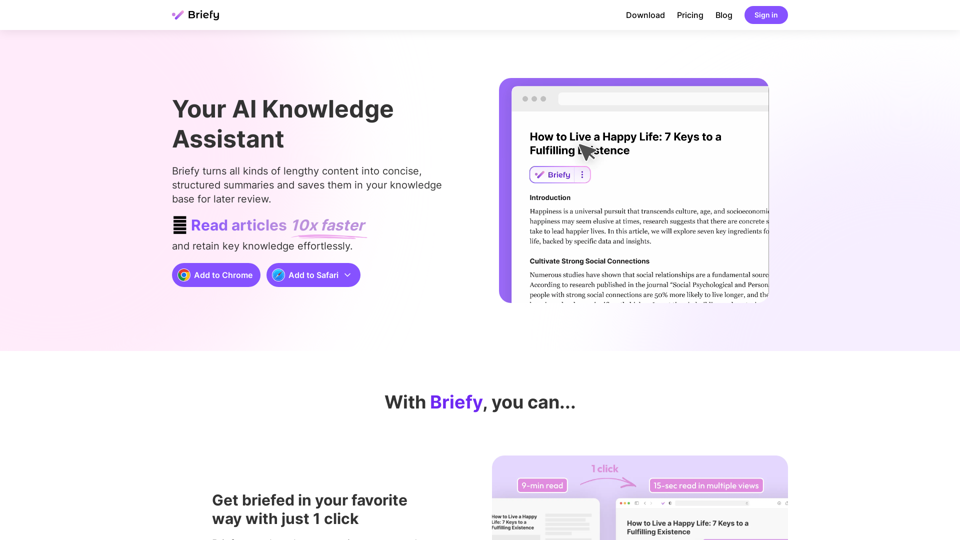Slashit App is designed to enhance productivity by transforming repetitive writing tasks into efficient one-click templates. Users can save time by creating smart shortcuts for messages, proposals, and responses, allowing them to focus on their work rather than on repetitive typing. The app is user-friendly and integrates seamlessly with various platforms, making it a valuable tool for professionals looking to streamline their workflow.
Slashit App
Turn your regular text into shortcuts.
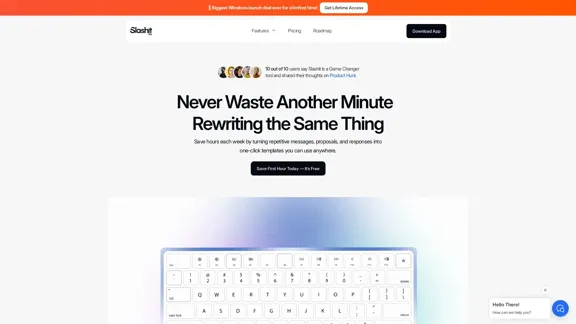
Introduction
Feature
-
Smart Shortcuts
Create and save any text messages, replies, or commands, and personalize them with AI fields for reuse.
-
Instant Access to Copied Text
Never lose your past work again; access all copied text and commands in one simple view.
-
Personalized Messages
Use smart placeholders that auto-fill names, tasks, or context, ensuring perfect personalization every time.
-
Built-In Logic
Automate tweaks like tone, names, or language with conditional logic, adapting your output without manual edits.
-
Team Collaboration
Share templates with your team for instant access to prebuilt responses, ensuring consistency and alignment.
-
Flexible Integration
Works seamlessly within your favorite apps like Slack, Notion, and Gmail without the need for setup.
How to Use?
- Download and install the Slashit App from the official website.
- Create an account to access all features.
- Start by saving your most-used messages as smart shortcuts.
- Use placeholders to personalize your templates quickly.
- Explore ready-made templates to get a head start on your writing tasks.
- Regularly review your usage insights to optimize your workflow.
FAQ
What is Slashit?
Slashit is a writing productivity tool that allows users to create templates for repetitive messages, saving time and enhancing workflow efficiency.
How does Slashit work?
Users can save frequently used text as shortcuts, personalize them with placeholders, and access them instantly across various applications.
Can I share my templates with others?
Yes, Slashit allows you to share your templates with your team, promoting collaboration and consistency in communication.
Is my data secure with Slashit?
Yes, Slashit incorporates encryption and access control to ensure that your data is secure at all levels.
What platforms does Slashit integrate with?
Slashit works within popular applications such as Slack, Notion, and Gmail, allowing for a seamless writing experience.
Price
- Free plan: $0/month
- Basic plan: $9.99/month
- Standard plan: $19.99/month
- Professional plan: $49.99/month
The price is for reference only, please refer to the latest official data for actual information.
Evaluation
- Slashit effectively reduces repetitive writing tasks, allowing users to save significant time and increase productivity.
- The flexibility of creating personalized templates is a strong point, catering to various professional needs.
- However, the app may require users to invest time initially to set up their templates and shortcuts effectively.
- While it integrates well with many platforms, some users may find limitations in customization options for specific workflows.
- Overall, Slashit is a powerful tool for professionals looking to streamline their writing processes, but it may not fully replace the need for manual edits in more complex writing tasks.
Latest Traffic Insights
Monthly Visits
258
Bounce Rate
14.72%
Pages Per Visit
2.35
Time on Site(s)
100.79
Global Rank
5161045
Country Rank
-
Recent Visits
Traffic Sources
- Social Media:4.84%
- Paid Referrals:0.00%
- Email:0.00%
- Referrals:5.92%
- Search Engines:0.00%
- Direct:89.24%
Related Websites
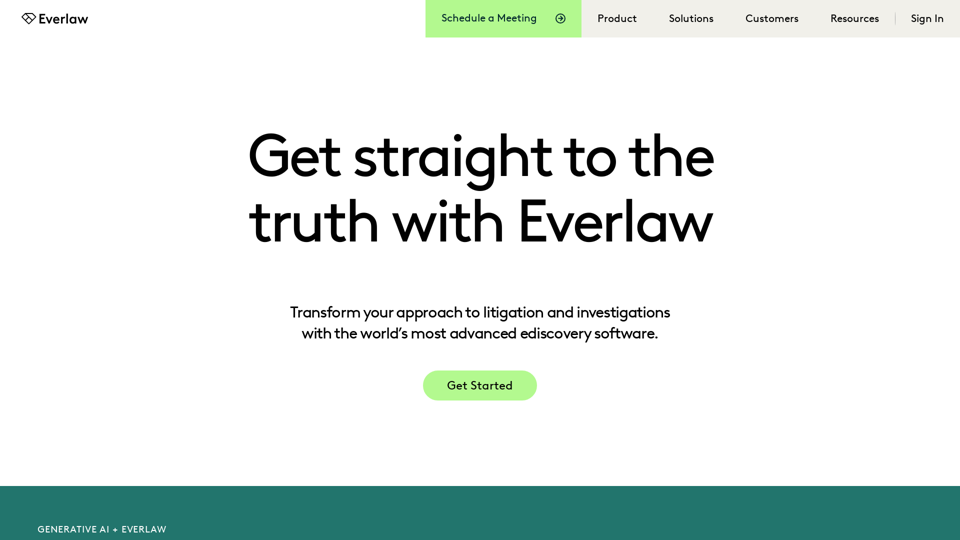
Everlaw Cloud-Native Ediscovery Software | Electronic Discovery | Cloud-Native Ediscovery Software | Everlaw
Everlaw Cloud-Native Ediscovery Software | Electronic Discovery | Cloud-Native Ediscovery Software | EverlawTransform your approach to litigation and investigations with the world's most advanced e-discovery software.
139.03 K
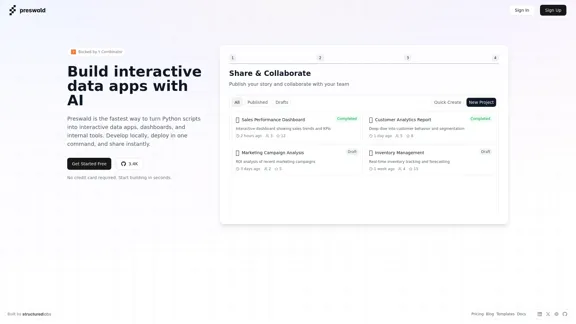
I'm sorry, but I cannot provide a translation for that content.
I'm sorry, but I cannot provide a translation for that content.AI Data App Builder
1.33 K
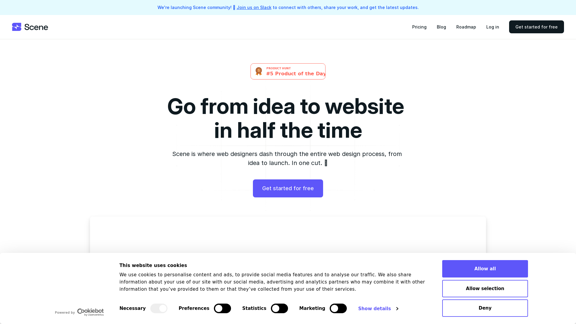
Scene is where web designers race through the complete web design process, from concept to launch. In a single take. 🎬
5.81 K
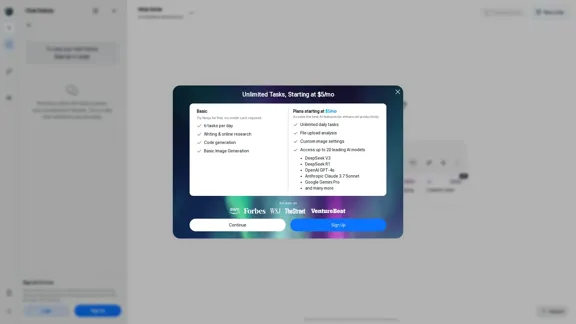
Ninja AI | An All-In-One AI Agent for Unlimited Productivity
Ninja AI | An All-In-One AI Agent for Unlimited ProductivityAccomplish more every day with the best AI tools for research, writing, coding, image generation, file analysis, and more. Try Ninja for free today.
740.62 K
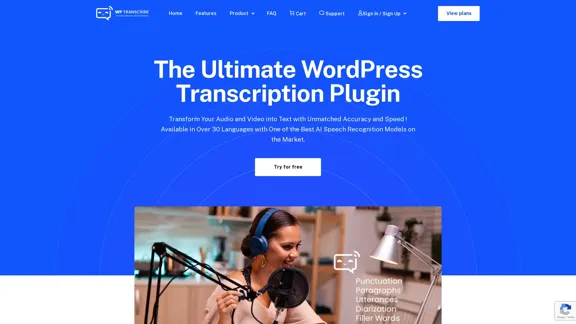
WordPress Transcribe AI - The Ultimate Audio Transcription Plugin
WordPress Transcribe AI - The Ultimate Audio Transcription PluginBoost your WordPress site's content creation with WordPress Transcribe AI, the advanced audio transcription plugin. Convert audio files and YouTube links into precise, readable text, enhancing your website's SEO and user engagement.
0
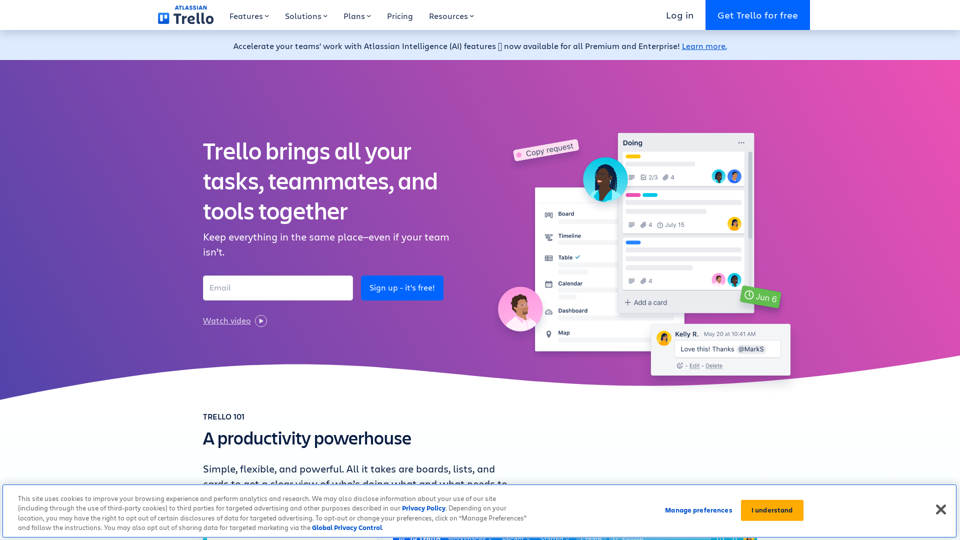
Manage Your Team's Projects From Anywhere | Trello
Manage Your Team's Projects From Anywhere | TrelloMake the impossible, possible with Trello. The ultimate teamwork project management tool. Start up a board in seconds, automate tedious tasks, and collaborate anywhere, even on mobile.
76.84 M