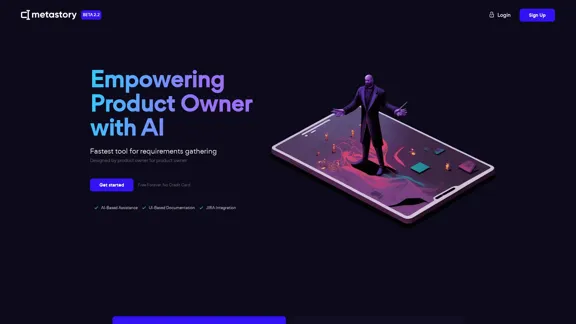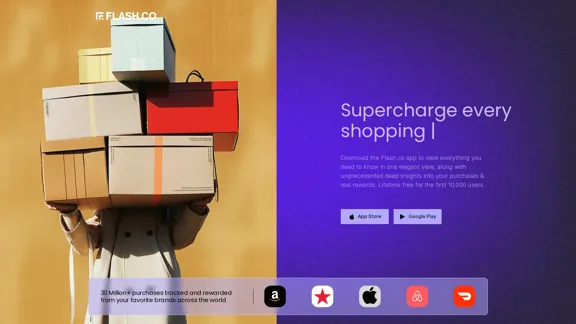SYSTRAN is a leading provider of professional translation tools and solutions with over 50 years of experience in machine translation innovation. It offers a range of products designed to break language barriers and facilitate seamless multilingual communication for businesses and organizations worldwide. SYSTRAN leverages advanced AI and machine learning technologies to provide fast, accurate translations across multiple languages, supporting over 50 languages and translating multiple document formats.
Translation tool for professionals | SYSTRAN
Translate texts, documents and much more in over 55 languages with SYSTRAN's fully secure professional translation solutions. API & CAT Tool integration
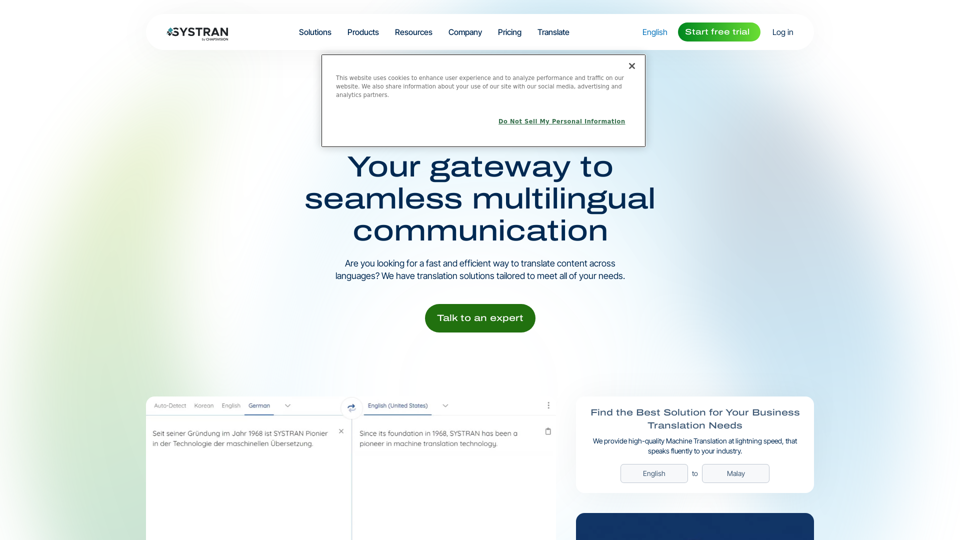
Introduction
Feature
Comprehensive Translation Solutions
SYSTRAN offers machine translation solutions for various industries and use cases, supporting over 50 languages and 30+ file types. It provides on-premise, private cloud, and SaaS deployment options to cater to different organizational needs.
Advanced Integration Capabilities
The platform offers API integration capabilities and a browser extension for webpage translation, allowing seamless incorporation into existing workflows and systems.
Innovative Technology
SYSTRAN utilizes Neural Fuzzy Adaptation (NFA) for improved translation quality and offers a speech-to-text translation add-on, enhancing its versatility and accuracy.
Flexible Deployment Options
Users can choose from various deployment options:
- SYSTRAN translate Server (On-premise)
- SYSTRAN translate Private Cloud (Dedicated cloud)
- SYSTRAN translate Enterprise (Public cloud)
- SYSTRAN translate PRO (SaaS)
- SYSTRAN translate API (Cloud API)
Customization and Scalability
The platform allows customization of translation models for specific industry terminology and supports high-volume translation needs, making it suitable for various business sizes and requirements.
FAQ
Is SYSTRAN secure for sensitive information?
Yes, SYSTRAN prioritizes data security and compliance, offering end-to-end encryption and adhering to industry standards like GDPR.
Can SYSTRAN translate specialized industry terminology?
Yes, SYSTRAN's Neural Fuzzy Adaptation (NFA) allows for customization of translation models to handle specific industry terminology accurately.
What file formats does SYSTRAN support?
SYSTRAN supports over 30 file formats, including Office documents, PDFs, XML, and IDML.
Is there a limit to the translation volume with SYSTRAN Server?
No, SYSTRAN Server supports unlimited translation volumes and user access points.
Can SYSTRAN integrate with my existing software?
Yes, SYSTRAN offers API integration capabilities to incorporate translation functions into various applications and workflows.
Latest Traffic Insights
Monthly Visits
314.63 K
Bounce Rate
46.37%
Pages Per Visit
1.86
Time on Site(s)
94.42
Global Rank
160963
Country Rank
France 25397
Recent Visits
Traffic Sources
- Social Media:1.81%
- Paid Referrals:0.74%
- Email:0.30%
- Referrals:7.58%
- Search Engines:60.84%
- Direct:28.72%
Related Websites
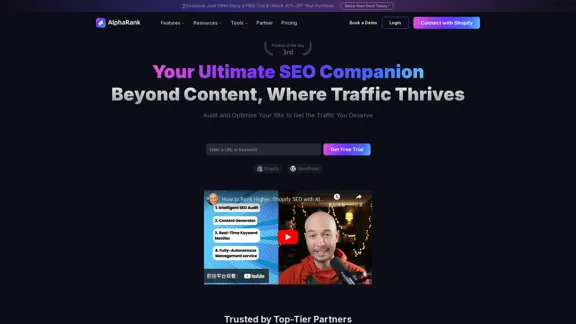
Boost SEO with AlphaRank: One-Click for SEO Content by Unique Algorithm
Boost SEO with AlphaRank: One-Click for SEO Content by Unique AlgorithmBoost SEO with AlphaRank - the leading tool that merges our exclusive algorithms and GPT-4 TURBO for unmatched results. Provides over 100M keyword insights and single-click SEO enhancements. Anticipate a 50%+ traffic boost, top-10 rankings, and effortless SEO management to surpass competitors.
526
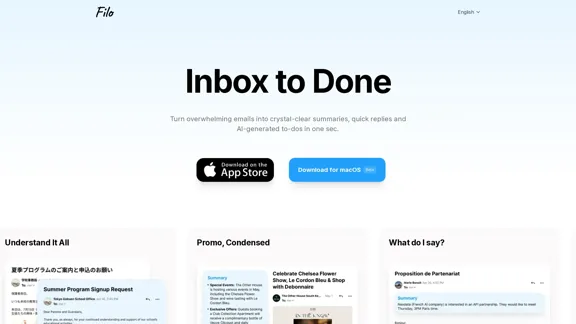
Turn overwhelming emails into clear summaries, quick replies, and AI-generated to-dos in one second.
6.31 K
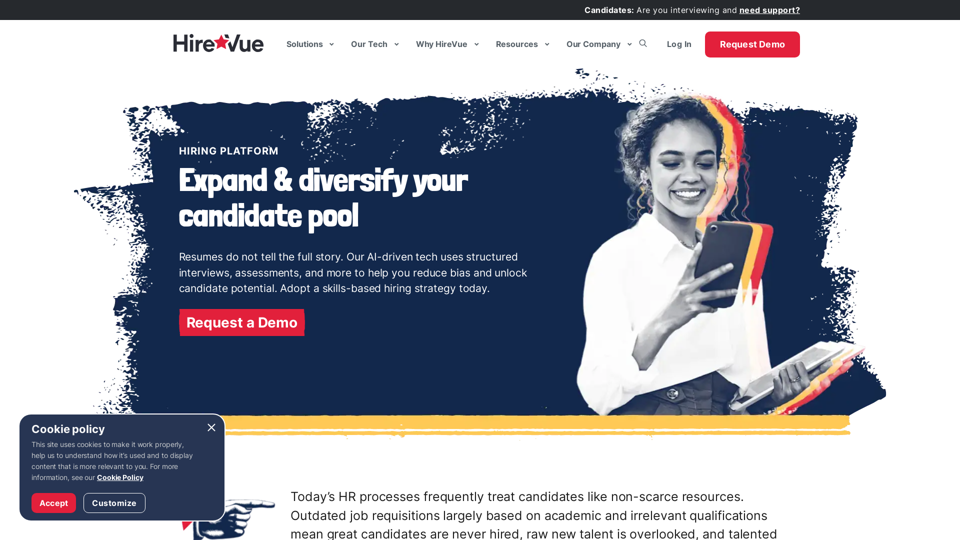
HireVue Hiring Platform: Video Interviews, Assessments, AI, and More
HireVue Hiring Platform: Video Interviews, Assessments, AI, and MoreHireVue's enterprise-level hiring platform is a comprehensive recruitment solution that includes video interviewing, hiring assessments, AI automation, and additional features.
1.69 M
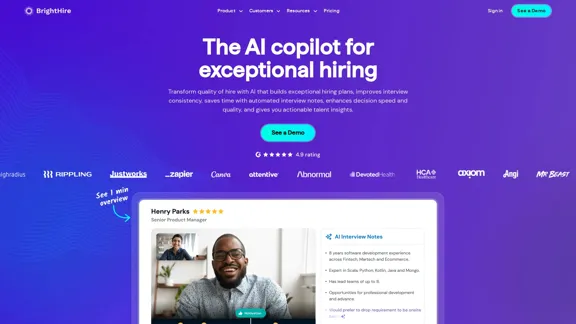
Interview Intelligence Platform for Streamlined Hiring | BrightHire
Interview Intelligence Platform for Streamlined Hiring | BrightHireAn Interview Intelligence platform that creates recruitment strategies, produces interview summaries and key points, provides candidate insights, and offers additional features.
40.01 K
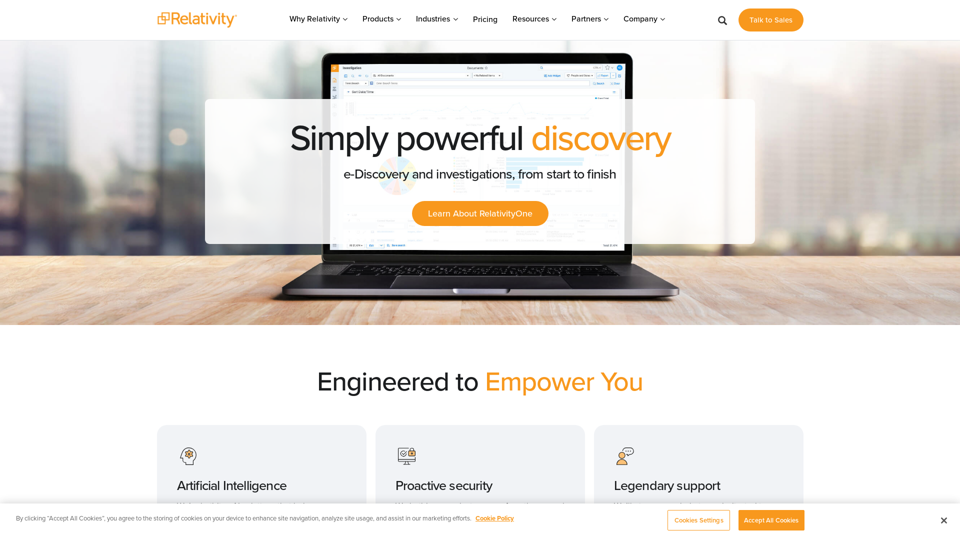
Organizations worldwide utilize Relativity's secure, comprehensive legal software to address their most significant data challenges.
104.27 K
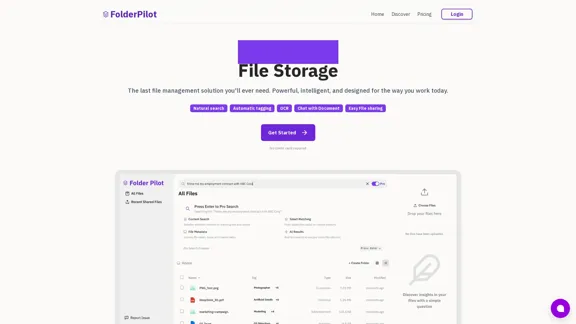
FolderPilot - AI-Driven Document Intelligence Platform
FolderPilot - AI-Driven Document Intelligence PlatformExperience intelligent document interaction with FolderPilot. Chat naturally with your PDFs, documents, files, and videos. Get instant insights, answers, and analysis through AI-powered conversations with your content. Smart document management made simple.
0