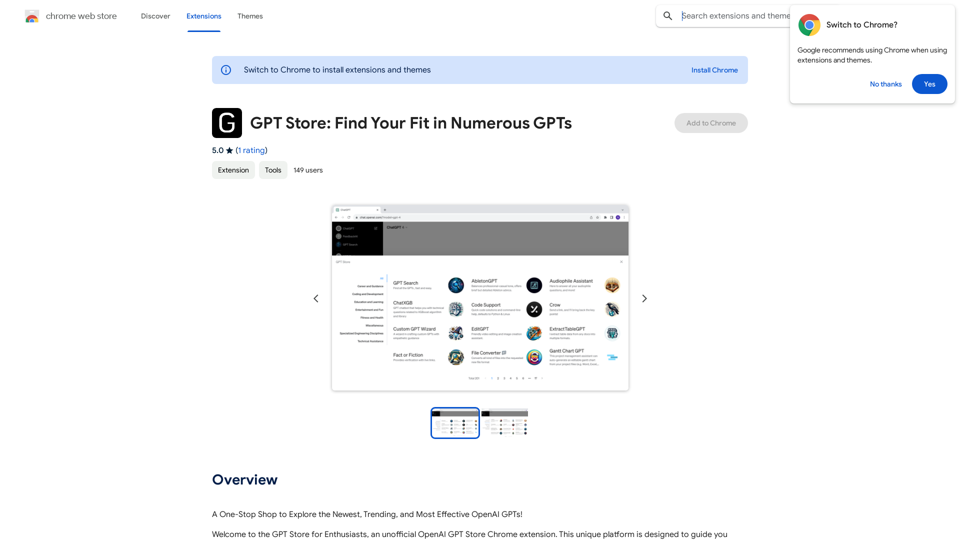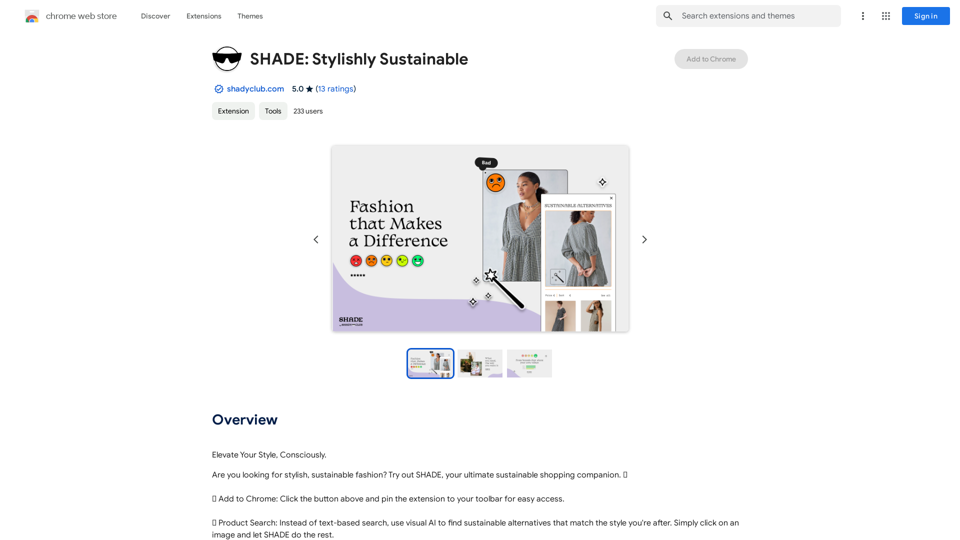Tendi is a personal AI financial advisor designed to help individuals manage their finances effectively. It offers personalized guidance for setting and achieving financial goals, including debt reduction, emergency fund creation, savings growth, wise investments, and retirement planning. Tendi aims to democratize financial advice, making it accessible to everyone, not just a select few.
Tendi | Your Personal AI Financial Advisor
Tendi is a personal AI financial advisor that helps you set financial goals, plan, budget, and achieve them.
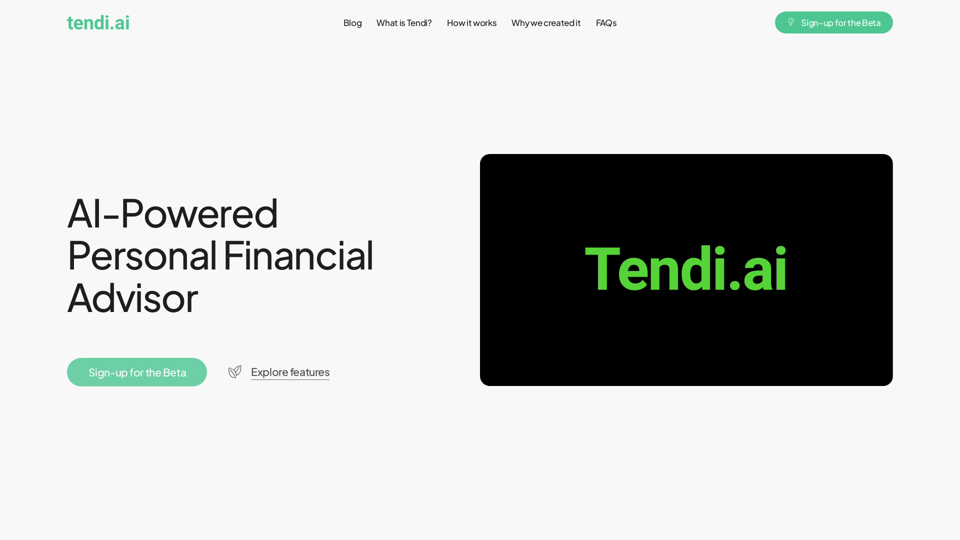
Introduction
Feature
Comprehensive Financial Assistance
- Provides personalized financial advice
- Assists with planning and budgeting
- Offers challenges to keep users on track
- Sends notifications for important updates
Secure Account Integration
- Securely links to users' financial accounts
- Analyzes spending, saving, and investing behaviors
- Offers actionable insights based on financial data
Interactive AI Chat
- Engages in conversations about personalized financial advice
- Provides tailored guidance for achieving financial goals
User-Friendly Dashboard
- Displays financial health in a simple, easy-to-understand format
- Allows users to track progress towards their goals effortlessly
Goal Tracking and Alerts
- Monitors progress towards set financial objectives
- Provides regular updates on goal advancement
- Alerts users to critical changes in their financial situation
Flexible Usage Options
- Offers a free basic version with essential features
- Provides a premium subscription for advanced functionalities
- Allows manual input of financial data for those who prefer not to link accounts
FAQ
Who is behind Tendi?
Tendi was developed by a diverse team of professionals, including:
- AI experts from Netflix, Roku, and Paramount+
- An Emeritus Professor of Economics
- A Credit Risk Analyst
- A Treasury Analyst
Their goal was to create a tool that narrows the wealth gap and empowers everyone to achieve a better financial future.
How does Tendi protect user data?
Tendi employs:
- Advanced encryption
- Strict privacy protocols
- Industry-standard cybersecurity practices
- Secure data storage
- No sharing of information without explicit user consent
What types of financial goals can Tendi assist with?
Tendi supports a wide range of financial objectives, including:
- Saving for specific purchases (e.g., car, vacation)
- Long-term goals like debt reduction
- Retirement planning
- Investment strategies
Is Tendi suitable for financial beginners?
Yes, Tendi is designed to be user-friendly and accessible for financial beginners. It offers:
- Straightforward financial advice
- Easy-to-understand insights
- Educational resources to enhance financial knowledge and confidence
Latest Traffic Insights
Monthly Visits
22.20 K
Bounce Rate
42.16%
Pages Per Visit
1.61
Time on Site(s)
26.67
Global Rank
1252682
Country Rank
United States 1047517
Recent Visits
Traffic Sources
- Social Media:7.32%
- Paid Referrals:1.41%
- Email:0.10%
- Referrals:7.47%
- Search Engines:45.65%
- Direct:37.92%
Related Websites
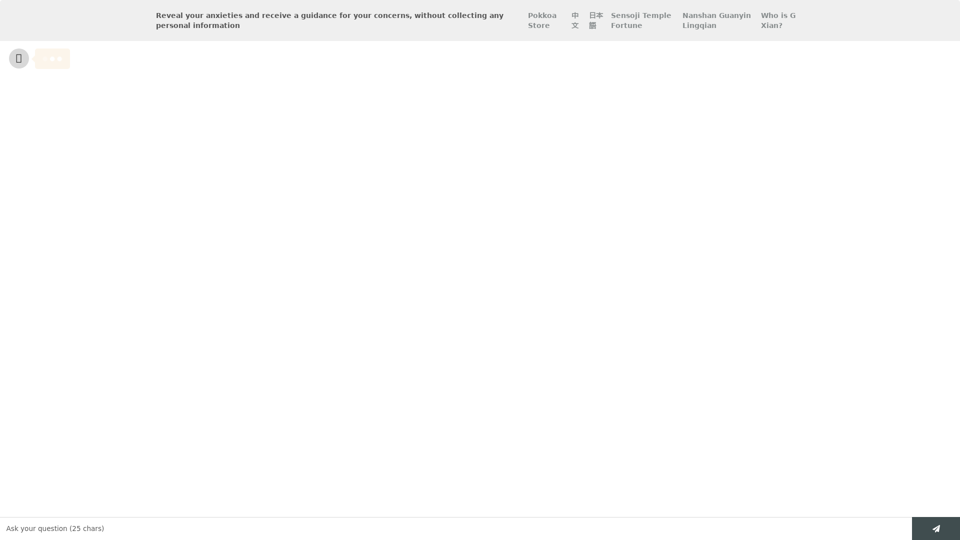
Life is tiring, but the future "will be better" - Pokkoa AI x I Ching Insight Discovery
Life is tiring, but the future "will be better" - Pokkoa AI x I Ching Insight DiscoveryUnleash the Power of AI I Ching for Insight Discovery and Detailed Guidance
0
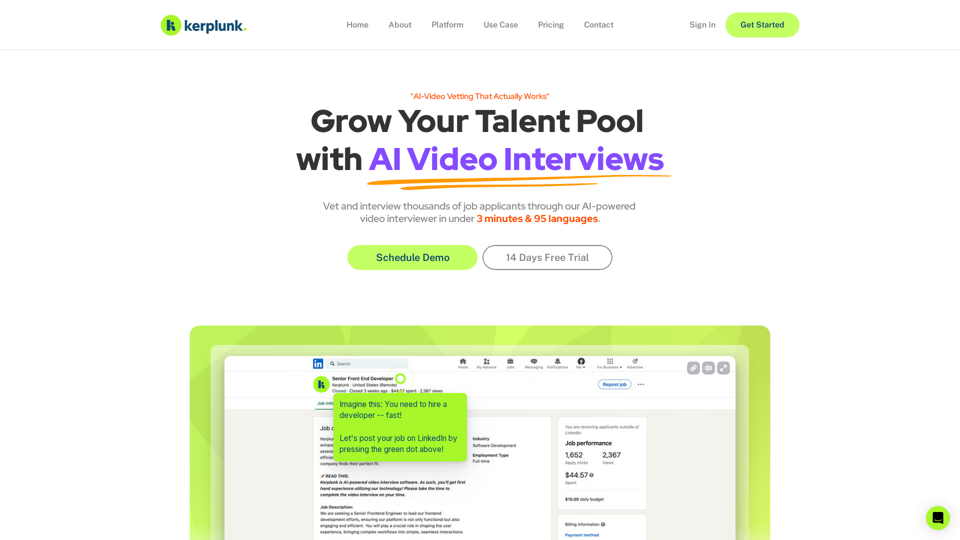
Optimize your hiring with our AI-powered video interviewer. Kerplunk delivers insightful interviews. Get an AI Interview Assistant for your recruitment.
7.59 K
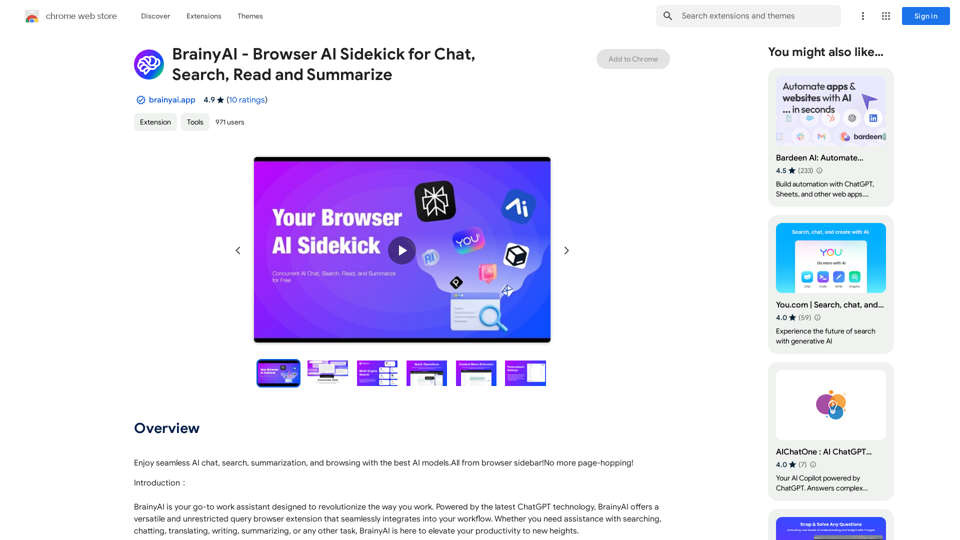
BrainyAI - Browser AI Sidekick for Chat, Search, Read, and Summarize
BrainyAI - Browser AI Sidekick for Chat, Search, Read, and SummarizeEnjoy seamless AI chat, search, summarization, and browsing with the best AI models. All from your browser sidebar! No more page-hopping!
193.90 M
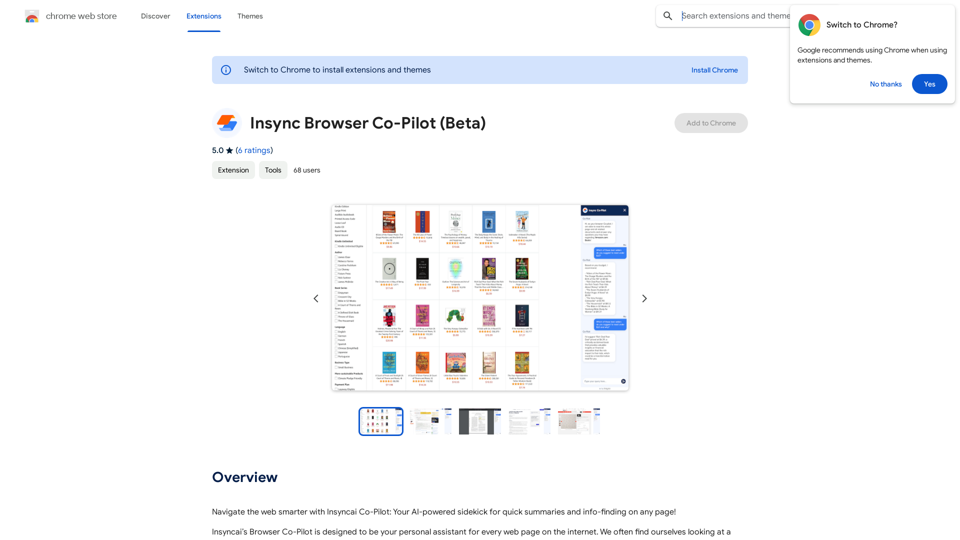
Navigate the web smarter with Insyncai Co-Pilot: Your AI-powered assistant for quick summaries and finding information on any webpage!
193.90 M
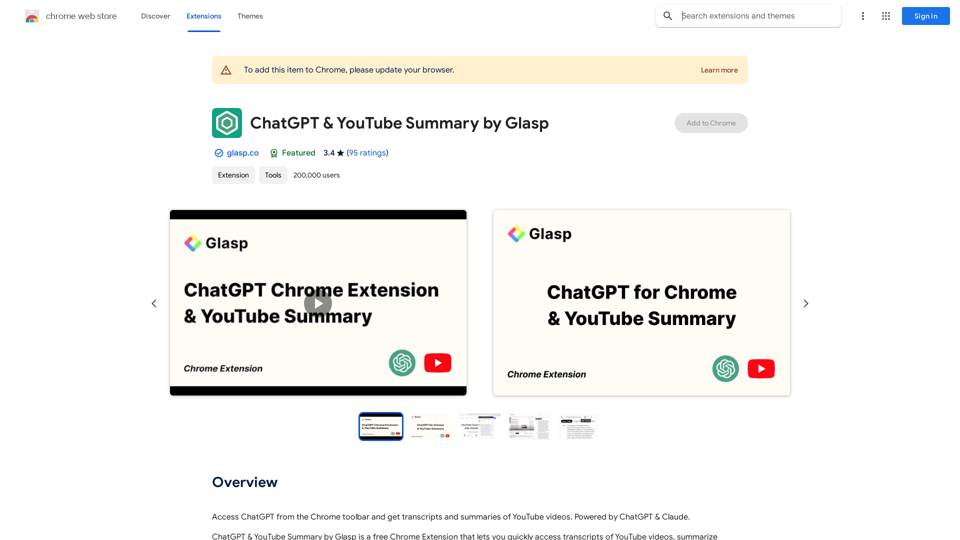
Access ChatGPT from the Chrome toolbar and get transcripts and summaries of YouTube videos. Powered by ChatGPT & Claude.
193.90 M
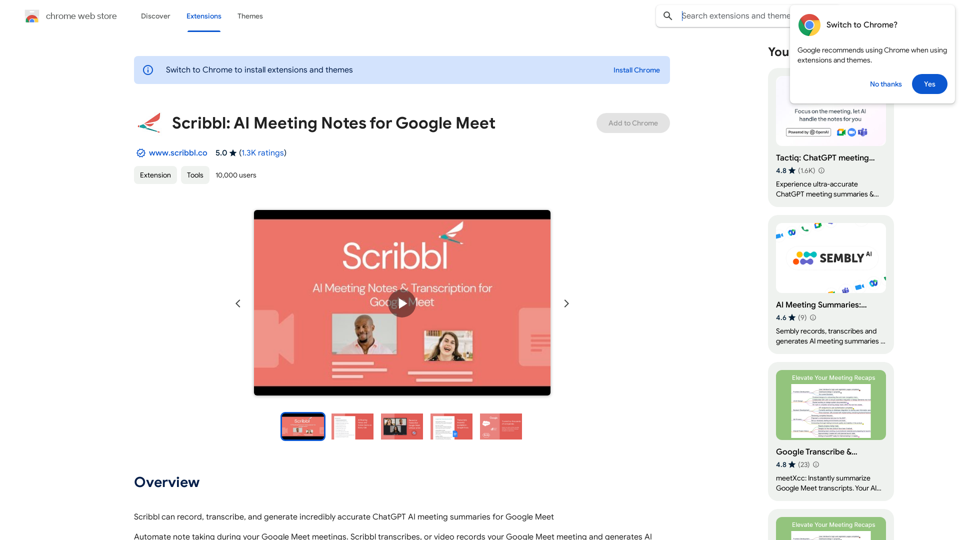
Scribbl can record, transcribe, and generate extremely accurate ChatGPT AI meeting summaries for Google Meet.
193.90 M