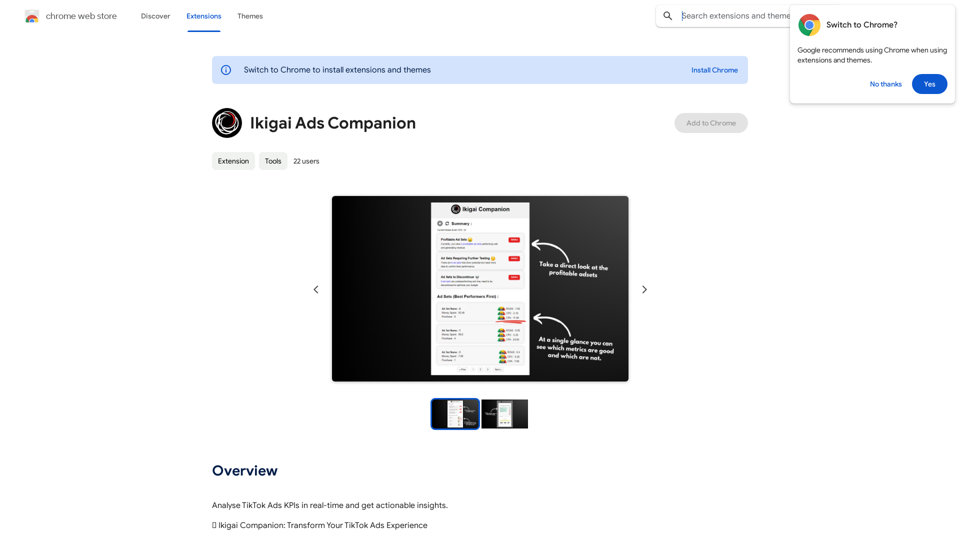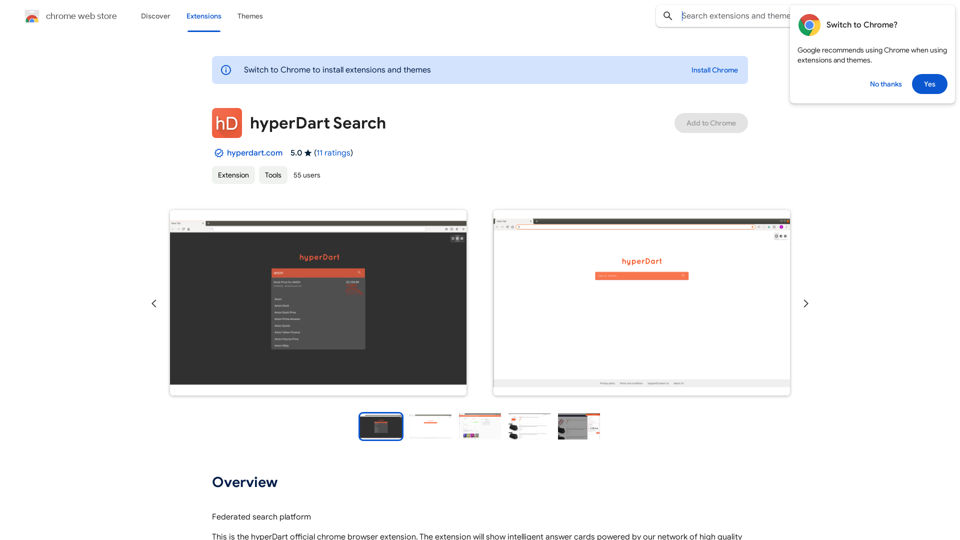BlockP is a powerful Chrome extension and Android app designed to enhance productivity and focus by combating online distractions. This AI-powered blocker filters harmful content, blocks websites and keywords, and promotes self-discipline. With its user-friendly interface and comprehensive features, BlockP helps users stay on track with their goals and maintain a distraction-free digital environment.
BlockP: AI Website, App & Porn Blocker
Free AI-Based Chrome Productivity & Porn Blocker Protects Against Websites, Keywords, and Adult Content.
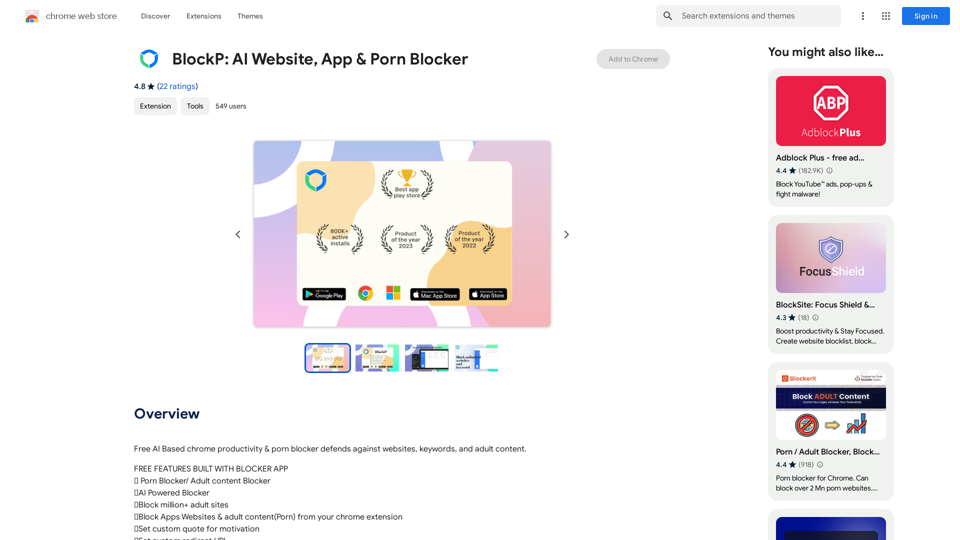
Introduction
Feature
Website and Keyword Blocking
BlockP utilizes AI-powered blocking technology to effortlessly block distracting websites and keywords, allowing users to maintain focus on their tasks.
Advanced Keyword Filtering
The extension offers powerful keyword filtering capabilities, making any website containing specified trigger words inaccessible, providing a robust defense against distracting content.
Whitelist and Redirect Options
Users can maintain access to essential websites and keywords through the Whitelist feature. Additionally, BlockP offers the option to redirect users to productivity-supporting pages instead of simply blocking content.
Customizable Motivational Messages
Instead of generic "blocked" messages, users can create personalized motivational quotes and reminders to stay motivated during challenging moments.
Password Protection for Accountability
BlockP includes a password protection feature, allowing users to set a strong password and prevent impulsive unblocking, thus maintaining their productivity goals.
Mobile Compatibility
BlockP offers a dedicated Android app, providing comprehensive control over distracting apps and websites on mobile devices.
Free and Premium Options
The basic version of BlockP is free to use, with an option to upgrade to a premium subscription for additional features and extended access.
FAQ
How does BlockP work?
BlockP works by allowing users to configure settings to block specific websites and keywords. Once installed, it filters out distracting content based on these settings, helping users maintain focus and productivity.
Can BlockP be used on both desktop and mobile devices?
Yes, BlockP is available as a Chrome extension for desktop use and as an Android app for mobile devices, providing comprehensive distraction management across platforms.
Is BlockP free to use?
BlockP offers a free version with basic features. For users requiring additional functionality or extended access, a premium subscription option is available.
How can I maximize the effectiveness of BlockP?
To get the most out of BlockP:
- Identify and block your most distracting websites and keywords first
- Utilize the Whitelist feature for essential access
- Set custom motivational messages
- Use password protection to prevent impulsive unblocking
Can BlockP block specific apps on mobile devices?
While the question isn't directly addressed in the provided content, the Android app is described as offering "comprehensive control over the apps and websites that tempt you on your mobile device," suggesting that app blocking may be a feature.
Latest Traffic Insights
Monthly Visits
193.90 M
Bounce Rate
56.27%
Pages Per Visit
2.71
Time on Site(s)
115.91
Global Rank
-
Country Rank
-
Recent Visits
Traffic Sources
- Social Media:0.48%
- Paid Referrals:0.55%
- Email:0.15%
- Referrals:12.81%
- Search Engines:16.21%
- Direct:69.81%
Related Websites
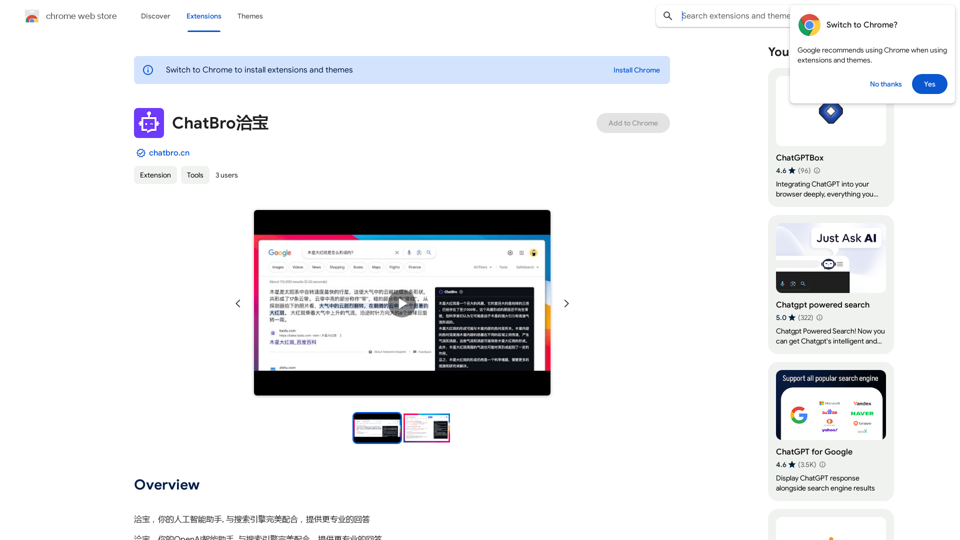
ChatBao, your AI assistant, works perfectly with search engines to provide more professional answers.
193.90 M
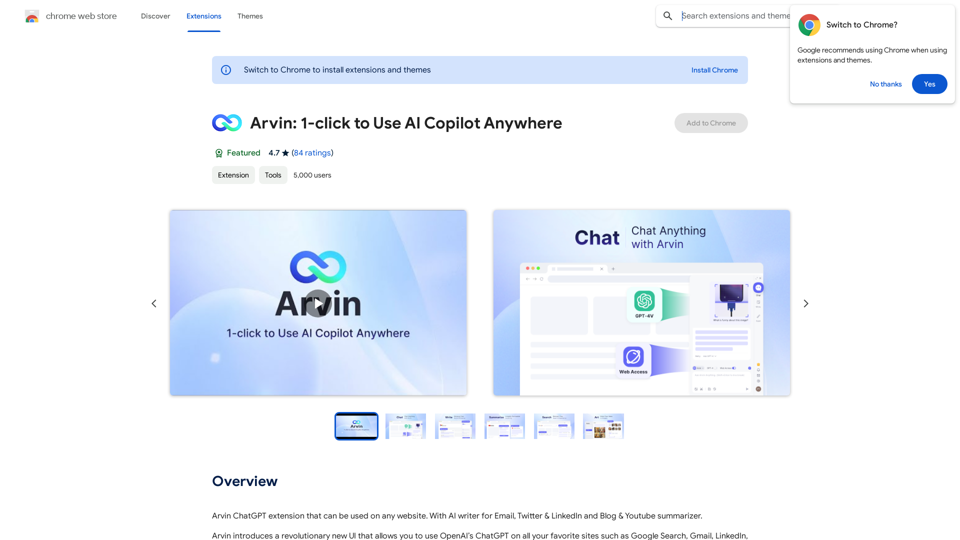
The Arvin ChatGPT extension is a versatile tool that can be used on any website, offering a range of features to enhance your online experience. These features include an AI writer for crafting emails, Twitter posts, and LinkedIn updates, as well as a summarizer for blogs and YouTube videos.
193.90 M
Make your research easier by collecting, organizing, and summarizing information from many different sources with no hassle.
193.90 M
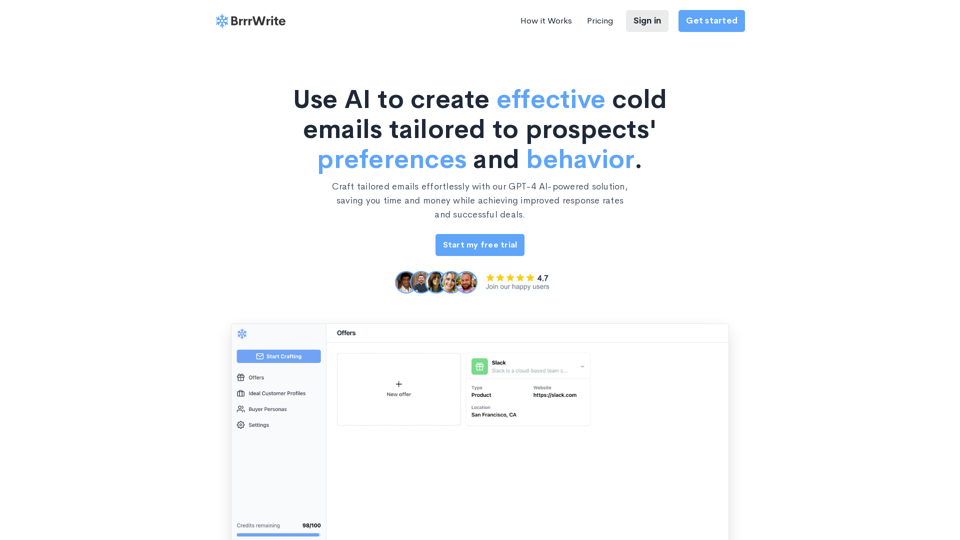
BrrrWrite - Create Compelling Cold Emails Using AI
BrrrWrite - Create Compelling Cold Emails Using AICraft tailored emails effortlessly with our GPT-4 AI-powered solution, saving you time and money while achieving improved response rates and successful deals.
0
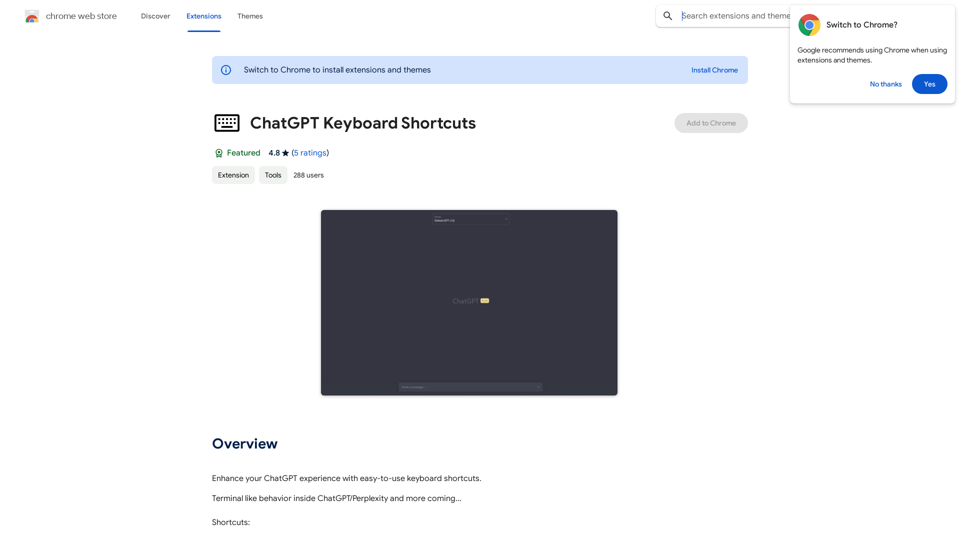
ChatGPT Keyboard Shortcuts #Navigation * Ctrl + →: Move to the next message * Ctrl + ←: Move to the previous message * Home: Move to the beginning of the conversation * End: Move to the end of the conversation #Editing * Ctrl + A: Select all text * Ctrl + C: Copy selected text * Ctrl + X: Cut selected text * Ctrl + V: Paste copied or cut text * Ctrl + Z: Undo * Ctrl + Y: Redo * Ctrl + Shift + F: Format text as code #Actions * Enter: Send the message * Shift + Enter: Insert a new line * Ctrl + Shift + Enter: Send the message and insert a new line * Esc: Cancel editing and close the message input field * Ctrl + Shift + Space: Open the emoji picker * Ctrl + Shift + /: Open the help menu #Accessibility * Ctrl + +: Increase font size * Ctrl + -: Decrease font size * Ctrl + 0: Reset font size to default
ChatGPT Keyboard Shortcuts #Navigation * Ctrl + →: Move to the next message * Ctrl + ←: Move to the previous message * Home: Move to the beginning of the conversation * End: Move to the end of the conversation #Editing * Ctrl + A: Select all text * Ctrl + C: Copy selected text * Ctrl + X: Cut selected text * Ctrl + V: Paste copied or cut text * Ctrl + Z: Undo * Ctrl + Y: Redo * Ctrl + Shift + F: Format text as code #Actions * Enter: Send the message * Shift + Enter: Insert a new line * Ctrl + Shift + Enter: Send the message and insert a new line * Esc: Cancel editing and close the message input field * Ctrl + Shift + Space: Open the emoji picker * Ctrl + Shift + /: Open the help menu #Accessibility * Ctrl + +: Increase font size * Ctrl + -: Decrease font size * Ctrl + 0: Reset font size to defaultEnhance your ChatGPT experience with easy-to-use keyboard shortcuts.
193.90 M
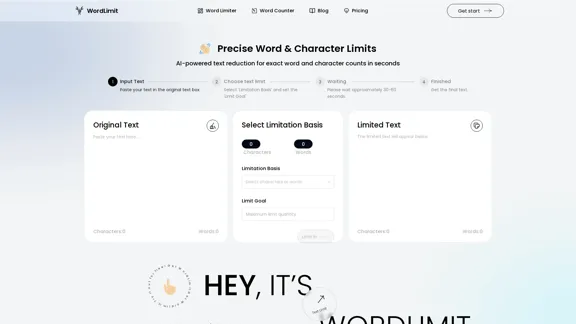
AI Text Shortener | Precise Text Adjuster | WordLimiter
AI Text Shortener | Precise Text Adjuster | WordLimiterWordLimit helps you to shorten your text precisely without losing key information and your unique writing style. Feel free to use it because it will never make your Human-Written content become AI-Written!
834