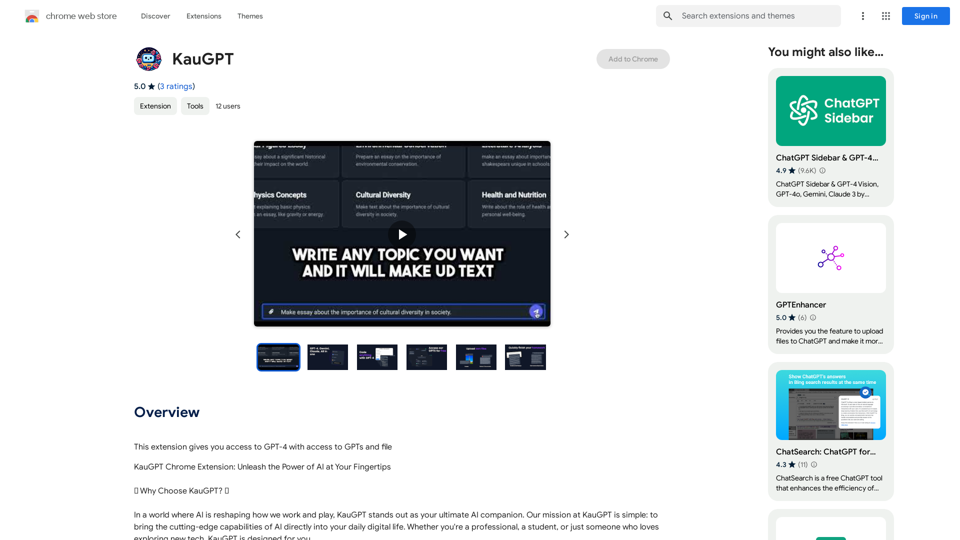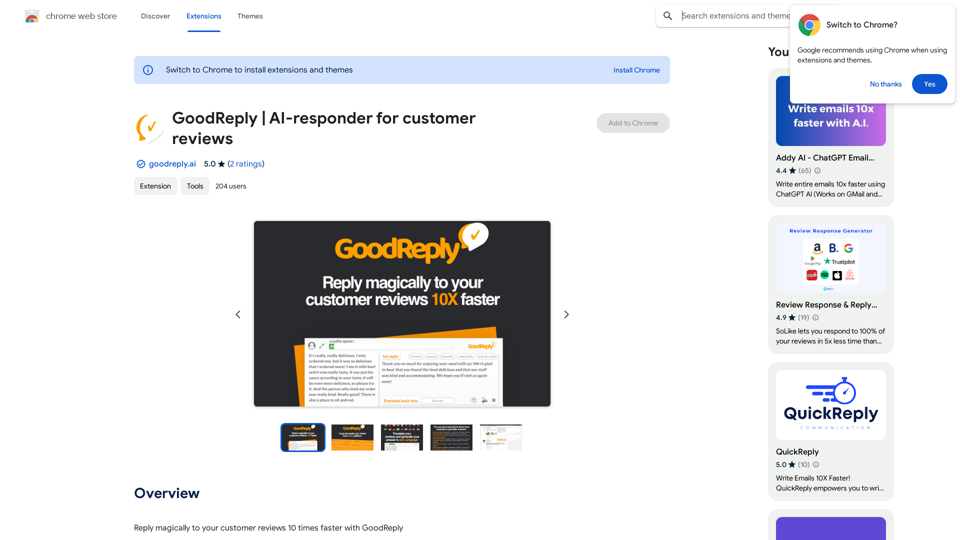CurseCut is an innovative AI-powered audio editing tool designed to automatically remove profanity and offensive language from video and audio files. This versatile software allows users to easily filter out unwanted words, slang, or custom offensive language, ensuring a clean and family-friendly output. CurseCut supports a wide range of file formats and languages, making it an ideal solution for content creators, educators, and professionals seeking to maintain appropriate language standards in their media.
CurseCut - Automatic AI Profanity Removal for Video and Audio
Effortlessly remove profanity from your video audio using our advanced AI technology. Try CurseCut today for clean, professional content.
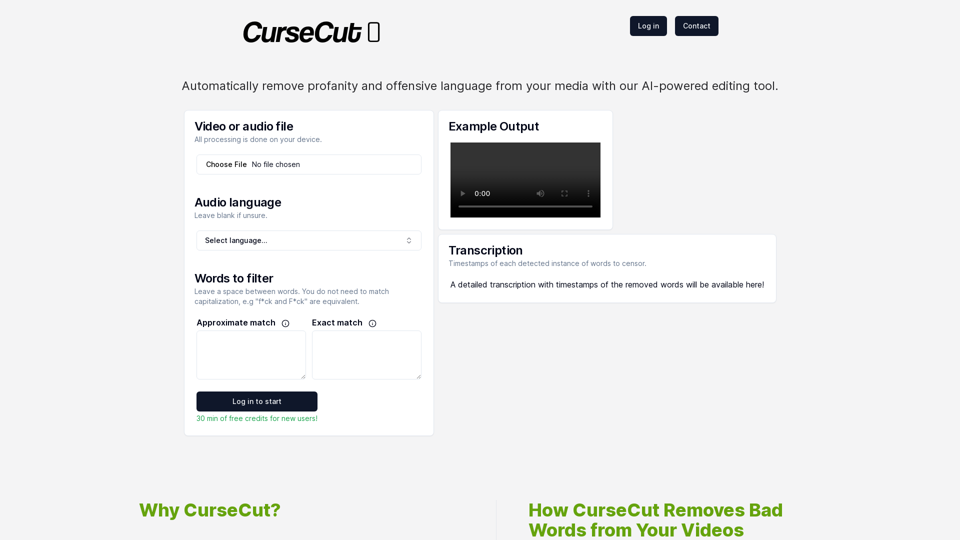
Introduction
Feature
Automatic Profanity Removal
CurseCut employs advanced AI algorithms to detect and remove a wide range of offensive words from video and audio files, providing a clean and professional output.
Customizable Censorship
Users have full control over the censorship process, allowing them to add common swear words, slang, or any custom offensive language they wish to filter out.
Fast Processing
The software offers blazing fast processing, ensuring quick turnaround times for censored content.
Wide File Format Support
CurseCut supports numerous video and audio file formats, including:
| Video Formats | Audio Formats |
|---|---|
| .mp4 | .mp3 |
| .mov | .wav |
| .avi | .aac |
| .wmv | .flac |
| .mkv | .ogg |
| .flv |
Local Processing and Data Security
All file processing is done locally on the user's computer, ensuring content privacy and security.
Multi-Language Support
CurseCut supports transcription and censorship in over 50 languages, including:
| Languages |
|---|
| English, Spanish, French, German, Chinese, Japanese, Arabic, Russian |
| Italian, Portuguese, Dutch, Swedish, Korean, Turkish, Polish, Hindi |
| And many more... |
FAQ
How does CurseCut work?
CurseCut follows a simple process:
- Users upload their video file through the platform.
- They provide a list of words to be censored.
- The service uses advanced transcription technology to convert audio into text and identify words for censorship.
- All processing is done locally on the user's computer for privacy.
- Users can download the edited video with unwanted words removed.
What are the main benefits of using CurseCut?
High Accuracy
The transcription and censorship algorithms are highly accurate, ensuring precise removal of offensive language.
User Privacy
By processing everything locally, CurseCut ensures that video content remains secure and private.
Easy Integration
The platform is designed to integrate seamlessly with existing workflows, making it easy to clean up videos without hassle.
Is CurseCut suitable for professional use?
Yes, CurseCut is ideal for content creators, educators, and professionals who need to maintain appropriate language standards in their media. Its customizable censorship features and support for multiple file formats make it versatile for various professional applications.
Latest Traffic Insights
Monthly Visits
28.22 K
Bounce Rate
51.22%
Pages Per Visit
2.72
Time on Site(s)
390.43
Global Rank
1026477
Country Rank
United States 298432
Recent Visits
Traffic Sources
- Social Media:7.70%
- Paid Referrals:1.23%
- Email:0.08%
- Referrals:3.15%
- Search Engines:39.72%
- Direct:48.08%
Related Websites
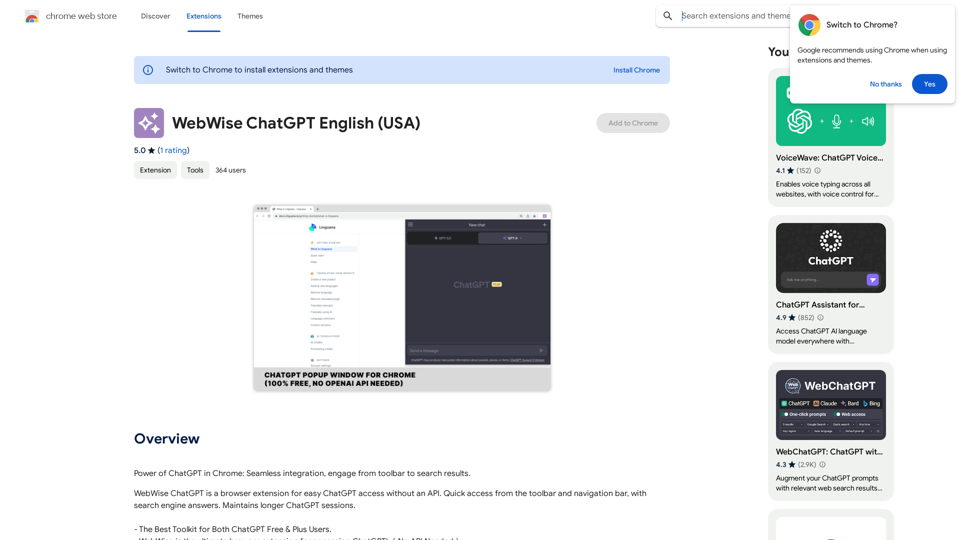
ChatGPT's power in Chrome: Seamlessly integrated, engage from the toolbar to search results.
193.90 M
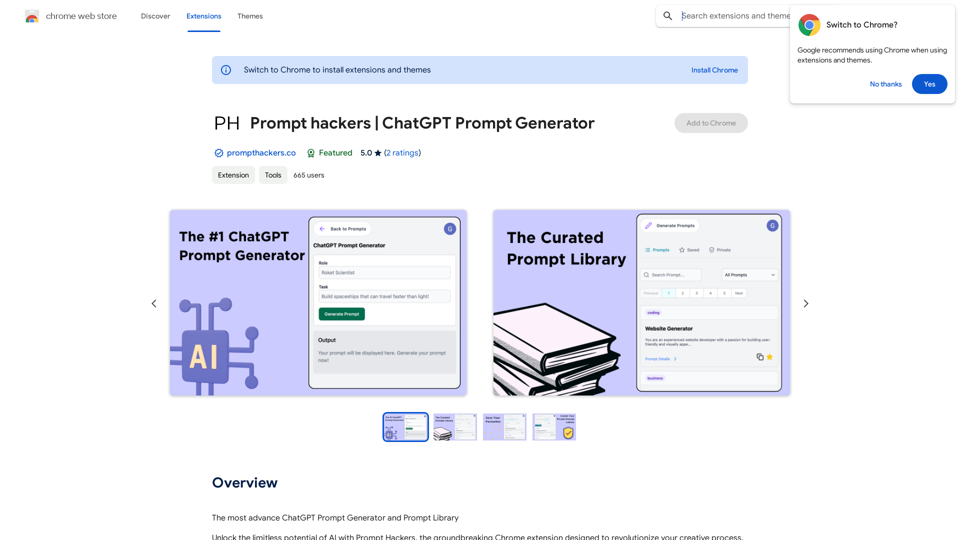
Prompt Hackers ===================== Generate creative and effective prompts to get the most out of your language model.
Prompt Hackers ===================== Generate creative and effective prompts to get the most out of your language model.The Most Advanced ChatGPT Prompt Generator and Prompt Library
193.90 M

Lingban AI Assistant - GPT Chat, Web Translation, Bilingual Comparison, Intelligent Writing, AI Full-Network Search, AI Article Reading, Real-Time Internet Connection
Lingban AI Assistant - GPT Chat, Web Translation, Bilingual Comparison, Intelligent Writing, AI Full-Network Search, AI Article Reading, Real-Time Internet ConnectionLingban AI Assistant is your personal AI assistant on any webpage. It can help you translate various webpages, provide bilingual comparisons, offer creative inspiration, and answer your questions in chat conversations.
193.90 M
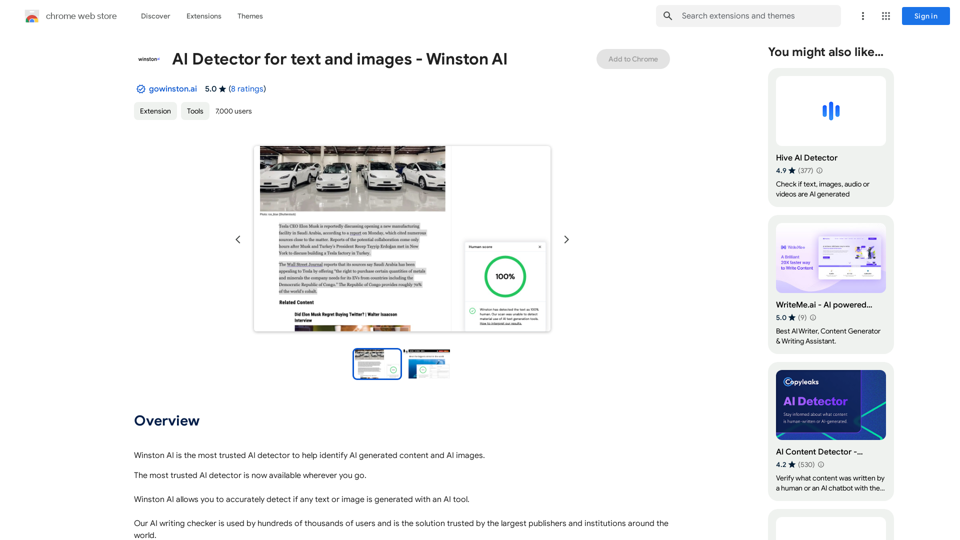
Winston AI is the most trusted AI detector to help identify AI-generated content and AI images.
193.90 M
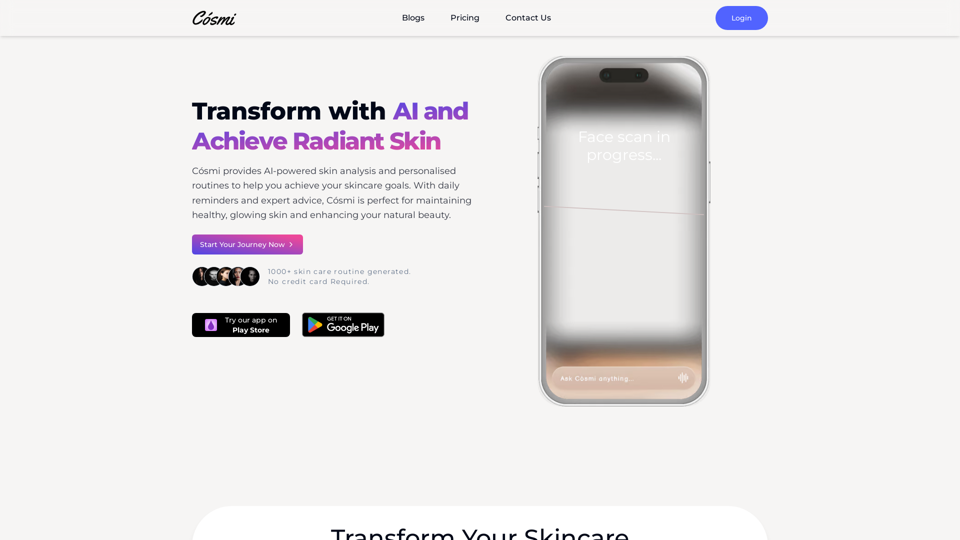
Cosmi | The Best AI Skincare Advisor You will Ever Need
Cosmi | The Best AI Skincare Advisor You will Ever NeedGlow with AI-Powered Skincare Solutions. Cosmi's advanced AI offers tailored, daily reminders and expert product recommendations.
0
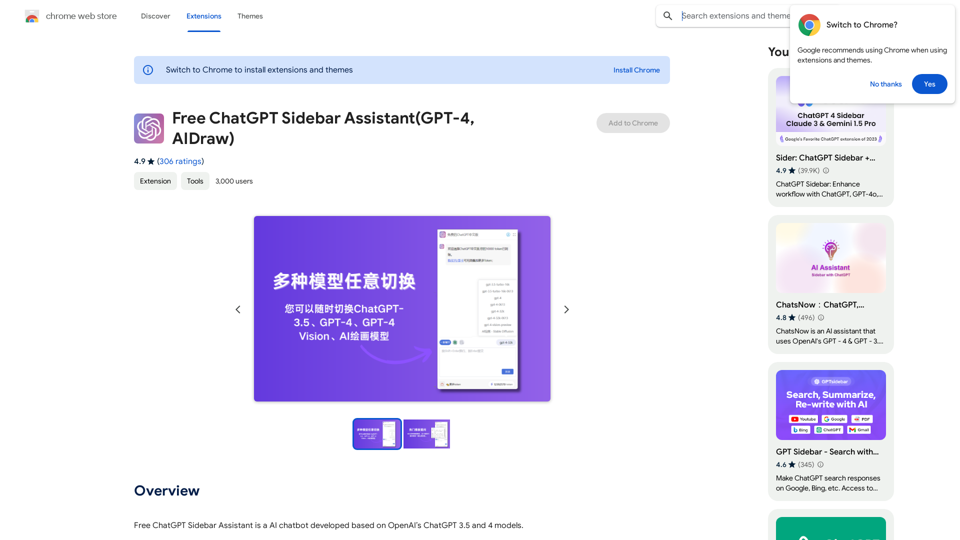
Free ChatGPT Sidebar Assistant is an AI chatbot developed based on OpenAI's ChatGPT 3.5 and 4 models.
193.90 M