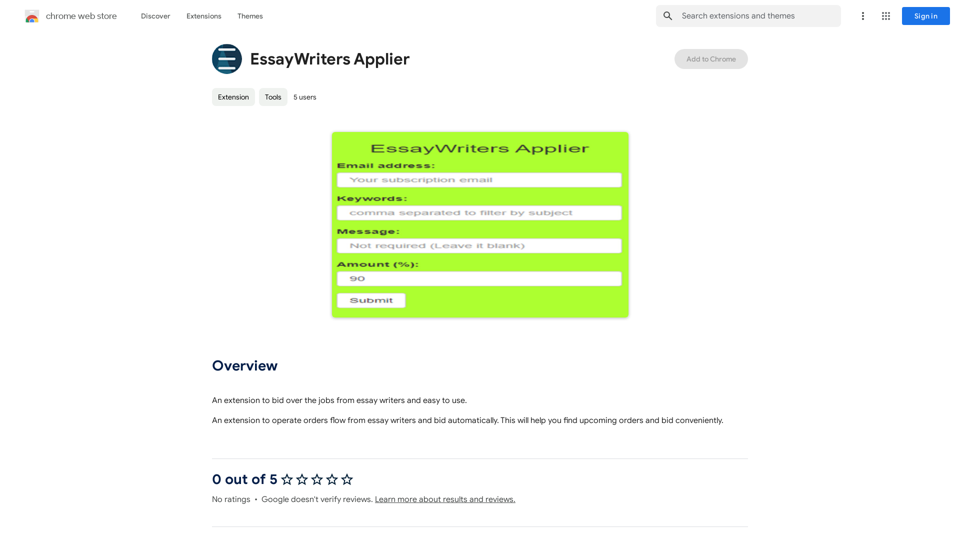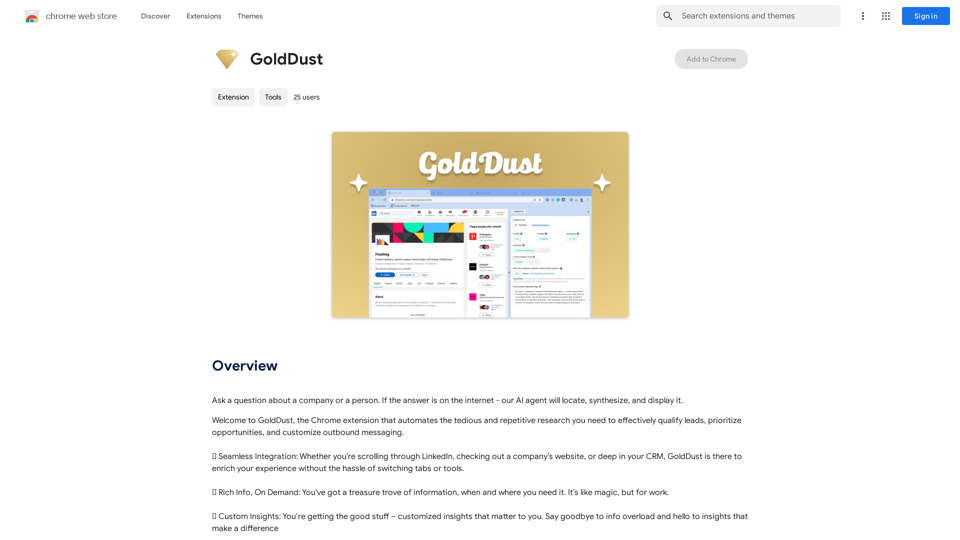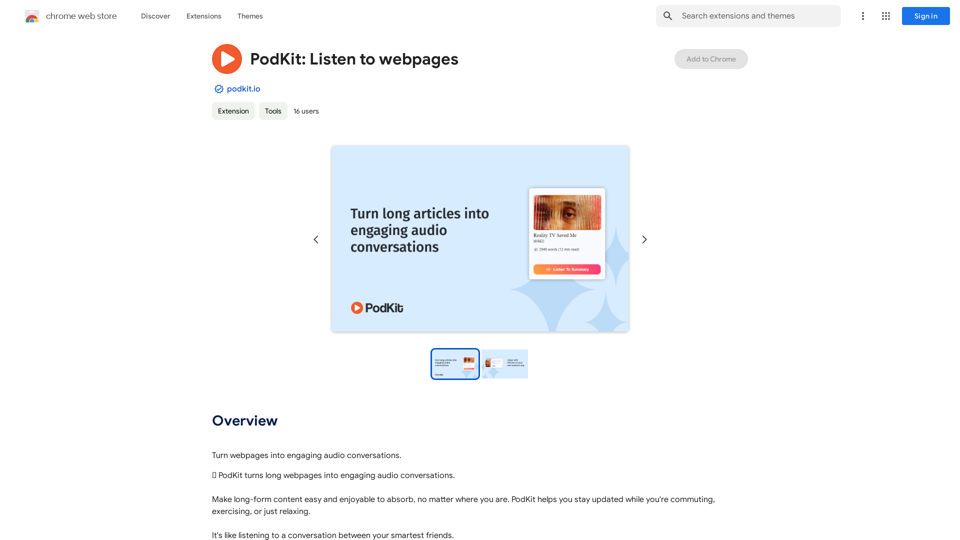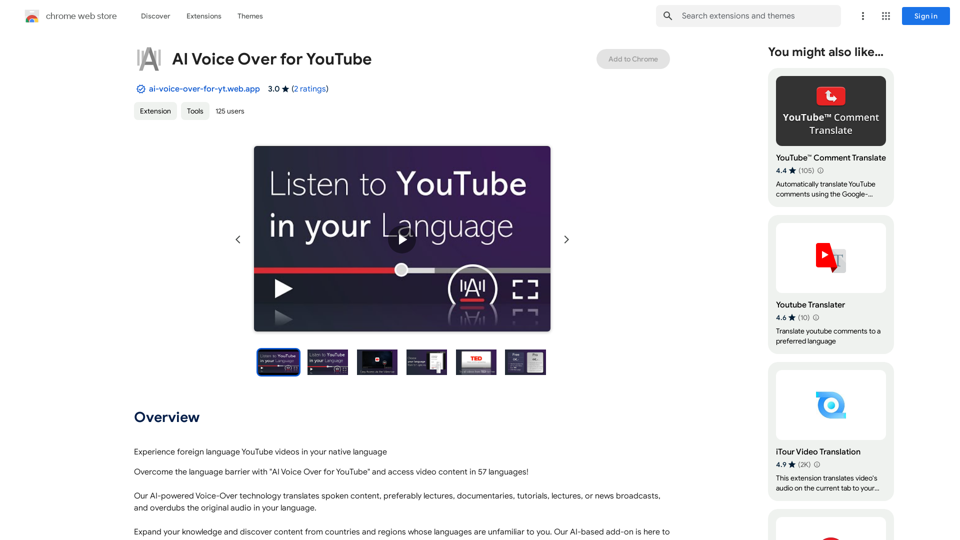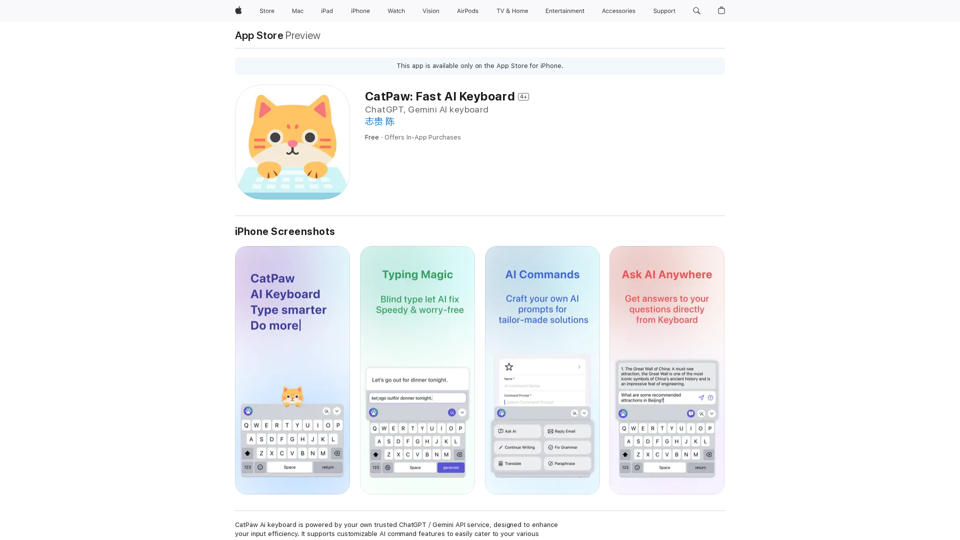ChatsNow é um assistente de IA avançado que utiliza as tecnologias GPT-4, GPT-3.5 e Claude2 da OpenAI para oferecer uma ampla gama de serviços, incluindo chat, tradução e capacidades de visão. Ele suporta múltiplos modelos de IA e auxilia os usuários em várias tarefas, como escrita, desenhos gerados por IA, aprimoramento de resultados de mecanismos de busca e respostas a diversas perguntas. O ChatsNow se integra perfeitamente aos navegadores, fornecendo uma poderosa barra lateral com prompts personalizáveis e numerosos modelos predefinidos para otimizar a experiência do usuário em várias atividades.
ChatsNow:Bate-papo agora, Barra Lateral Claude (GPT-4, Web)
O ChatsNow é um assistente de IA que utiliza o GPT-4 e o GPT-3.5 da OpenAI, além do Claude2, para fornecer serviços, como conversa, tradução, Visão.

Introdução
Característica
Suporte a Múltiplos Modelos de IA
O ChatsNow suporta GPT-3.5, GPT-4, Claude3 Opus e Gemini Pro, oferecendo aos usuários acesso a tecnologias de IA de ponta para diversas aplicações.
Poderosa Integração com o Navegador
- Integra uma barra lateral personalizável no navegador
- Suporta várias funções: tradutor ChatGPT, reescrita de texto, assistência de programação, verificação gramatical, redação de artigos, resumos e conversas
Assistente de Escrita e Leitura
- Otimiza a escrita e melhora a compreensão de leitura
- Atua como um assistente pessoal para tarefas de leitura e escrita
Prompts Personalizáveis
Os usuários podem fazer perguntas em qualquer página da web usando prompts personalizáveis, adaptando a assistência de IA às suas necessidades específicas.
Resultados Aprimorados de Mecanismos de Busca
Combina conteúdo online com respostas de IA para fornecer respostas de maior qualidade, melhorando os resultados dos mecanismos de busca.
Modelos Predefinidos
- Mais de 100+ modelos de sugestão incorporados
- Otimizados para escrita, marketing, codificação, tradução e outras atividades
- Os usuários podem adicionar e ativar modelos personalizados com um clique
Múltiplos Modos
Oferece vários modos, incluindo Perguntar, Conversar, Escrever e Desenhar, para atender a diferentes necessidades dos usuários.
Acesso Gratuito ao GPT-4
Fornece conversas gratuitas com GPT-4 (20 por dia) com a opção de assinar para aumentar o acesso.
FAQ
Qual é a estrutura de preços do ChatsNow?
O ChatsNow oferece um nível gratuito com 20 conversas GPT-4 por dia. Para usuários que necessitam de acesso mais extenso ao GPT-4, opções de assinatura acessíveis estão disponíveis.
Como começo a usar o ChatsNow?
Para usar o ChatsNow:
- Clique no botão "Adicionar" no canto superior direito
- Escolha entre os modos Perguntar, Conversar, Escrever ou Desenhar
- Insira texto ou selecione conteúdo da página web
- Selecione um modelo ou personalize sua pergunta
- Envie e gere resultados
- Copie o conteúdo gerado conforme necessário
Posso usar o ChatsNow para tarefas específicas como codificação ou tradução?
Sim, o ChatsNow inclui modelos predefinidos otimizados para várias tarefas, incluindo codificação, tradução, marketing e escrita. Você também pode criar modelos personalizados para suas necessidades específicas.
O ChatsNow é compatível com diferentes navegadores?
Embora não seja explicitamente declarado, o ChatsNow é descrito como uma extensão de navegador, sugerindo compatibilidade com os principais navegadores da web. No entanto, é aconselhável verificar o site oficial ou a documentação para informações específicas de suporte a navegadores.
Como o ChatsNow aprimora os resultados dos mecanismos de busca?
O ChatsNow combina conteúdo online com respostas geradas por IA para fornecer respostas de maior qualidade, aprimorando efetivamente os resultados que você obtém de mecanismos de busca como Google e Bing.
Últimas informações de tráfego
Visitas mensais
193.90 M
Taxa de Rejeição
56.27%
Páginas por Visita
2.71
Tempo no Site(s)
115.91
Ranking Global
-
Ranking por País
-
Visitas Recentes
Fontes de Tráfego
- Mídias Sociais:0.48%
- Referências Pagas:0.55%
- E-mail:0.15%
- Referências:12.81%
- Motores de Busca:16.21%
- Direto:69.81%
Sites relacionados
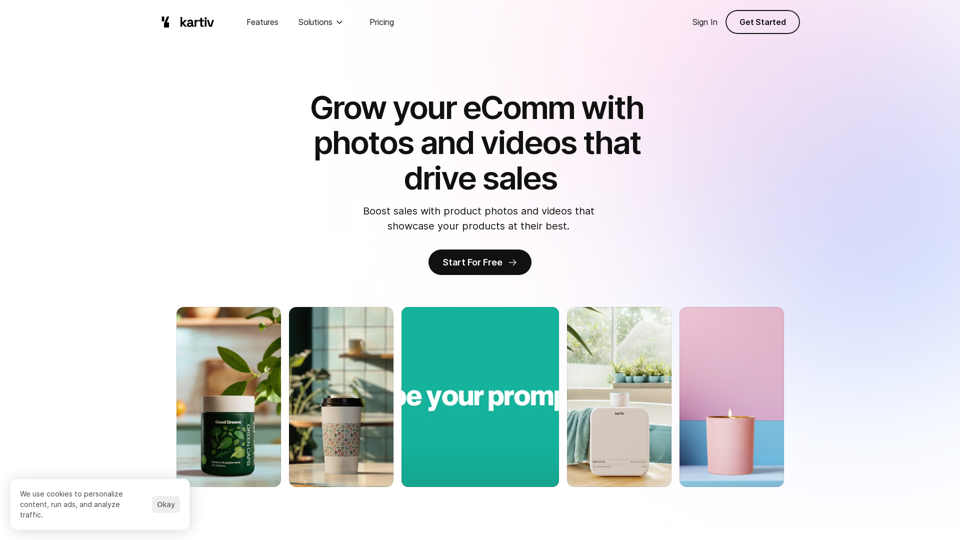
Kartiv: Conteúdo Visual Automatizado para eCommerce e Agências de Marketing
Kartiv: Conteúdo Visual Automatizado para eCommerce e Agências de MarketingEleve sua marca com as soluções de design impulsionadas por IA da Kartiv. Perfeito para empresas de comércio eletrônico e agências de marketing.
440
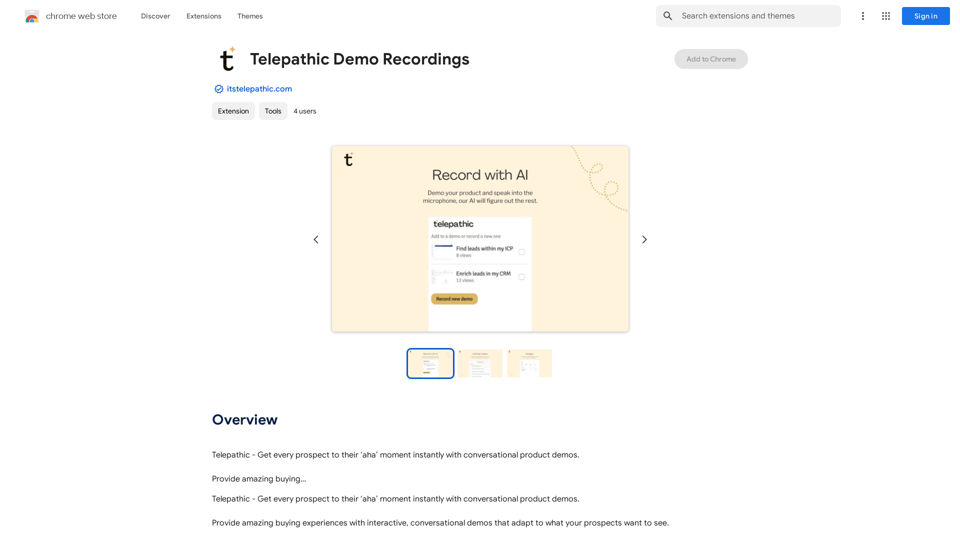
Telepático - Leve cada prospecto ao seu momento "aha" instantaneamente com demonstrações de produtos conversacionais. Ofereça uma experiência de compra incrível...
193.90 M
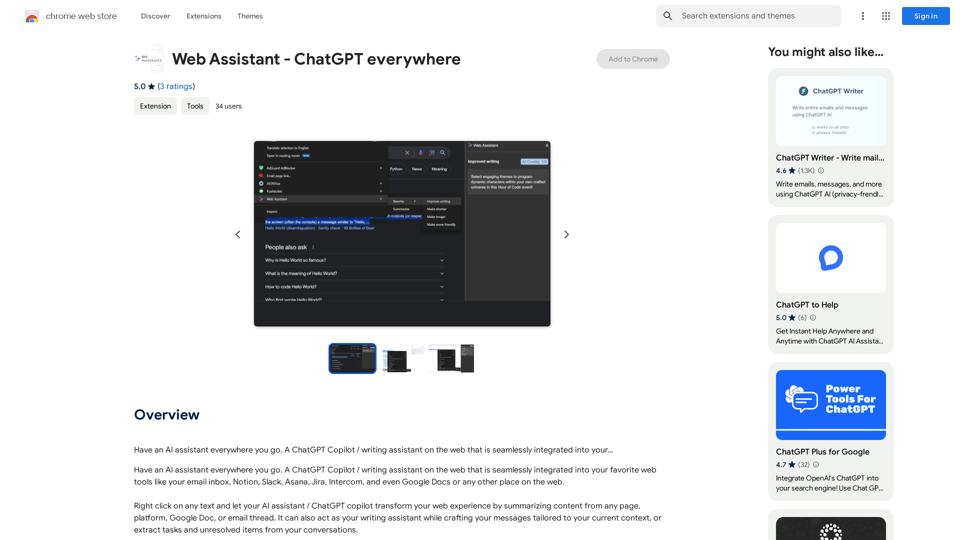
Tenha um assistente de IA em todos os lugares para onde você for. Um ChatGPT Copilot / assistente de escrita na web que é perfeitamente integrado ao seu...
193.90 M