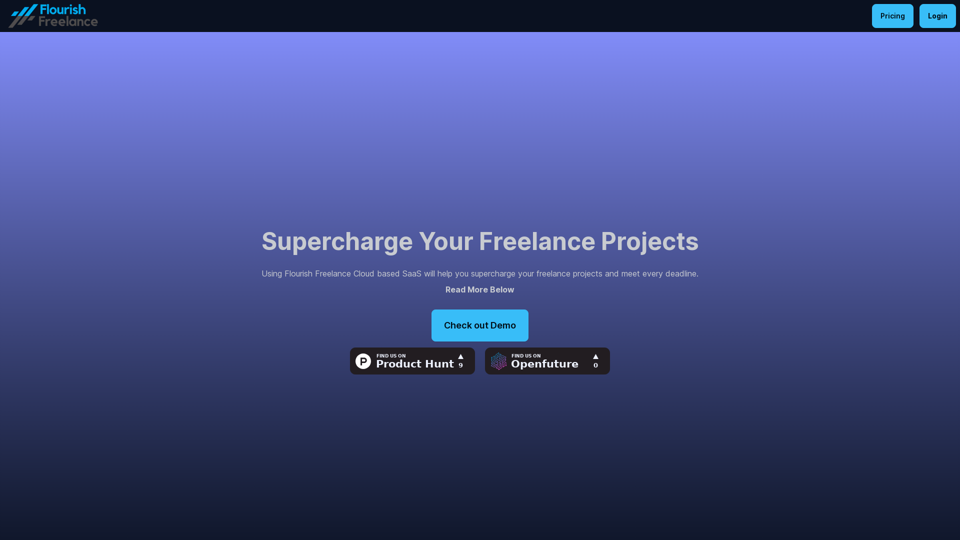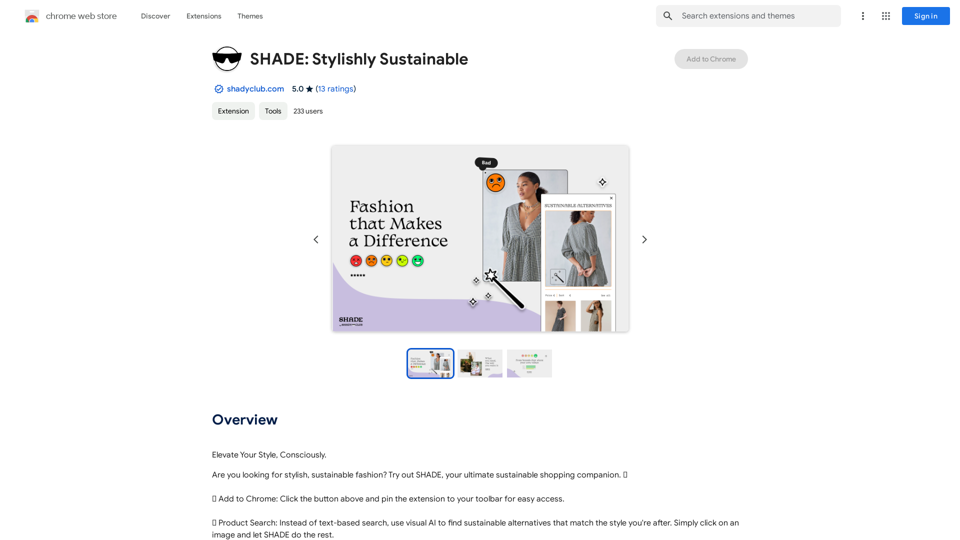HiCounselor Auto Application is an innovative AI-powered job search tool that streamlines the application process. It automates job applications, provides tailored opportunities, and ensures accurate responses to application questions. This browser extension acts as a personal job application assistant, helping users focus on landing their dream job by simplifying the often tedious and time-consuming aspects of job hunting.
HiCounselor Auto Application - Job Assistant!
Find your dream job faster: Apply automatically, get AI-powered answers, and discover personalized opportunities.
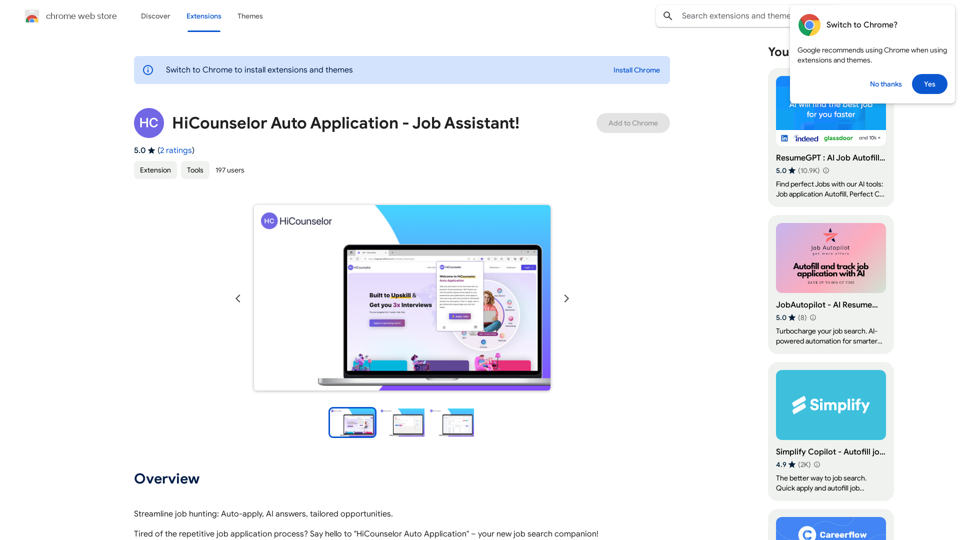
Introduction
Feature
One-Click Application Automation
HiCounselor opens job listings, completes application forms, and submits applications automatically with a single click, saving users significant time and effort.
AI-Powered Response Generation
The tool uses AI to analyze resumes and generate personalized, accurate responses to application questions, increasing the chances of success for applicants.
Comprehensive Job Matching
HiCounselor scours various sources to find tailored job opportunities, presenting them in one convenient location for easy access and application.
Time-Saving Efficiency
By automating repetitive tasks, the tool allows users to reclaim valuable time and focus on career advancement activities.
User-Friendly Interface
The browser extension offers a simple, intuitive interface for accessing job listings and automating the application process.
Flexible Pricing Options
HiCounselor is available as a free extension with optional premium features and subscription plans for extended access.
FAQ
Is my data safe with HiCounselor Auto Application?
Yes, HiCounselor prioritizes user privacy and data security. All personal information is safeguarded at all times.
How do I get started with HiCounselor Auto Application?
To begin using HiCounselor, simply install the browser extension. Once installed, you'll have access to a wide range of job listings and can start automating your application process immediately.
Can I cancel my subscription at any time?
Yes, users have the flexibility to cancel their subscription at any time. Upon cancellation, all associated data will be removed from the system.
Latest Traffic Insights
Monthly Visits
193.90 M
Bounce Rate
56.27%
Pages Per Visit
2.71
Time on Site(s)
115.91
Global Rank
-
Country Rank
-
Recent Visits
Traffic Sources
- Social Media:0.48%
- Paid Referrals:0.55%
- Email:0.15%
- Referrals:12.81%
- Search Engines:16.21%
- Direct:69.81%
Related Websites
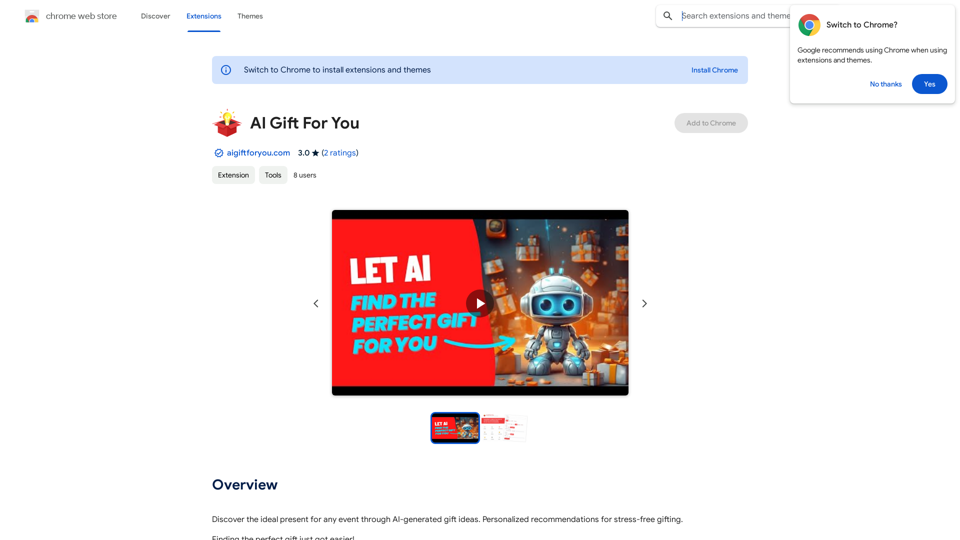
Find the perfect gift for any occasion with AI-powered gift suggestions. Get personalized recommendations for easy and stress-free gift giving.
193.90 M
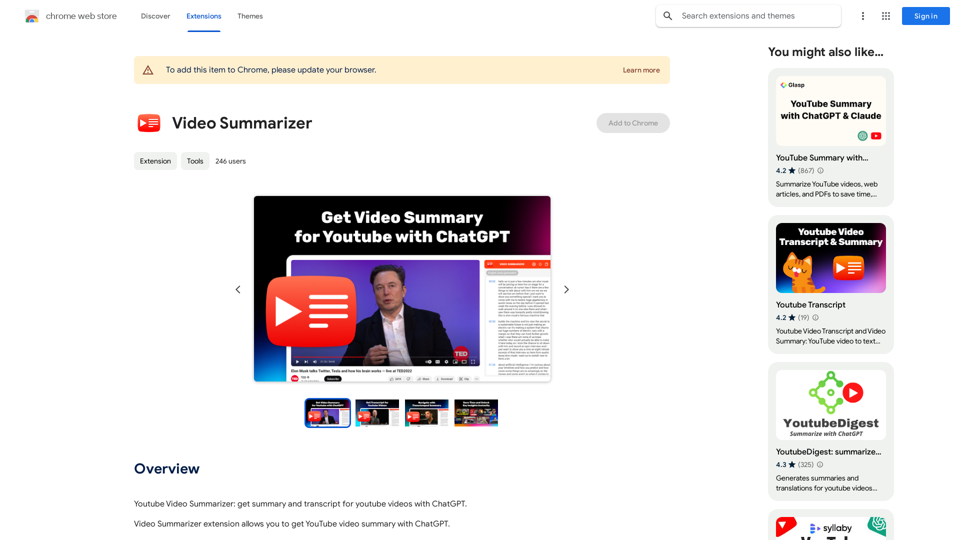
Youtube Video Summarizer: Get Summaries and Transcripts for YouTube Videos with ChatGPT This tool helps you quickly understand YouTube videos by providing: * Summaries: Concise overviews of the video's main points. * Transcripts: Full text versions of what is spoken in the video. Both summaries and transcripts are powered by ChatGPT, allowing for accurate and insightful analysis.
193.90 M
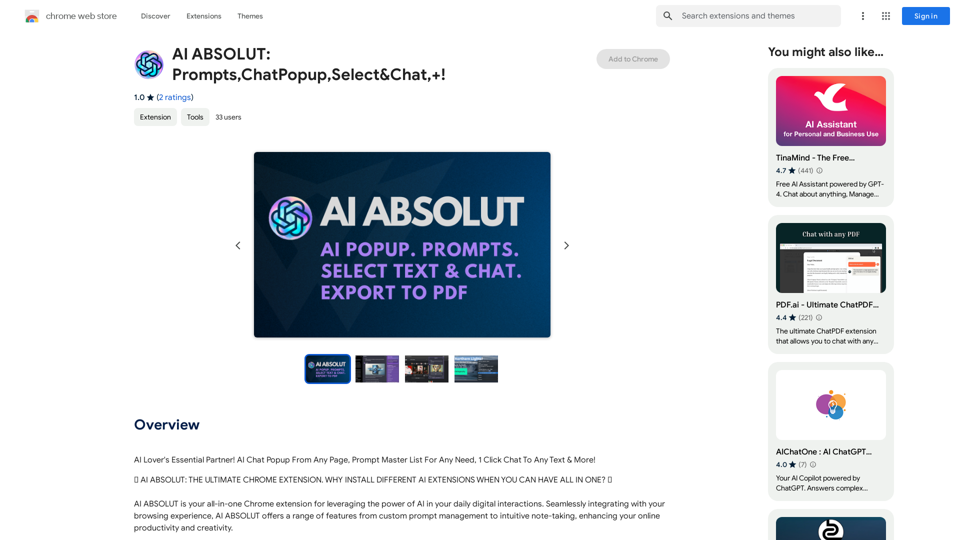
AI ABSOLUT: Prompts, Chat Popup, Select & Chat, +!
AI ABSOLUT: Prompts, Chat Popup, Select & Chat, +!AI Lover's Essential Partner! AI Chat Popup From Any Page, Prompt Master List For Any Need, 1 Click Chat To Any Text & More!
193.90 M

Revolutionize video creation with AI Short Video Generator - quick, easy, and tailored for engaging content!
193.90 M
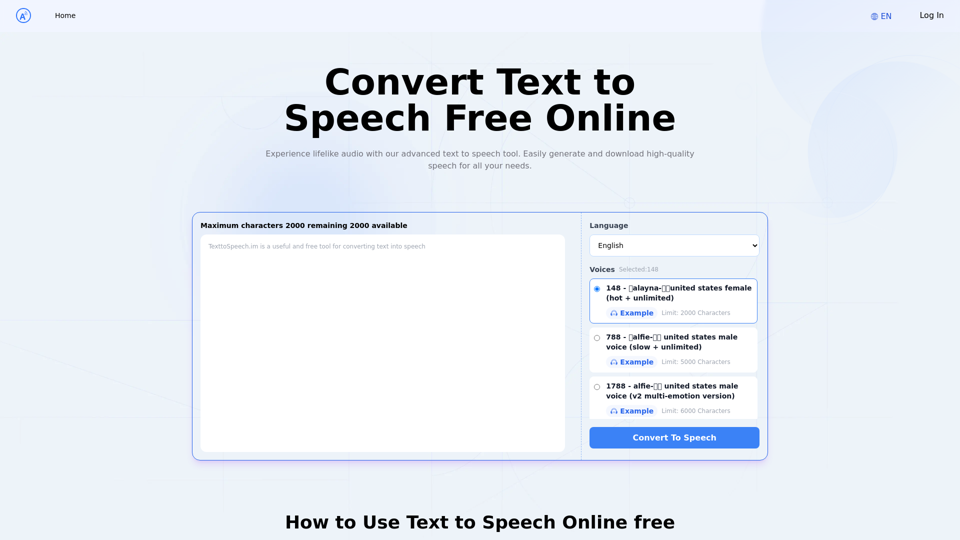
Text to Speech.im: Convert Text to Speech for Free Online
Text to Speech.im: Convert Text to Speech for Free OnlineConvert text to speech effortlessly using our AI text to speech online free tool. Enjoy natural-sounding text to speech voices and seamless text to speech download for high-quality audio. Perfect for creating engaging content with our text to speech generator.
12.76 K
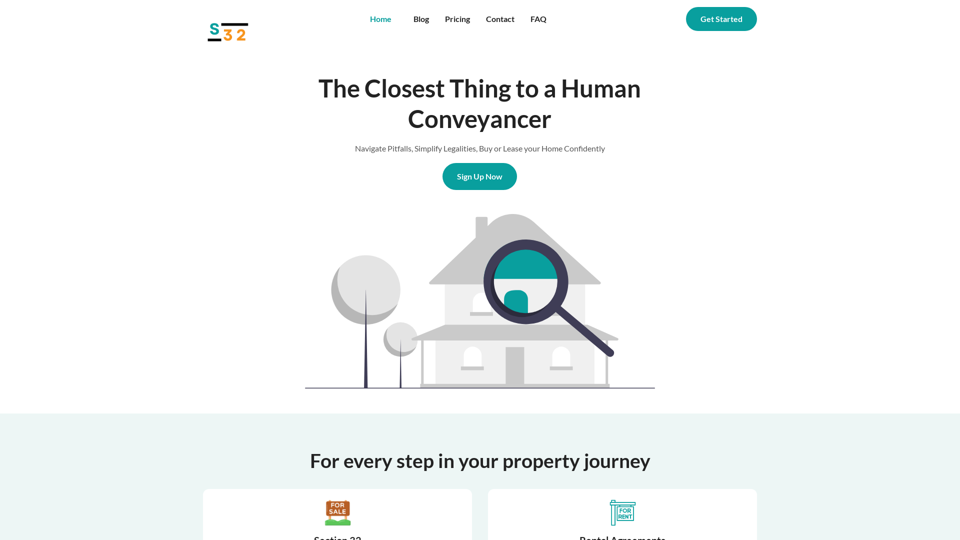
S32 | Your Personal AI Conveyancer for Section 32 and Rental Agreements
S32 | Your Personal AI Conveyancer for Section 32 and Rental AgreementsThe Closest Thing to a Human Conveyancer
69