Unblur Image is an AI-powered photo blur remover that automatically fixes blurry, out-of-focus photos without compromising image quality. Using highly accurate AI technology, it selectively removes blur from affected areas, resulting in clear and sharp images. This free tool is easy to use and produces high-quality results, making it an excellent solution for enhancing blurry photos.
Unblur Image Unblur image refers to the process of removing blur or haze from an image to make it sharper and clearer. This technique is often used to enhance the quality of images that have been affected by camera shake, motion blur, or other factors that cause blur.
Automatically unblur images in one click with our AI photo blur remover.

Introduction
Feature
AI-Powered Blur Removal
Unblur Image utilizes advanced AI technology to automatically detect and remove blur from photos, focusing only on the affected areas while preserving image quality.
User-Friendly Interface
The tool offers a simple, intuitive process:
- Upload your blurry photo
- Click the "Unblur" button
- Wait for AI processing
- Download the clear, sharp result
High-Quality Output
Unblur Image ensures high-quality results, producing clear and sharp images without sacrificing detail or introducing artifacts.
Free to Use
The tool is completely free, with no subscription or payment required, making it accessible to all users.
Adjustable Settings
Users can fine-tune the blur removal process by adjusting settings to achieve optimal results for different types of photos.
Multiple Use Capability
The tool can be used multiple times on the same image to remove blur from different areas, allowing for precise and thorough enhancement.
FAQ
How does Unblur Image work?
Unblur Image employs advanced AI technology to automatically analyze and remove blur from photos. The AI identifies blurry areas and applies targeted corrections to enhance clarity and sharpness.
Is there a limit to how many times I can use Unblur Image?
No, there is no limit. You can use Unblur Image multiple times on the same photo to remove blur from different areas or to achieve the desired level of clarity.
What types of photos work best with Unblur Image?
For optimal results, use high-quality photos that are not excessively blurry or distorted. However, the tool can improve a wide range of blurry images.
Can I adjust the level of blur removal?
Yes, Unblur Image allows you to adjust settings to fine-tune the blur removal process, helping you achieve the best results for your specific photo.
Is my photo data safe when using Unblur Image?
While the website doesn't explicitly mention data privacy, it's always advisable to check the platform's privacy policy. As a free online tool, it's recommended to avoid uploading sensitive or personal images.
Latest Traffic Insights
Monthly Visits
193.90 M
Bounce Rate
56.27%
Pages Per Visit
2.71
Time on Site(s)
115.91
Global Rank
-
Country Rank
-
Recent Visits
Traffic Sources
- Social Media:0.48%
- Paid Referrals:0.55%
- Email:0.15%
- Referrals:12.81%
- Search Engines:16.21%
- Direct:69.81%
Related Websites
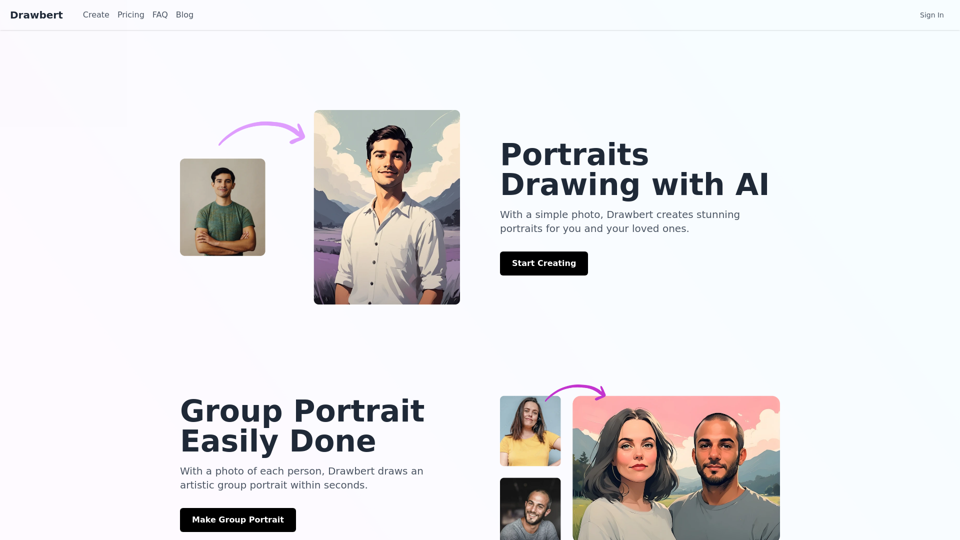
Drawbert creates beautiful paintings for you within seconds and at low cost. You can choose from watercolor, sketch, oil painting, comic, cartoon, caricature and more styles, plus the option to customize the painting to your liking.
0
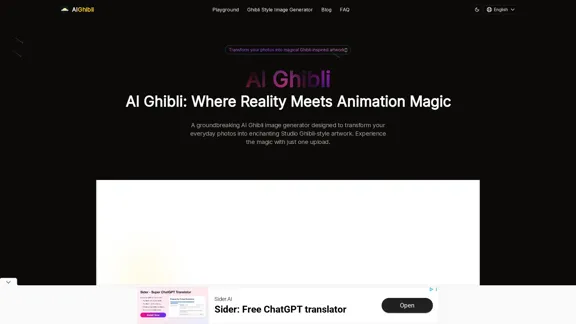
Transform Photos into Ghibli Style Images for Free.
Transform Photos into Ghibli Style Images for Free.Experience AI Ghibli, the revolutionary photo transformation tool that converts your ordinary images into magical Ghibli-style artwork with just one click.
51
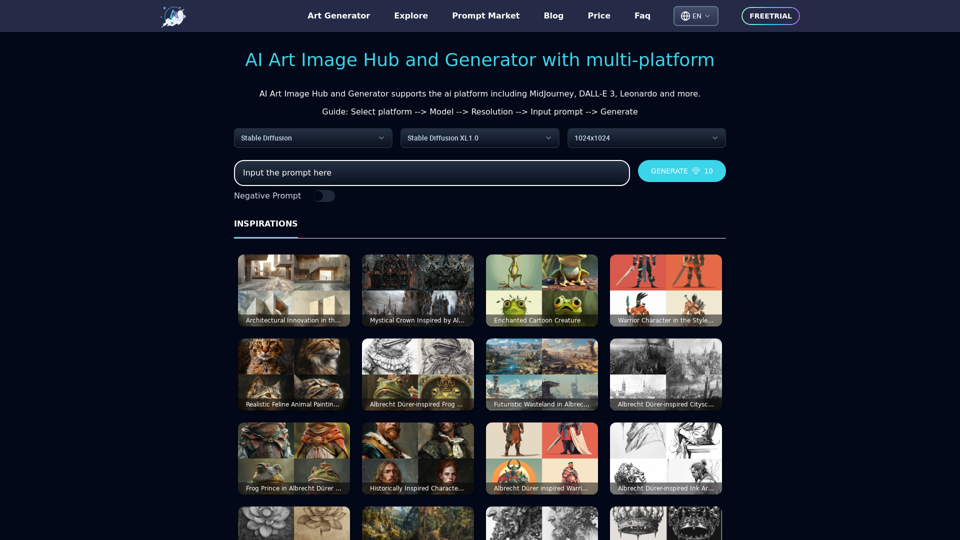
Unleash your creativity with ArtiverseHub's online AI art generator. Enjoy support for multiple platforms including DALL-E (ChatGPT), Leonardo.ai, Stability.ai, and several others.
823
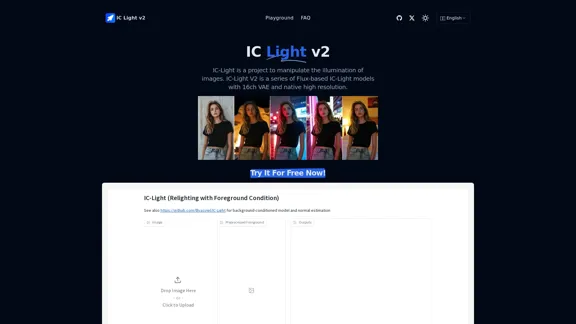
IC-Light is a project to manipulate the illumination of images. IC-Light V2 is a series of Flux-based IC-Light models with 16ch VAE and native high resolution.
0
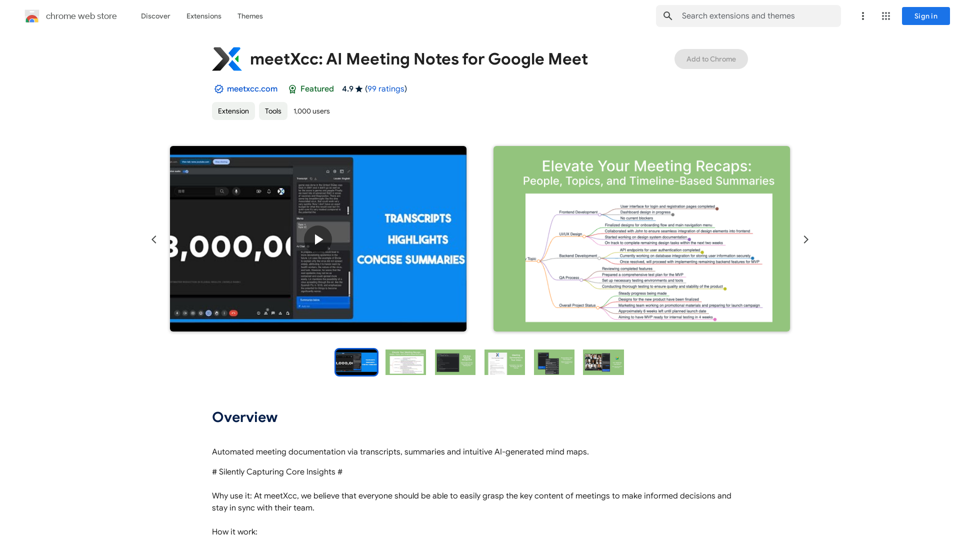
Automated meeting documentation via transcripts, summaries and intuitive AI-generated mind maps.
193.90 M
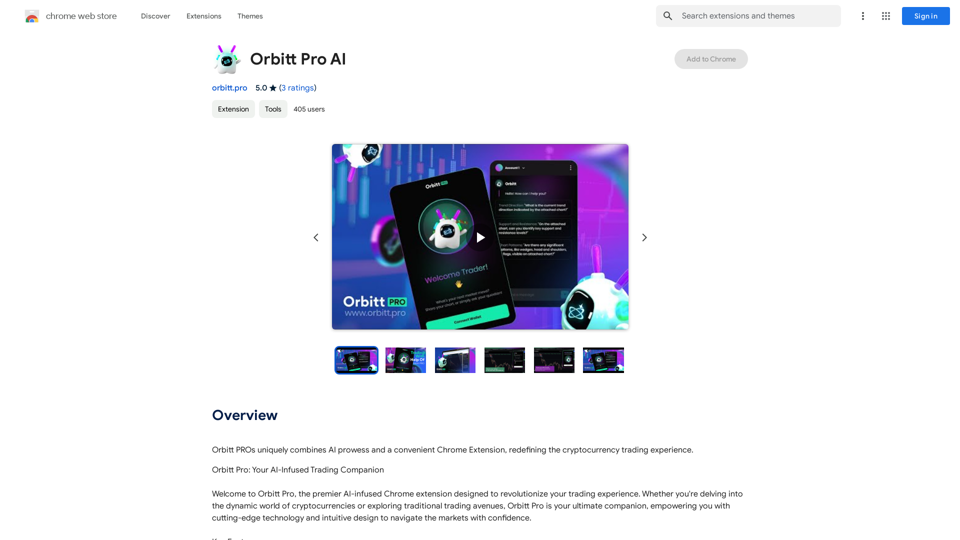
Orbitt PRO uniquely combines the power of artificial intelligence and a convenient Chrome Extension, redefining the cryptocurrency trading experience.
193.90 M
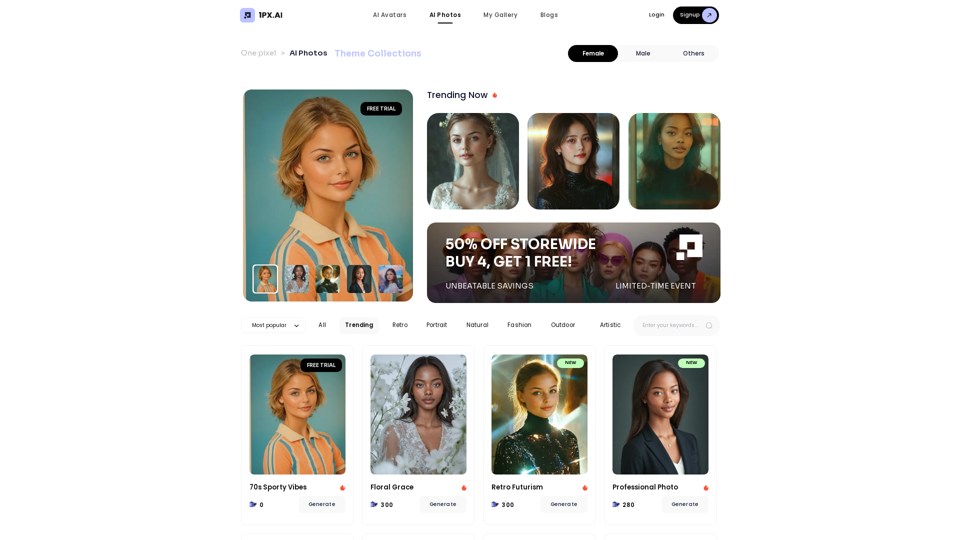
Here is the translation in English, keeping the original format: AI Photo, Photo AI, AI Photo Editing, AI Generated Photos, Free AI Photo Editor, AI Photo Generator, AI Avatar Generator
105
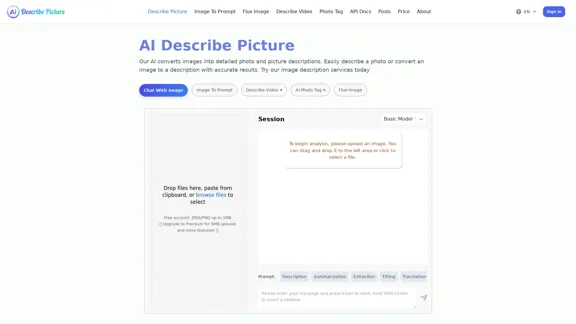
AI Image Description, Markdown, and Text Converter
AI Image Description, Markdown, and Text ConverterExplore AI-powered image descriptions with Describe Picture. Get instant insights and connect with visuals in new ways. Join us now!
62.96 K