Beatwave is a revolutionary audio and music visualizer platform that enables musicians, artists, and beatmakers to create captivating music videos effortlessly. With its automatic video creation engine, users can transform their audio tracks into stunning visualizers in under 60 seconds, helping to grow their fanbase and amplify music exposure.
Beatwave: Create Audio & Music Visualizers in Just a Few Clicks
Create engaging audio & music visualizers in seconds with Beatwave. Turn your tracks, beats, audio and podcasts into engaging videos easily.
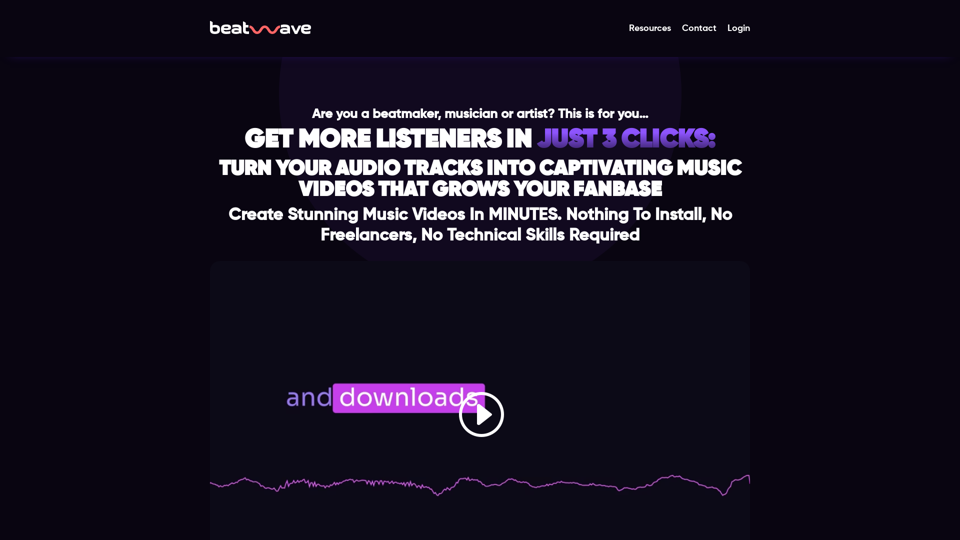
Introduction
Feature
Automatic Beatwave Engine
Create custom animated music videos in under 60 seconds using the proprietary video creator.
Done For You "Auto" Music Video Templates
Access a diverse range of professionally designed templates to make your music visually engaging.
Powerful Customization Editor
Personalize your videos with a creative toolset, including color customization, effects, and more.
Unlimited Creations
Create as many music videos as you want without any limitations.
No Watermarks
Enjoy watermark-free videos that represent your music brand professionally.
Upload Your Own Images & Artwork
Add your brand colors, artwork, and imagery to make your videos truly unique.
Customize Text, Colors & Styles
Tailor your videos to fit your music style and brand identity.
FAQ
How do I use Beatwave?
- Choose a Beatwave Template
- Upload Your Track
- Customize Your Video
- Create Your Video in under 60 seconds
Why should I choose Beatwave?
- Save Time: Focus on creating more great music
- Boost Productivity: Create multiple music videos at once
- Amplify Your Reach: Expand your fanbase with stunning videos
- Customization: Make your videos truly unique
What's included in the Beatwave package?
| Feature | Value |
|---|---|
| Automatic Beatwave Engine | $997 |
| Done For You "Auto" Music Video Templates | $1,997 |
| Powerful Customization Editor | $297 |
| Unlimited Creations | Included |
| No Watermarks | Included |
| Upload Your Own Images & Artwork | Included |
| Customize Text, Colors & Styles | Included |
What is the pricing and guarantee for Beatwave?
Beatwave is available for a limited time at $37. It comes with a 30-day, no-questions-asked money-back guarantee.
Is there a community for Beatwave users?
Yes, you can join the Beatwave community to connect with fellow artists, share your creations, and explore inspiring music visualizers.
Latest Traffic Insights
Monthly Visits
7.54 K
Bounce Rate
41.62%
Pages Per Visit
1.58
Time on Site(s)
9.14
Global Rank
2788249
Country Rank
United States 1406525
Recent Visits
Traffic Sources
- Social Media:8.67%
- Paid Referrals:1.24%
- Email:0.11%
- Referrals:20.07%
- Search Engines:39.00%
- Direct:30.66%
Related Websites
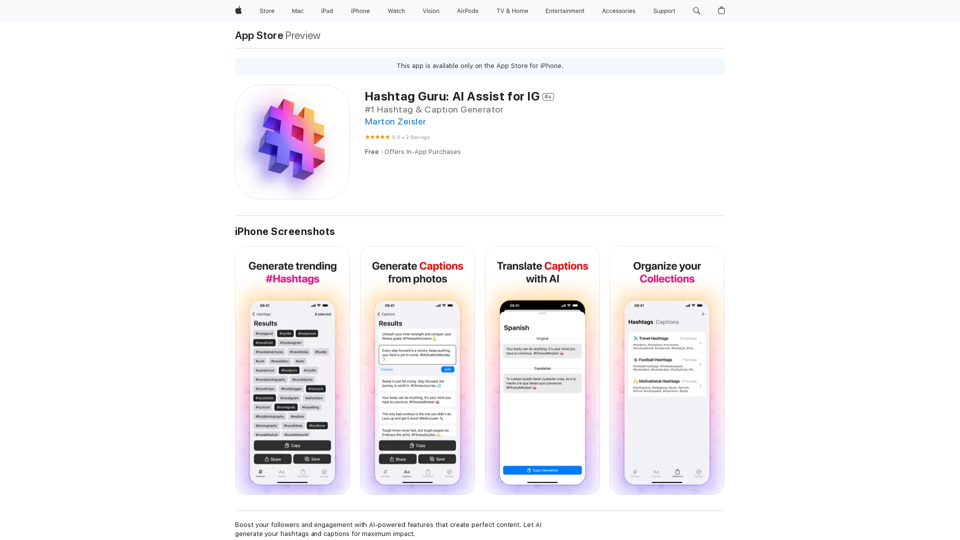
Hashtag Guru: AI Assistant for Instagram on the App Store
Hashtag Guru: AI Assistant for Instagram on the App StoreYour Ultimate AI-Powered Hashtag and Caption Generator! Unlock the secret to social media success with Hashtag Guru, the ultimate AI-driven hashtag generator and caption creator that helps you increase your online visibility, boost engagement, and grow your followers!
124.77 M
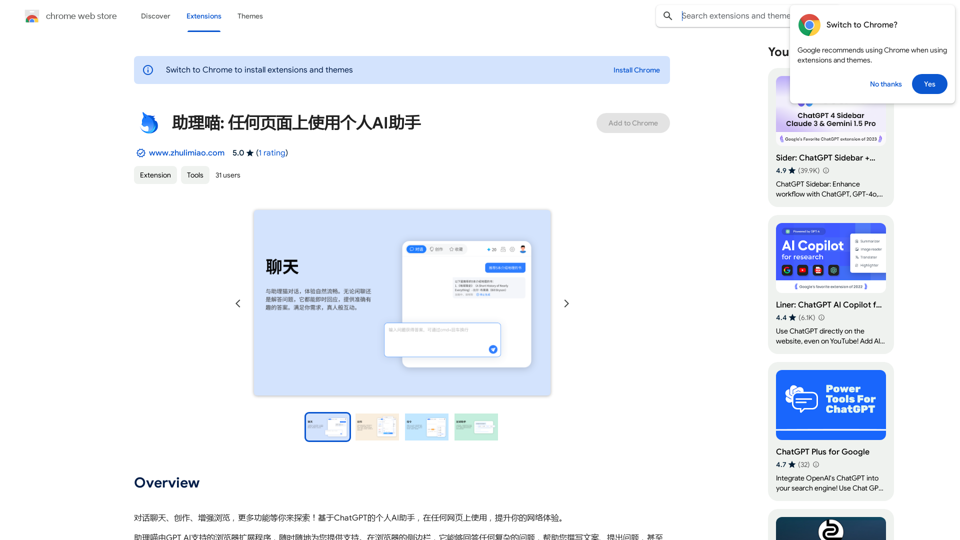
Assistant Meow: Any page using a personal AI assistant
Assistant Meow: Any page using a personal AI assistantChat, create, and enhance your browsing experience - there's more to discover! This personal AI assistant, powered by ChatGPT, works on any webpage to boost your online experience.
193.90 M
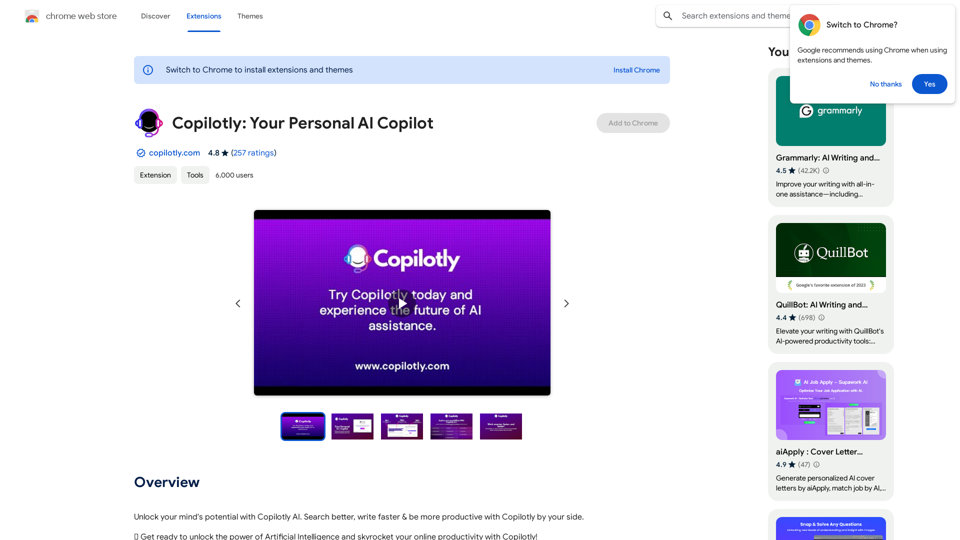
Unlock your mind's potential with Copilotly AI. Search better, write faster & be more productive with Copilotly by your side.
193.90 M
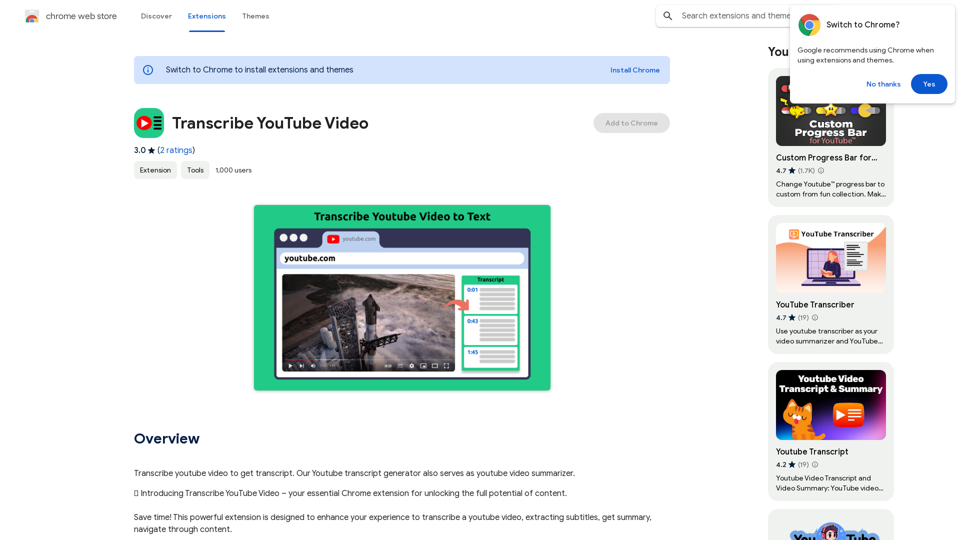
Please provide me with the YouTube video link so I can transcribe it for you.
Please provide me with the YouTube video link so I can transcribe it for you.Transcribe a YouTube video to get a transcript. Our YouTube transcript generator also acts as a YouTube video summarizer.
193.90 M
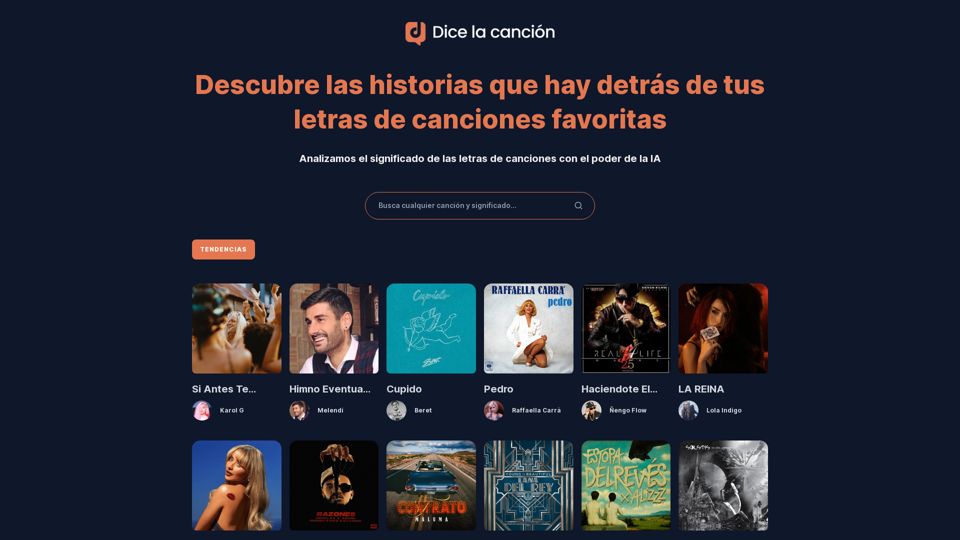
Discover the meaning and stories behind song lyrics. The song says that each verse has a story to tell.
90.21 K
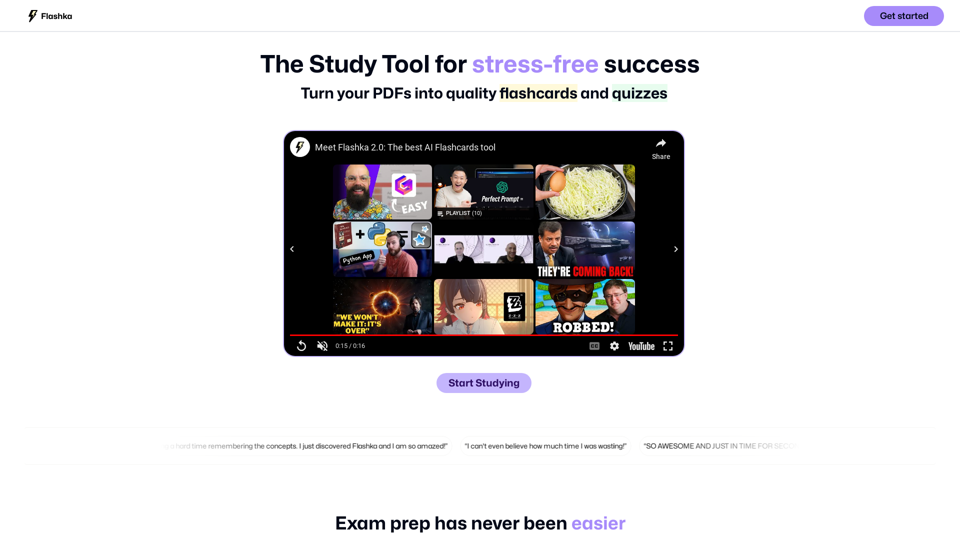
Flashka helps you learn by automatically generating flashcards and aiding you in the learning process.
287.56 K
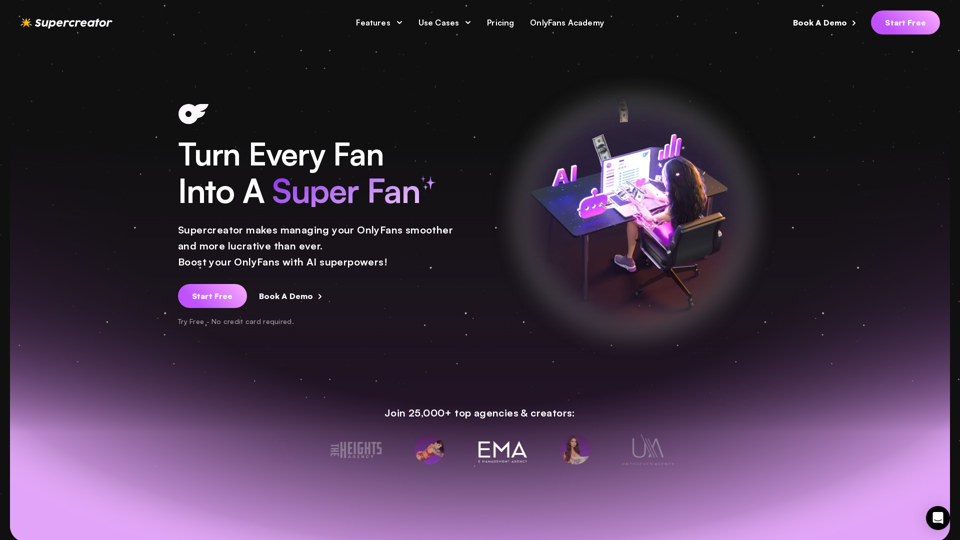
Grow Your OnlyFans Agency - Supercreator Tools for OnlyFans
Grow Your OnlyFans Agency - Supercreator Tools for OnlyFansCRM tools and automation bots for OnlyFans management agencies. Improve your chat interactions and promotions, and upsell more pay-per-view (PPV) content with the OnlyFans extension.
248.97 K
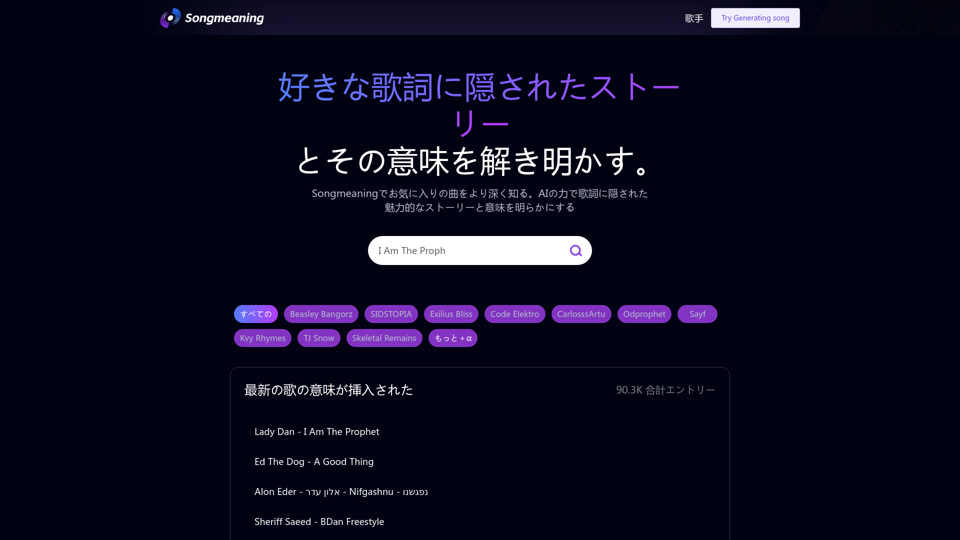
Songmeaning - Uncovering the Hidden Story Behind Your Favorite Song Lyrics
Songmeaning - Uncovering the Hidden Story Behind Your Favorite Song LyricsLet's unlock the hidden depths of your favorite song with the power of AI. With Songmeaning, let's uncover the true meaning behind your favorite lyrics.
84.13 K