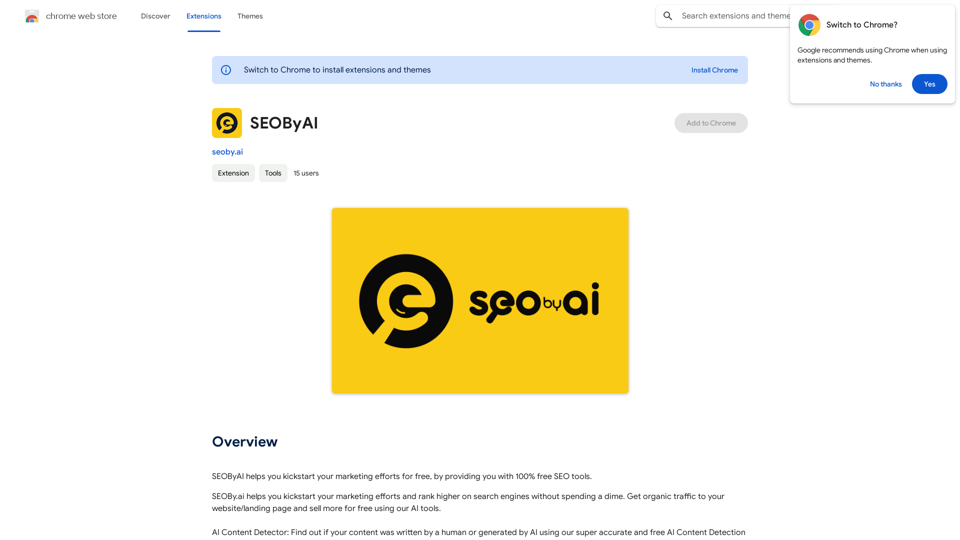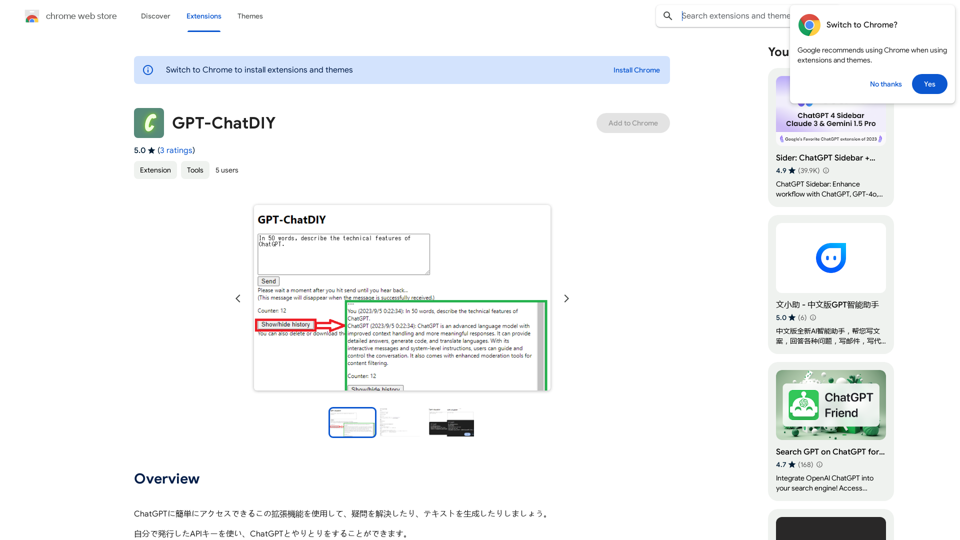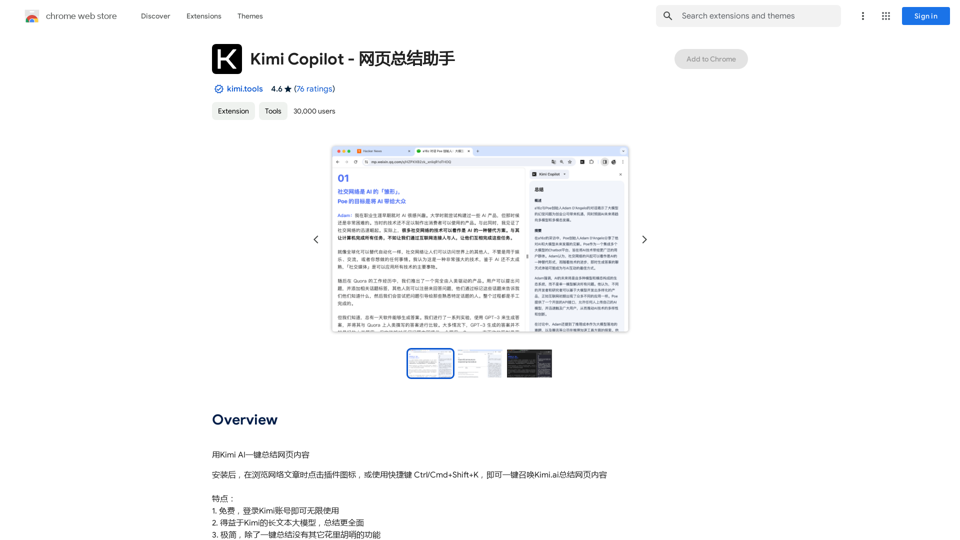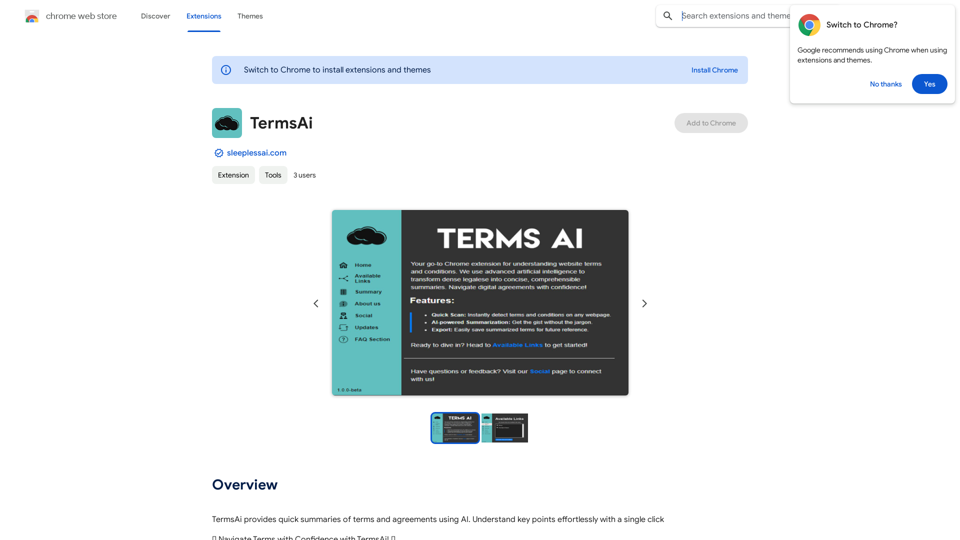Invertigo is a Chrome extension designed to enhance online reading experiences. By analyzing and optimizing webpage fonts, it reduces eye strain and improves reading speed and comprehension. This innovative tool is suitable for students, professionals, and anyone who reads extensively online, offering a seamless and efficient way to consume digital content.
⚡️ Invertigo: Read More, Read Faster
Read smarter, retain more. Go beyond skimming: Supercharge your web reading.
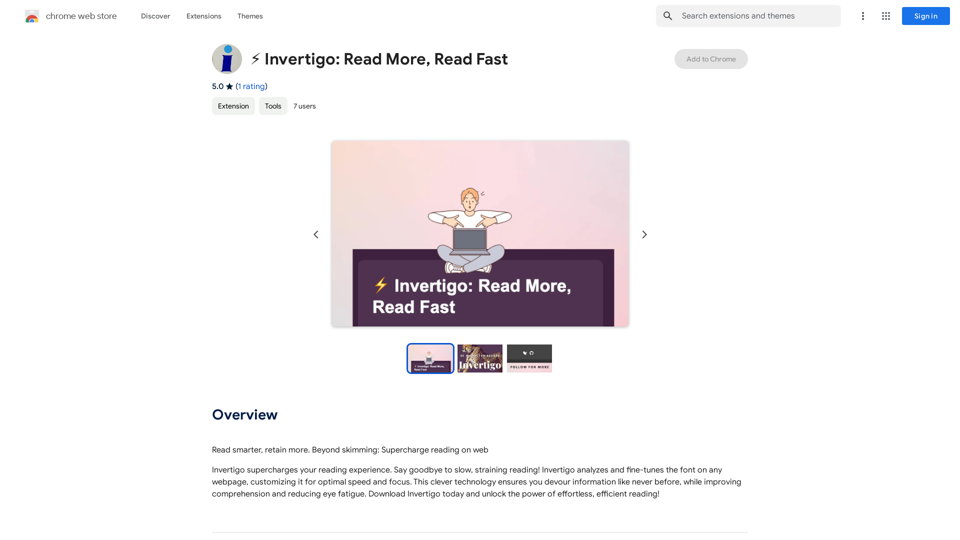
Introduction
Feature
Font Analysis and Optimization
Invertigo automatically analyzes and adjusts fonts on any webpage, ensuring optimal reading speed and focus. This feature helps users read more efficiently without straining their eyes.
Customizable Settings
Users can personalize their reading experience by adjusting font settings to match their preferences. This flexibility allows for a tailored approach to digital reading.
Cross-Device Compatibility
Invertigo can be installed on multiple devices, providing a consistent reading experience across different platforms that support Chrome.
Free to Use
As a free Chrome extension, Invertigo offers its benefits without any subscription fees or payments, making it accessible to all users.
Improved Comprehension
By optimizing font display, Invertigo enhances information retention and understanding, making it an valuable tool for learning and professional development.
Seamless Integration
The extension works automatically upon installation, requiring no additional effort from the user to enjoy its benefits on any webpage.
FAQ
How does Invertigo improve reading efficiency?
Invertigo analyzes and optimizes webpage fonts, reducing eye fatigue and improving reading speed. This allows users to consume information more quickly and efficiently, enhancing overall productivity.
Can Invertigo be used with other reading tools?
Yes, Invertigo can be combined with other reading tools and extensions to further enhance the user's reading experience, providing a comprehensive approach to digital content consumption.
Is Invertigo suitable for all types of readers?
Invertigo is beneficial for a wide range of users, including students, professionals, and anyone who reads extensively online. Its customizable features make it adaptable to various reading preferences and needs.
Latest Traffic Insights
Monthly Visits
193.90 M
Bounce Rate
56.27%
Pages Per Visit
2.71
Time on Site(s)
115.91
Global Rank
-
Country Rank
-
Recent Visits
Traffic Sources
- Social Media:0.48%
- Paid Referrals:0.55%
- Email:0.15%
- Referrals:12.81%
- Search Engines:16.21%
- Direct:69.81%
Related Websites
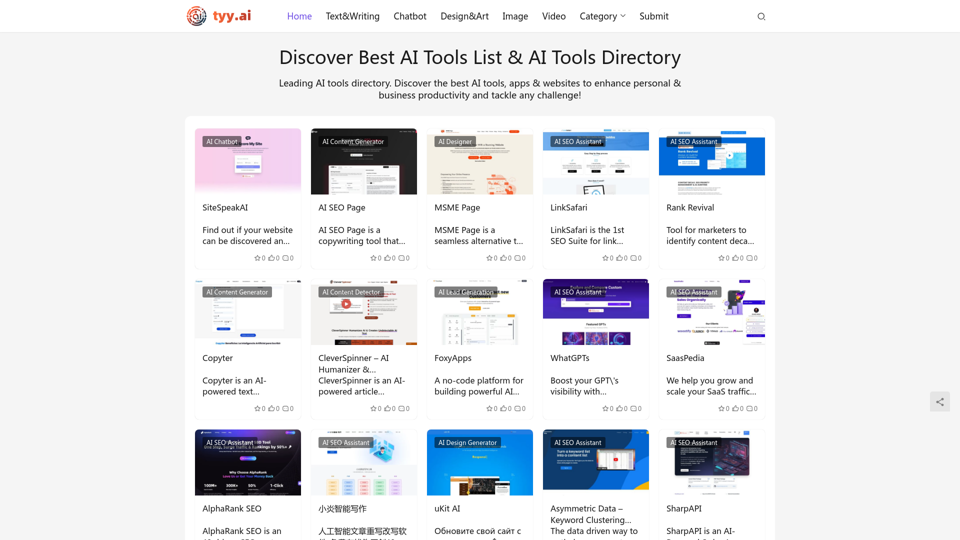
Discover the Best AI Tools List & AI Tools Directory with tyy.ai
Discover the Best AI Tools List & AI Tools Directory with tyy.aityy.ai - Leading AI tools directory. Discover the best AI tools, apps & websites to enhance personal & business productivity and tackle any challenge!
1.58 K
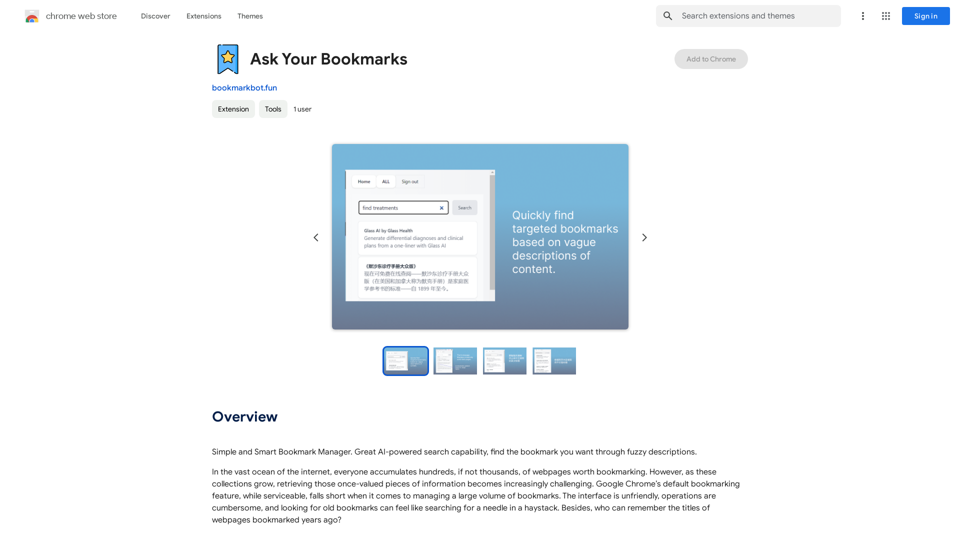
Simple and Smart Bookmark Manager. Great AI-powered search capability, find the bookmark you want with fuzzy descriptions.
193.90 M
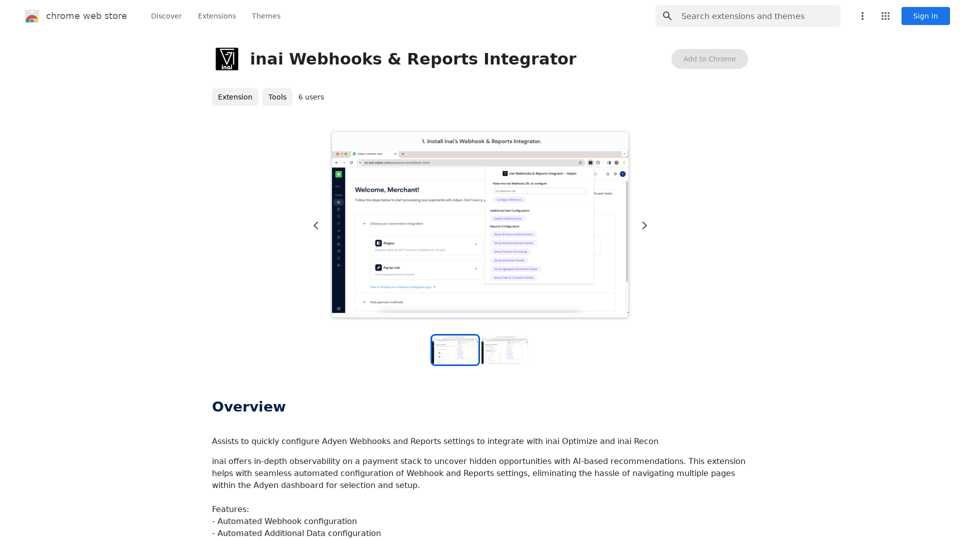
Helps you quickly set up Adyen Webhooks and Reports so they work with inai Optimize and inai Recon.
193.90 M