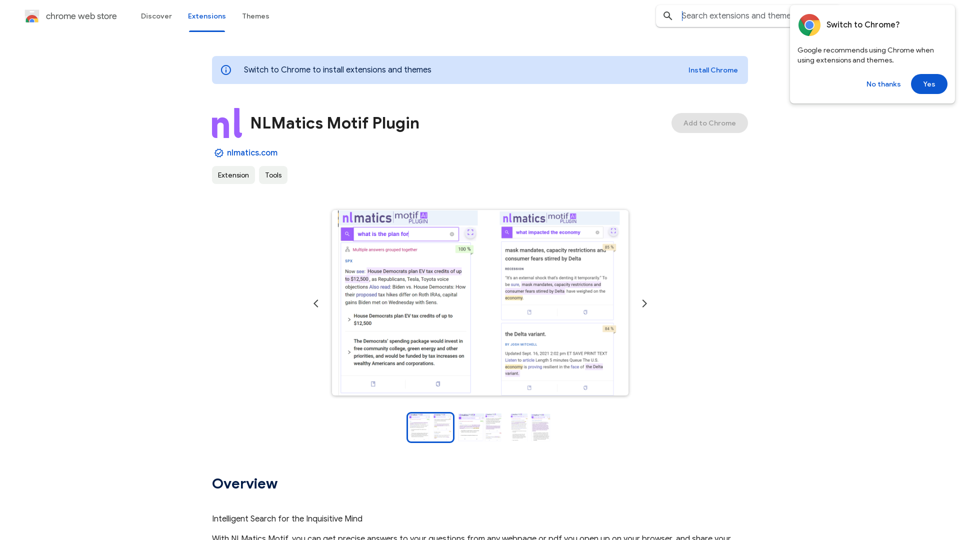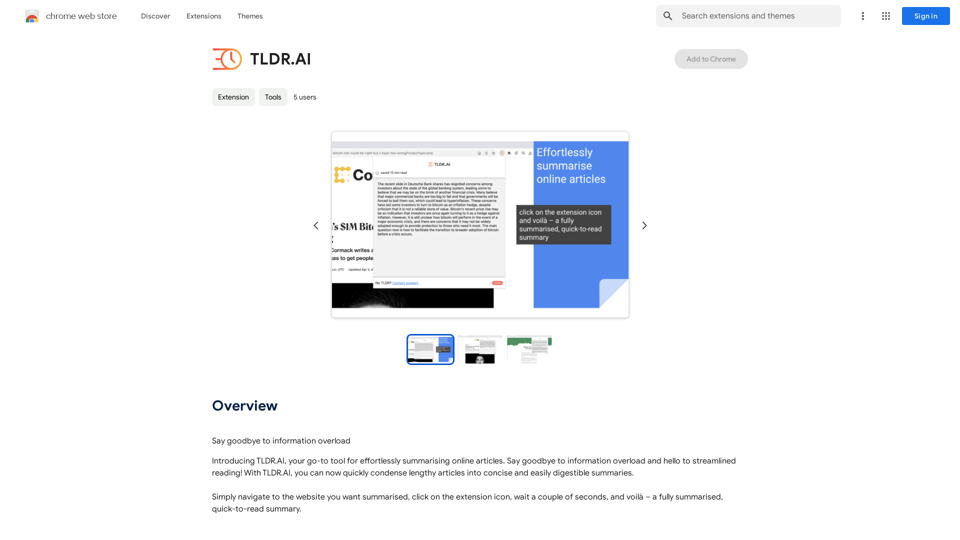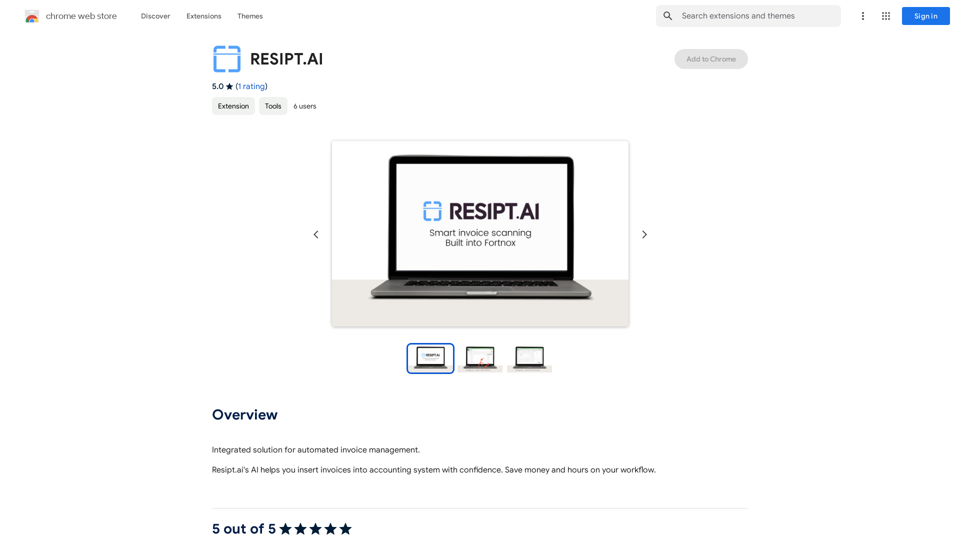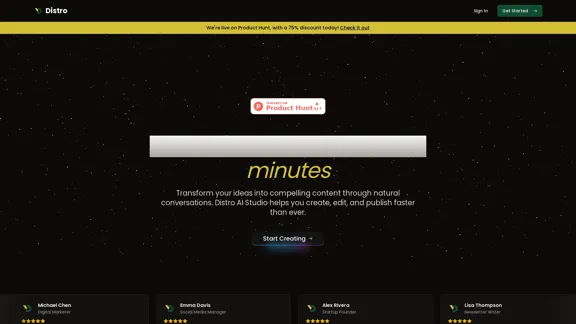Shutiao AI is an innovative AI-driven platform that offers a wide range of AI technologies to enhance writing, communication, and content creation. It provides tools for text generation, image understanding, and document analysis, catering to various user needs. With features like one-key beautification for Little Red Book notes, automatic grammar correction, and explosive title generation, Shutiao AI aims to improve productivity, efficiency, and creativity for its users.
French Fry AI
French Fry AI
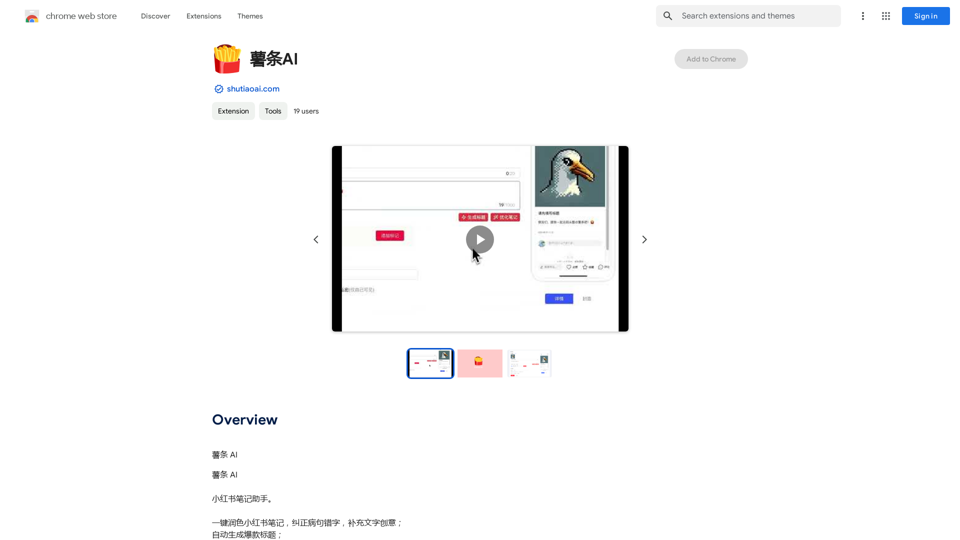
Introduction
Feature
Comprehensive AI Toolkit
Shutiao AI offers a diverse set of AI-powered tools, including:
- Text generation
- Image understanding
- Document analysis
- Grammar correction
- Creative content filling
One-Key Beautification for Little Red Book Notes
This feature allows users to quickly enhance their Little Red Book (Xiaohongshu) posts, making them more attractive and engaging.
Automatic Grammar Correction
Shutiao AI helps users improve their writing by automatically identifying and correcting grammatical errors.
Explosive Title Generation
Create attention-grabbing titles for your content with the help of AI, increasing the chances of your posts going viral.
Flexible Pricing Plans
Shutiao AI offers various pricing options:
- Free plan for basic features
- Paid plans for advanced functionalities
User-Friendly Interface
The platform is designed to be easily accessible, allowing users to quickly leverage AI tools for their writing and communication needs.
FAQ
What types of content can Shutiao AI help create?
Shutiao AI can assist in creating various types of content, including:
- Social media posts (especially for Little Red Book)
- Articles and blog posts
- Marketing copy
- Titles and headlines
Is Shutiao AI suitable for non-professional writers?
Yes, Shutiao AI is designed to be user-friendly and accessible to both professional and non-professional writers. Its tools can help improve writing skills and boost creativity for users at all levels.
Can Shutiao AI help with languages other than Chinese?
While the platform seems to focus on Chinese content (given the Little Red Book feature), it's best to check their official website for information on supported languages.
How does Shutiao AI ensure the quality of AI-generated content?
Shutiao AI likely uses advanced natural language processing algorithms to generate high-quality content. However, it's always recommended for users to review and refine the AI-generated content to ensure it meets their specific needs and standards.
Are there any limitations to using the free plan of Shutiao AI?
The free plan of Shutiao AI may have limitations in terms of available features or usage quotas. For detailed information on plan limitations, it's best to visit their official website at https://shutiaoai.com.
Latest Traffic Insights
Monthly Visits
193.90 M
Bounce Rate
56.27%
Pages Per Visit
2.71
Time on Site(s)
115.91
Global Rank
-
Country Rank
-
Recent Visits
Traffic Sources
- Social Media:0.48%
- Paid Referrals:0.55%
- Email:0.15%
- Referrals:12.81%
- Search Engines:16.21%
- Direct:69.81%
Related Websites
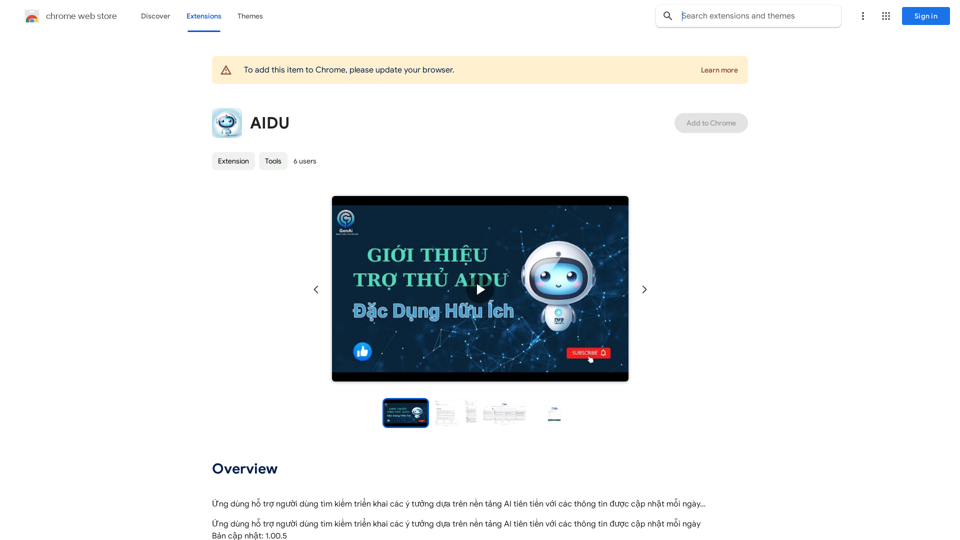
This application helps users find and implement ideas based on advanced AI platforms with daily updated information...
193.90 M
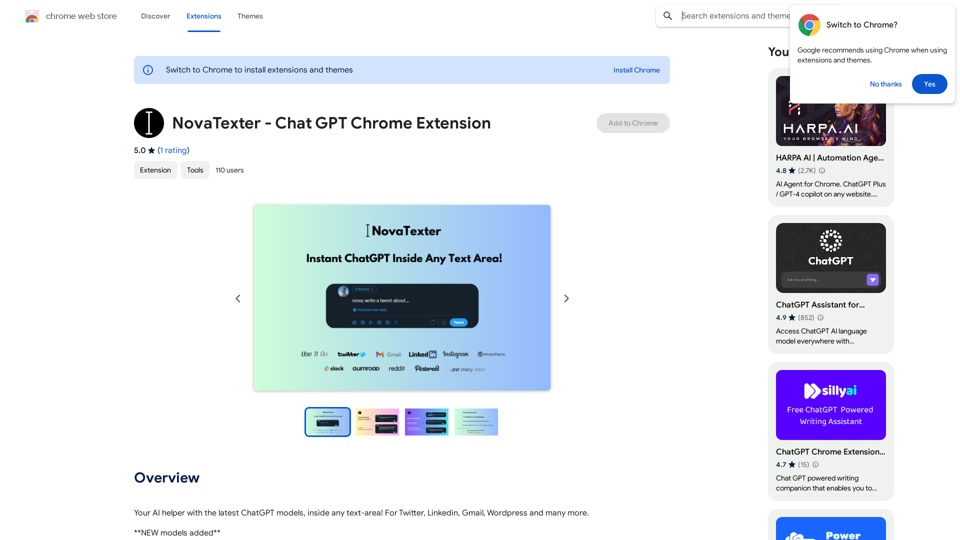
Your AI assistant powered by the latest ChatGPT models, right inside any text box! For Twitter, LinkedIn, Gmail, WordPress, and many other platforms.
193.90 M
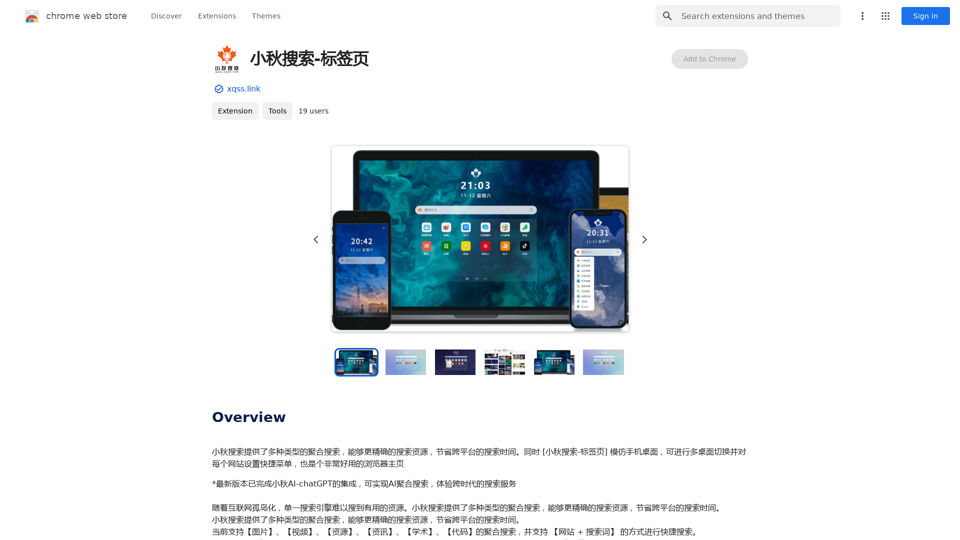
Xiaoqiu Search provides multiple types of aggregated searches, enabling more precise resource searching and saving cross-platform search time. Simultaneously, the [Xiaoqiu Search - Tab Page] mimics a mobile desktop, allowing for multi-desktop switching and setting quick menus for each website, making it a very useful browser homepage as well.
193.90 M
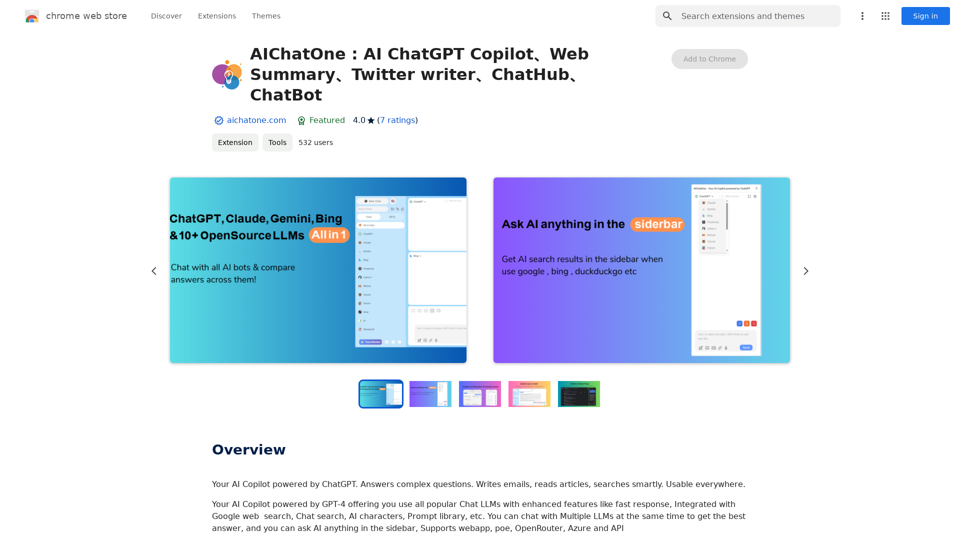
AIChatOne: AI ChatGPT Copilot, Web Summary, Twitter Writer, ChatHub, ChatBot
AIChatOne: AI ChatGPT Copilot, Web Summary, Twitter Writer, ChatHub, ChatBotYour AI Copilot powered by ChatGPT. Answers complex questions. Writes emails. Reads articles. Searches smartly. Usable everywhere.
193.90 M