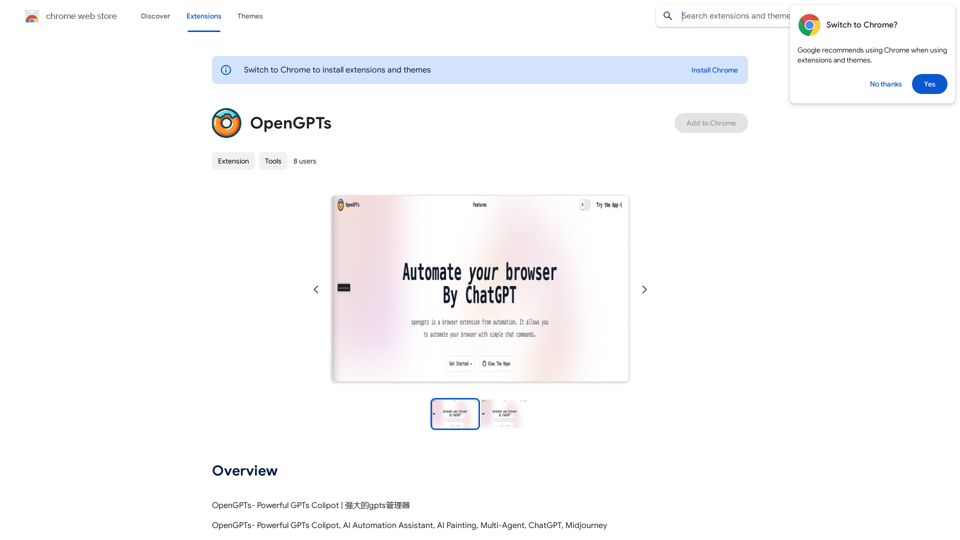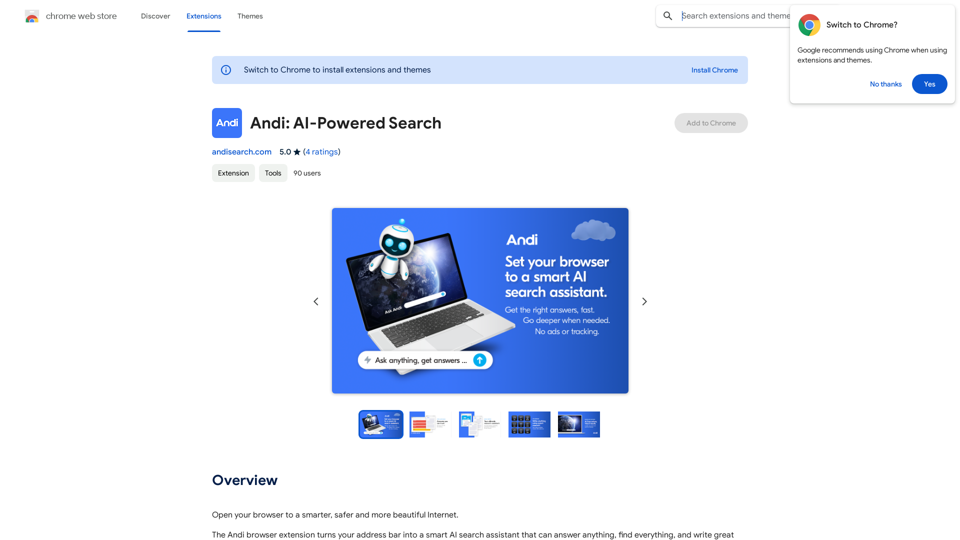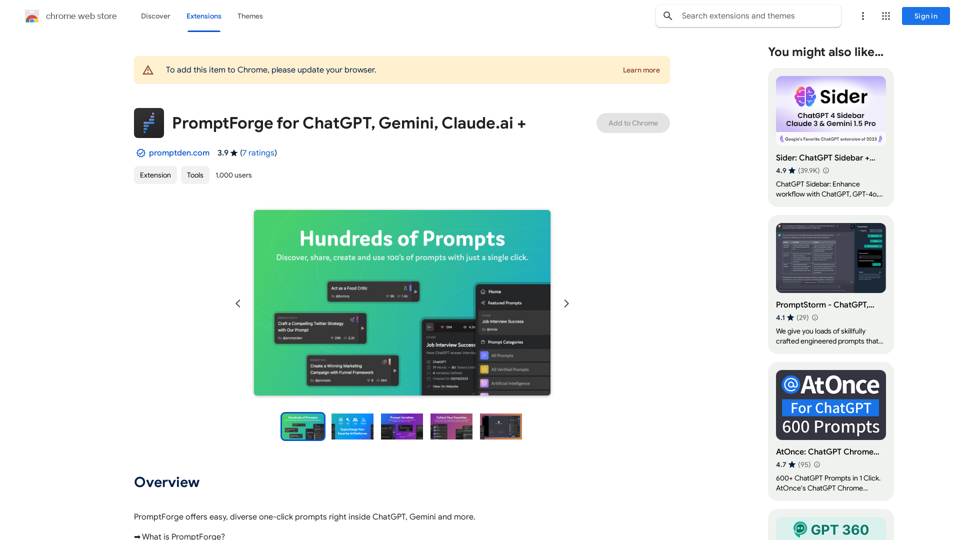ChatBro is an AI-driven platform offering access to a wide range of AI technologies, including ChatGPT, GPT-4o for text generation and image understanding, and Dalle3 for image creation. It provides nearly 200,000 GPT models for various applications in work, study, and daily life, without requiring a ChatGPT Plus subscription.
ChatBro Treasure
ChatBao, your AI assistant, works perfectly with search engines to provide more professional answers.
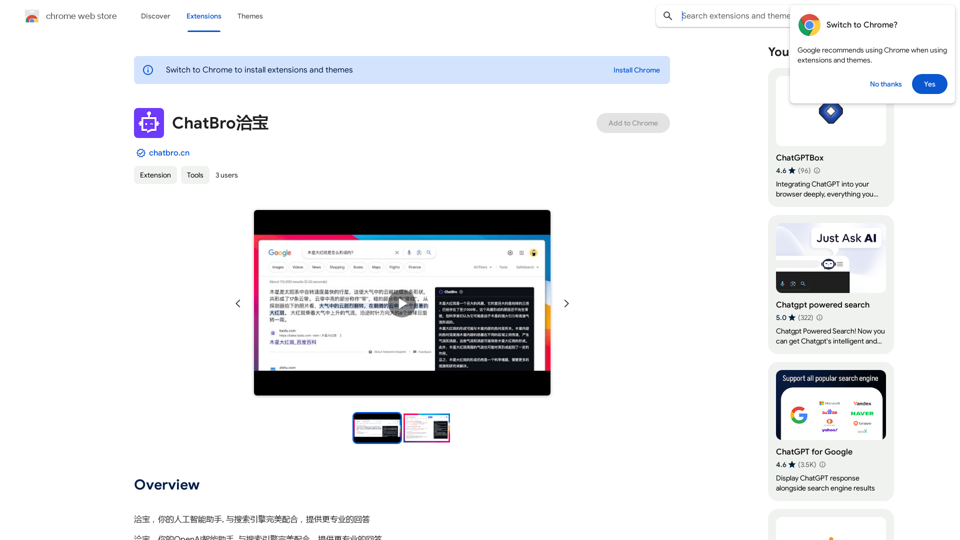
Introduction
Feature
Comprehensive AI Services
ChatBro offers a vast array of AI technologies, including ChatGPT, GPT-4o, and Dalle3, catering to diverse needs such as text generation, image understanding, and image creation.
Extensive GPT Model Library
Users have access to nearly 200,000 GPT models, applicable to a wide range of scenarios in work, study, and everyday life.
Image Generation Capability
Dalle3's text-to-image generation feature allows users to create images, working in tandem with GPT-4o for a seamless creative experience.
Daily Free Usage
ChatBro provides daily free uses of GPT-4o document reading and Dalle's image generation, allowing users to explore various AI-powered tools.
Privacy Protection
User privacy is highly valued, and personal data is not used for training purposes. Users can delete their accounts at any time, removing all associated data.
Subscription Option
For users who require more than the 20 free GPT-4o conversations per day, affordable subscription products are available.
Multilingual Support
The platform supports multiple languages, including Chinese (Simplified).
FAQ
What is ChatBro?
ChatBro is an AI-driven platform providing access to a vast array of AI technologies for various needs, including ChatGPT, GPT-4o for text generation and image understanding, and Dalle3 for image creation.
What are the main features of ChatBro?
ChatBro offers:
- In-app purchases
- Report a concern feature
- Size: 360KiB
- Languages: Chinese (Simplified)
- Developer: Enterprise Chengdu Jinjiang District Dongda Street Zhiquan Section 229 Building 1 Unit 2 6th Floor 605, Chengdu, Sichuan Province 610000 CN
Can I generate images using ChatBro?
Yes, ChatBro incorporates Dalle3's text-to-image generation capability, allowing users to create images. This feature shares credits with GPT-4o for a seamless creative experience.
How can I maximize my use of ChatBro's AI services?
To maximize your use of ChatBro's AI services, leverage the daily free uses of GPT-4o document reading and Dalle's image generation. This allows you to explore a wide range of AI-powered tools to support various tasks.
Will my information be used for training data?
No, ChatBro highly values user privacy. Your data will not be used for any training purposes. If needed, you can delete your account at any time, and all your data will be removed as well.
Latest Traffic Insights
Monthly Visits
193.90 M
Bounce Rate
56.27%
Pages Per Visit
2.71
Time on Site(s)
115.91
Global Rank
-
Country Rank
-
Recent Visits
Traffic Sources
- Social Media:0.48%
- Paid Referrals:0.55%
- Email:0.15%
- Referrals:12.81%
- Search Engines:16.21%
- Direct:69.81%
Related Websites
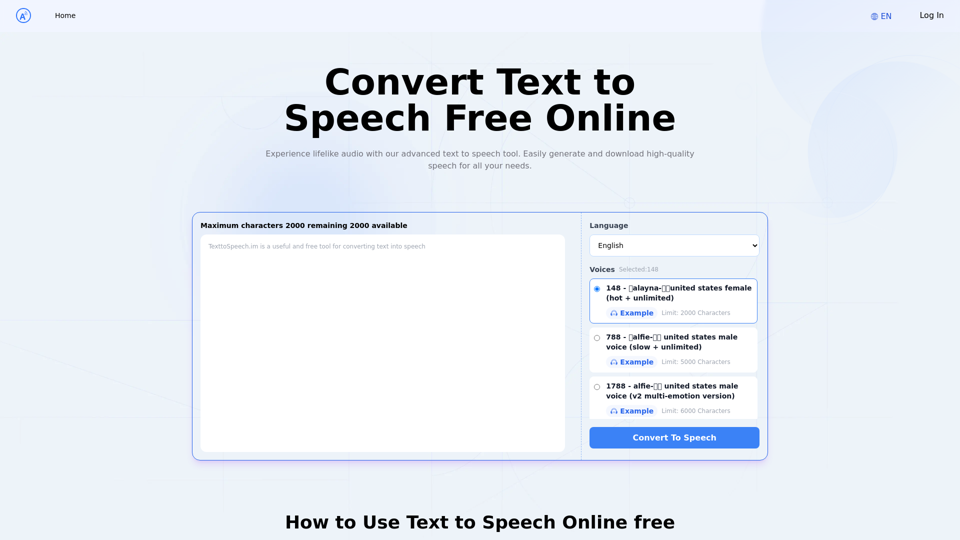
Text to Speech.im: Convert Text to Speech for Free Online
Text to Speech.im: Convert Text to Speech for Free OnlineConvert text to speech effortlessly using our AI text to speech online free tool. Enjoy natural-sounding text to speech voices and seamless text to speech download for high-quality audio. Perfect for creating engaging content with our text to speech generator.
12.76 K
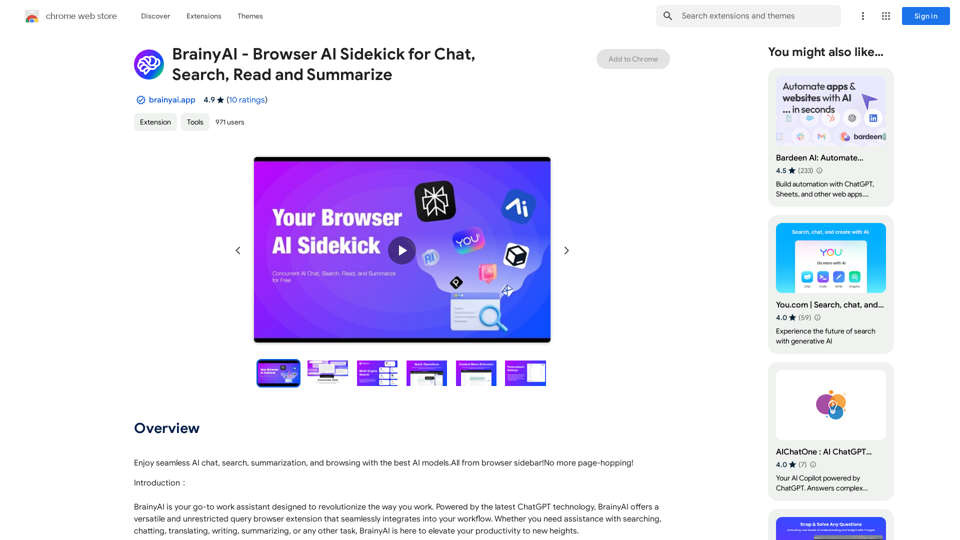
BrainyAI - Browser AI Sidekick for Chat, Search, Read, and Summarize
BrainyAI - Browser AI Sidekick for Chat, Search, Read, and SummarizeEnjoy seamless AI chat, search, summarization, and browsing with the best AI models. All from your browser sidebar! No more page-hopping!
193.90 M
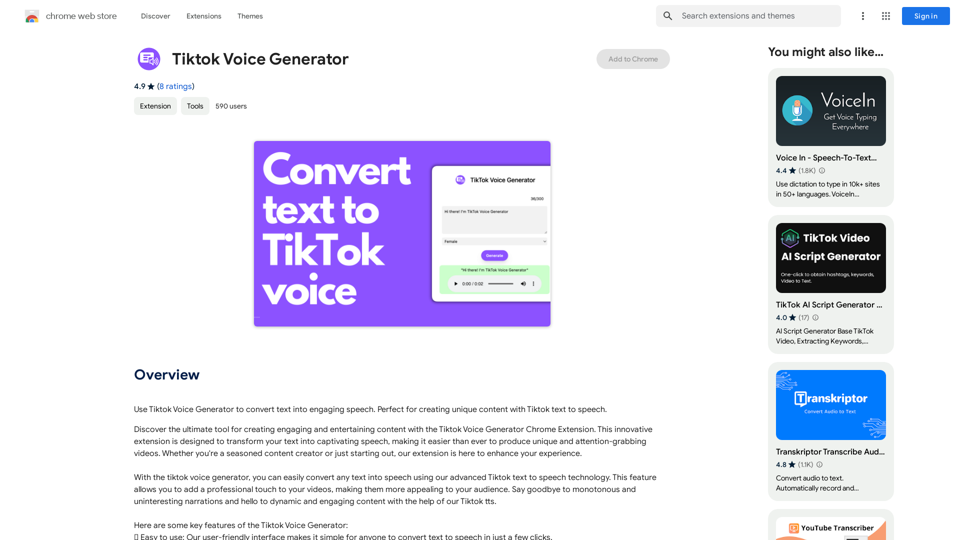
TikTok Voice Generator ========================== The TikTok voice generator is a popular feature on the social media platform that allows users to create and share videos with unique and entertaining voiceovers. This feature has become a sensation among TikTok users, with many using it to add humor, creativity, and personality to their videos. How Does it Work? -------------------- The TikTok voice generator uses advanced AI technology to convert written text into a spoken voice. Users can type in the text they want to convert, and the generator will produce a natural-sounding voiceover in a matter of seconds. The voice generator offers a range of voices, accents, and languages to choose from, allowing users to customize their voiceovers to fit their style and preferences. Features and Benefits ------------------------- Variety of Voices The TikTok voice generator offers a vast library of voices, including male and female voices, different accents, and languages. This allows users to experiment with different voices and find the one that best suits their content. Easy to Use The voice generator is incredibly easy to use. Users simply need to type in the text they want to convert, select the voice they want to use, and the generator will do the rest. Add Humor and Creativity The TikTok voice generator is a great way to add humor and creativity to videos. Users can use the generator to create funny voiceovers, parody songs, or even create their own characters. Increase Engagement Videos with voiceovers generated by the TikTok voice generator tend to perform better in terms of engagement. The unique and entertaining voiceovers can help capture viewers' attention and increase the chances of going viral. Conclusion ---------- The TikTok voice generator is a powerful tool that can help users take their content to the next level. With its advanced AI technology, ease of use, and variety of voices, it's no wonder why it has become a favorite among TikTok users. Whether you're looking to add humor, creativity, or personality to your videos, the TikTok voice generator is definitely worth trying out.
TikTok Voice Generator ========================== The TikTok voice generator is a popular feature on the social media platform that allows users to create and share videos with unique and entertaining voiceovers. This feature has become a sensation among TikTok users, with many using it to add humor, creativity, and personality to their videos. How Does it Work? -------------------- The TikTok voice generator uses advanced AI technology to convert written text into a spoken voice. Users can type in the text they want to convert, and the generator will produce a natural-sounding voiceover in a matter of seconds. The voice generator offers a range of voices, accents, and languages to choose from, allowing users to customize their voiceovers to fit their style and preferences. Features and Benefits ------------------------- Variety of Voices The TikTok voice generator offers a vast library of voices, including male and female voices, different accents, and languages. This allows users to experiment with different voices and find the one that best suits their content. Easy to Use The voice generator is incredibly easy to use. Users simply need to type in the text they want to convert, select the voice they want to use, and the generator will do the rest. Add Humor and Creativity The TikTok voice generator is a great way to add humor and creativity to videos. Users can use the generator to create funny voiceovers, parody songs, or even create their own characters. Increase Engagement Videos with voiceovers generated by the TikTok voice generator tend to perform better in terms of engagement. The unique and entertaining voiceovers can help capture viewers' attention and increase the chances of going viral. Conclusion ---------- The TikTok voice generator is a powerful tool that can help users take their content to the next level. With its advanced AI technology, ease of use, and variety of voices, it's no wonder why it has become a favorite among TikTok users. Whether you're looking to add humor, creativity, or personality to your videos, the TikTok voice generator is definitely worth trying out.Use the Tiktok Voice Generator to convert text into engaging speech. Perfect for creating unique content with Tiktok text to speech.
193.90 M
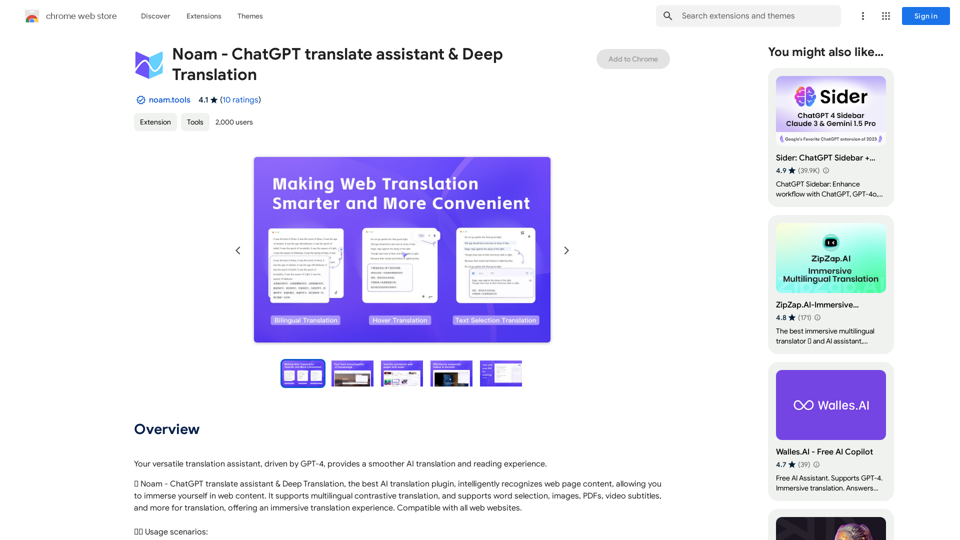
Noam - ChatGPT Translation Assistant & Deep Translation
Noam - ChatGPT Translation Assistant & Deep TranslationYour versatile translation assistant, driven by GPT-4, provides a smoother AI translation and reading experience.
193.90 M
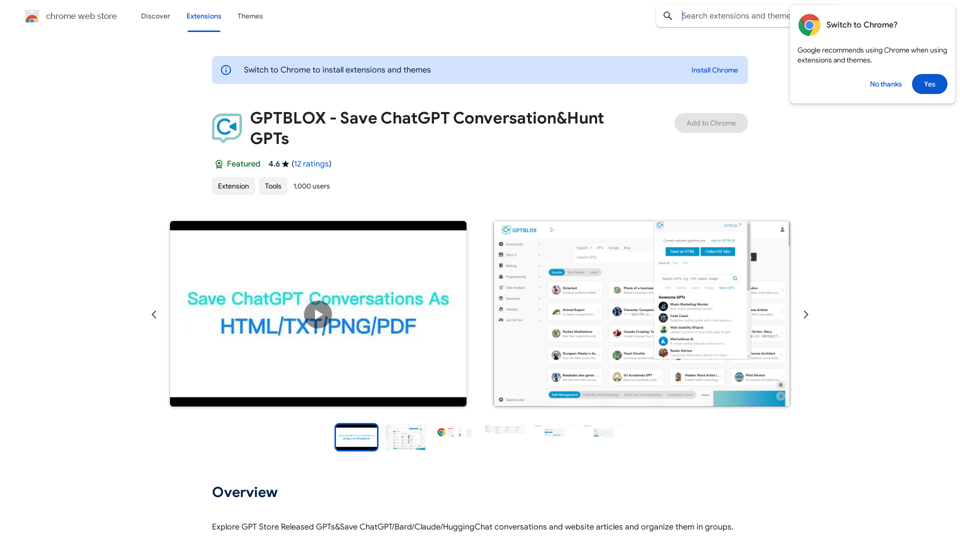
Discover the Power of GPT Store: Explore, Save, and Organize Conversations and Articles Explore the vast collection of GPTs released by the GPT Store, featuring conversations and articles from popular AI models like ChatGPT, Bard, Claude, and HuggingChat. This innovative platform allows you to: * Save conversations: Preserve valuable interactions with AI models for future reference or sharing. * Organize content: Categorize and group conversations and articles by topic, theme, or project, making it easy to access and review relevant information. Unlock the full potential of the GPT Store and streamline your workflow with its intuitive conversation and article management system.
193.90 M