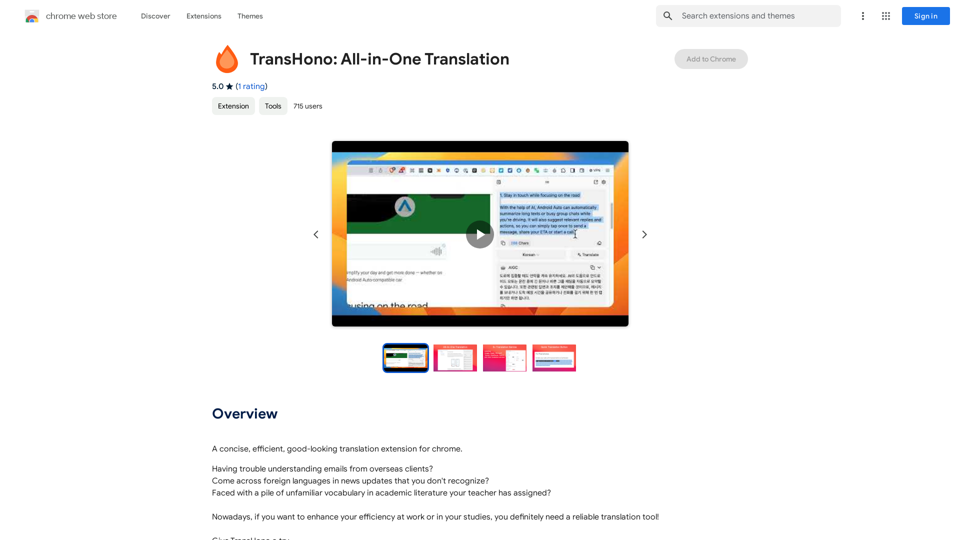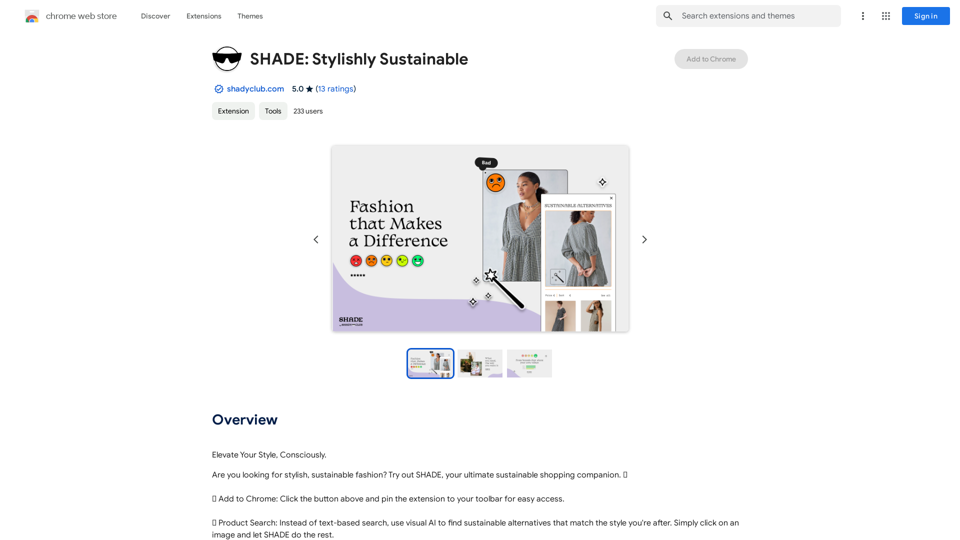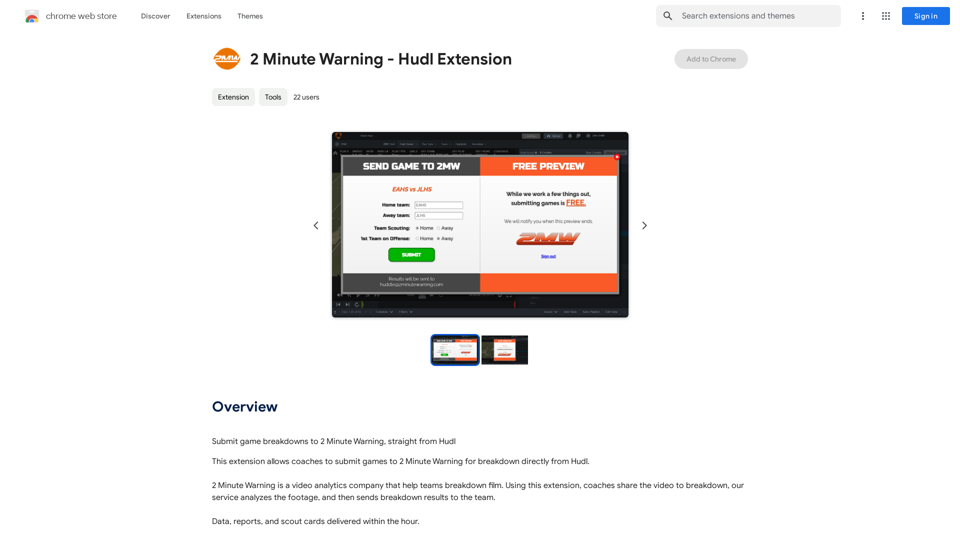ChatDOC is a Chrome extension that leverages AI technology to provide instant, accurate, and context-aware answers to questions about PDFs, documents, and online sources. It allows users to ask natural language questions and receive precise responses without manually searching through content. This tool simplifies document interaction, making information retrieval quick and efficient.
ChatDOC: PDF AI Reading Assistant
Chat with any PDFs, get an AI-generated summary, table interpretation, data analysis, formula explanation, and any details within seconds.
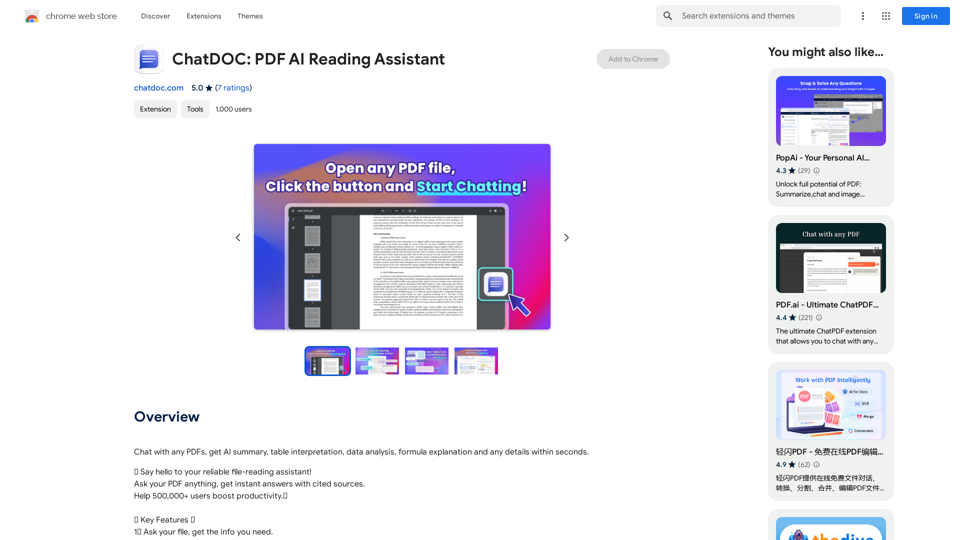
Introduction
Feature
Ask Your File, Get Instant Answers
ChatDOC enables users to ask questions about their documents in natural language and receive accurate, context-aware responses instantly.
AI-Powered Text, Table, and Formula Analysis
Users can select specific texts, tables, or formulas within documents for AI analysis, providing deeper insights into the content.
Interactive Follow-up Questions
The extension supports follow-up questions, allowing users to delve deeper into topics until they are satisfied with the information received.
Accuracy Verification with Footnotes
ChatDOC provides footnotes that users can click to trace and verify the accuracy of the information provided.
GPT-4 Integration for Enhanced Responses
Users have the option to switch to GPT-4 for more advanced and comprehensive responses to their queries.
Multi-Format Support
ChatDOC is not limited to PDFs; it supports various file formats including DOC, DOCX, SCAN, WEBSITE, EPUB, MD, and TXT files.
Direct arXiv Integration
Users can chat with multiple documents and articles directly from arXiv, enhancing research capabilities.
FAQ
How do I start using ChatDOC?
To begin using ChatDOC:
- Click the "Add to Chrome" button and pin it to the toolbar
- Log in to your account
- Open your PDF or supported file
- Click the ChatDOC button and start chatting
Is ChatDOC free to use?
ChatDOC is a free Chrome extension that can be used without any subscription or payment. However, additional features may be available through their homepage.
What file types does ChatDOC support?
ChatDOC supports various file formats including:
- DOC
- DOCX
- SCAN
- WEBSITE
- EPUB
- MD
- TXT
How can I ensure ChatDOC works with my PDF files?
Make sure to enable the "Allow access to file URLs" setting in the Chrome extension settings for ChatDOC to function properly with PDF files.
How can I get more features or contact support?
To explore more features, visit the ChatDOC homepage. For support, you can contact them at [email protected].
Latest Traffic Insights
Monthly Visits
193.90 M
Bounce Rate
56.27%
Pages Per Visit
2.71
Time on Site(s)
115.91
Global Rank
-
Country Rank
-
Recent Visits
Traffic Sources
- Social Media:0.48%
- Paid Referrals:0.55%
- Email:0.15%
- Referrals:12.81%
- Search Engines:16.21%
- Direct:69.81%
Related Websites
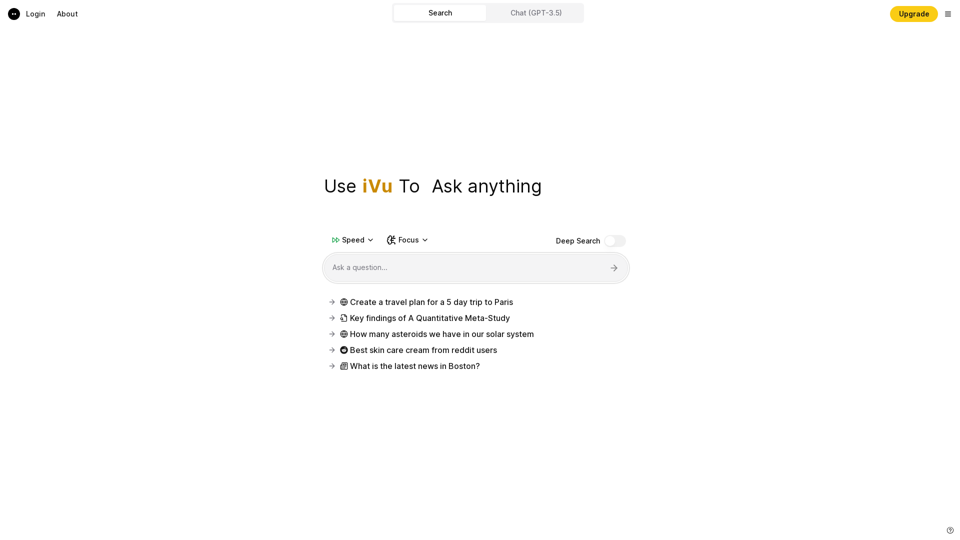
iVu.AI - Intelligent Search Engine Powered by Artificial Intelligence - iVu.AI
iVu.AI - Intelligent Search Engine Powered by Artificial Intelligence - iVu.AIAn AI-powered search engine
0
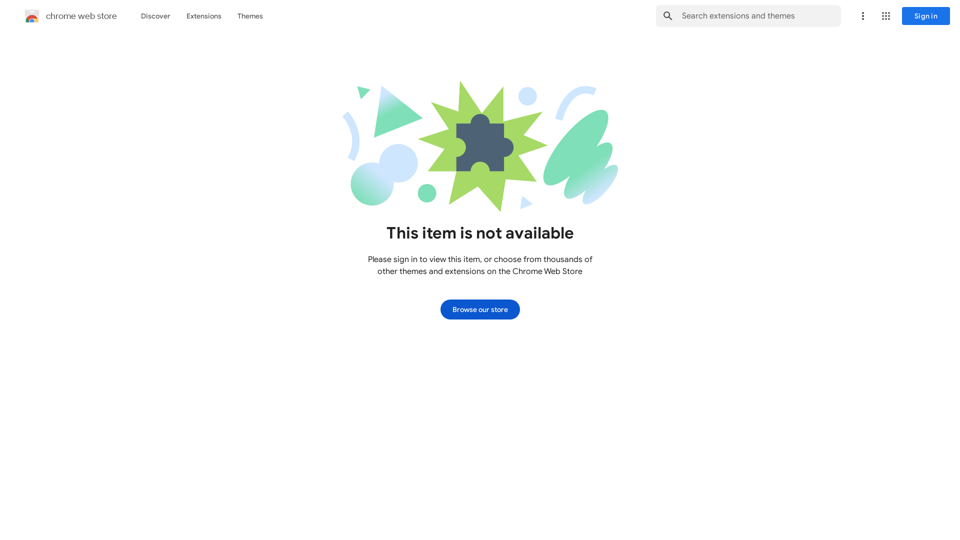
Enhance your browser with new features and tailor your browsing experience to your preferences.
193.90 M
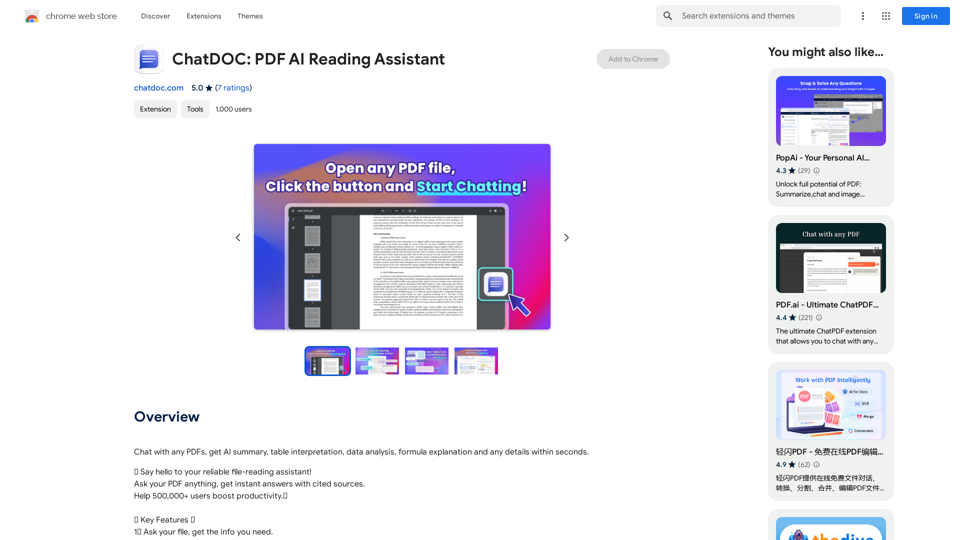
Chat with any PDFs, get an AI-generated summary, table interpretation, data analysis, formula explanation, and any details within seconds.
193.90 M
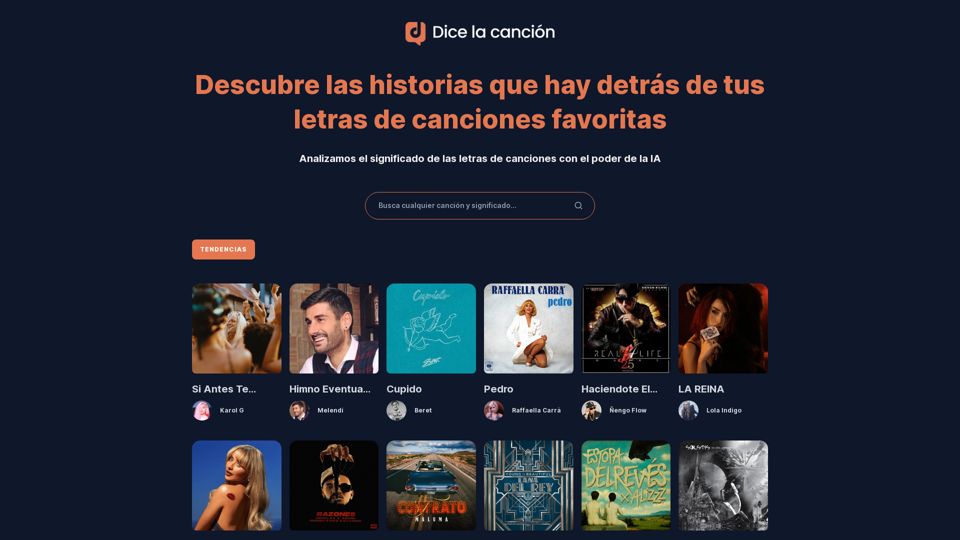
Discover the meaning and stories behind song lyrics. The song says that each verse has a story to tell.
90.21 K