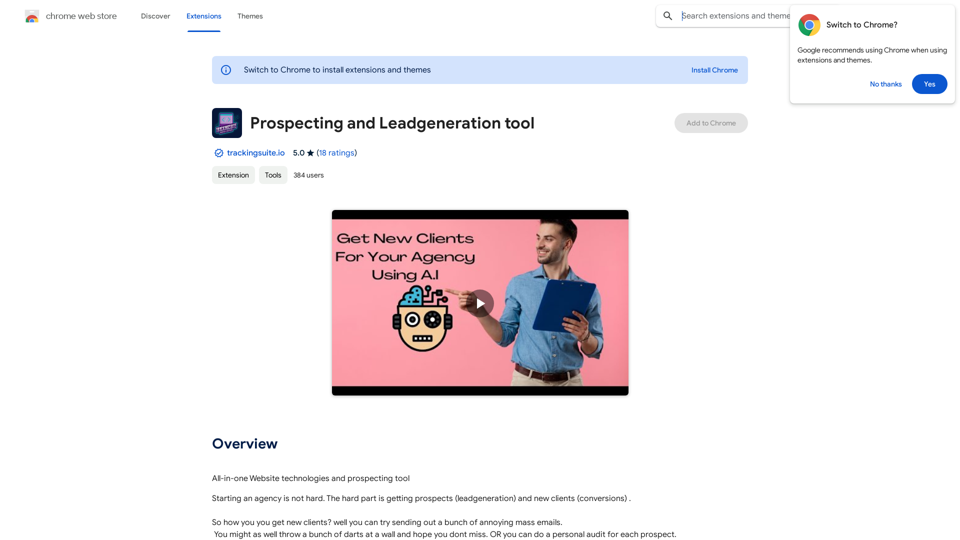GTRES AI is a Chrome extension that revolutionizes image searching using artificial intelligence. This powerful tool goes beyond simple visual element identification, understanding the context of images to provide both exact and contextually relevant results. GTRES AI significantly enhances search capabilities, offering users a more efficient and comprehensive image search experience.
Gtres AI
Find similar images
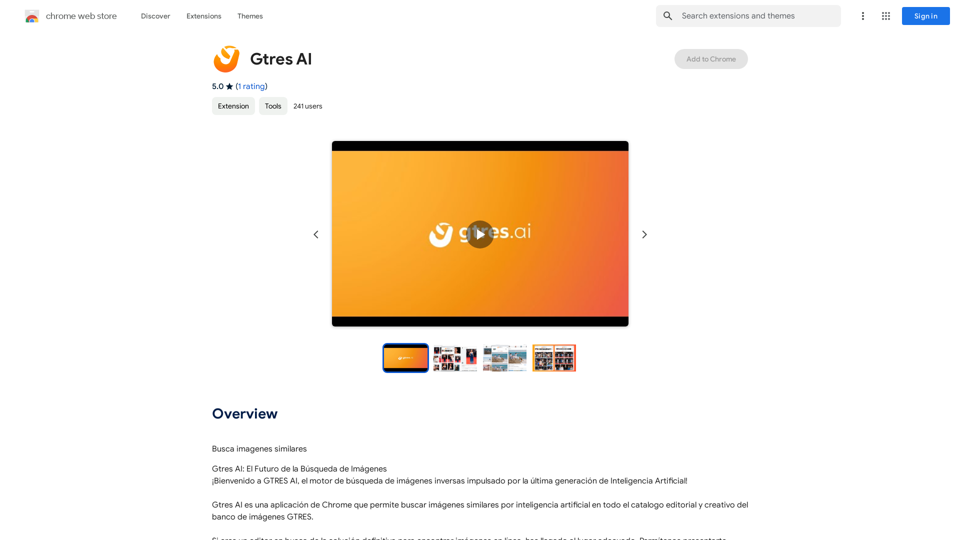
Introduction
Feature
Advanced Image Search
GTRES AI employs cutting-edge AI technology to analyze images, identifying visual elements and understanding their context. This feature enables users to find similar images quickly and efficiently, reducing search time significantly.
Public Figure and Object Recognition
The AI can recognize famous faces, objects, shapes, colors, and unique patterns in images. This capability allows users to search for images based on specific people or objects that appear in them.
Inspiration Source
Users can use any image as a starting point to discover similar images in the GTRES AI database. This feature not only saves time but also ensures higher quality image results, serving as an excellent source of inspiration for creative projects.
Easy-to-Use Chrome Extension
GTRES AI is available as a simple Chrome extension. Users can easily install it and start searching for similar images immediately. The extension also includes a toolbar button for searching images on any website.
Free to Use
GTRES AI is completely free to use. There are no subscriptions or payments required, making it accessible to all users.
Cross-Website Compatibility
The extension can be used on any website through its toolbar button, providing flexibility and convenience for users across different platforms.
FAQ
Is GTRES AI free?
Yes, GTRES AI is a free Chrome extension. There are no hidden costs or subscription fees associated with its use.
How does GTRES AI work?
GTRES AI utilizes artificial intelligence to identify visual elements in images and understand their context. This advanced technology enables the tool to provide both exact and contextually relevant image search results.
Can I use GTRES AI on any website?
Yes, GTRES AI can be used on any website. The extension includes a toolbar button that allows users to initiate image searches from any web page they're visiting.
Is GTRES AI safe to use?
Yes, GTRES AI is designed with user safety and privacy in mind. It is a secure extension that does not collect or use personal data, ensuring a safe browsing experience for all users.
Latest Traffic Insights
Monthly Visits
193.90 M
Bounce Rate
56.27%
Pages Per Visit
2.71
Time on Site(s)
115.91
Global Rank
-
Country Rank
-
Recent Visits
Traffic Sources
- Social Media:0.48%
- Paid Referrals:0.55%
- Email:0.15%
- Referrals:12.81%
- Search Engines:16.21%
- Direct:69.81%
Related Websites
Generate Stunning Images with AI Let's explore the world of AI-powered image generation and unleash your creativity! What is AI Image Generation? AI image generation uses artificial intelligence algorithms to create images from text descriptions, known as "prompts." How Does it Work? These powerful models, trained on massive datasets of images and text, learn the relationships between words and visual concepts. When you provide a prompt, the AI interprets it and generates a corresponding image. Benefits of AI Image Generation: * Effortless Creativity: Bring your ideas to life without needing artistic skills. * Endless Possibilities: Explore unique concepts and styles with ease. * Rapid Prototyping: Quickly visualize designs and concepts. * Personalized Content: Create custom images tailored to your needs. Popular AI Image Generators: * DALL-E 2: Known for its photorealistic and imaginative results. * Midjourney: Creates artistic and dreamlike images. * Stable Diffusion: Open-source and highly customizable. * Craiyon (formerly DALL-E mini): A free and accessible option. Tips for Generating Stunning Images: * Be Specific: Provide clear and detailed prompts. * Use Descriptive Language: Include adjectives, nouns, and verbs to guide the AI. * Experiment with Styles: Explore different artistic styles and aesthetics. * Iterate and Refine: Adjust your prompts and settings to achieve your desired outcome. Let your imagination run wild and discover the incredible potential of AI image generation!
0
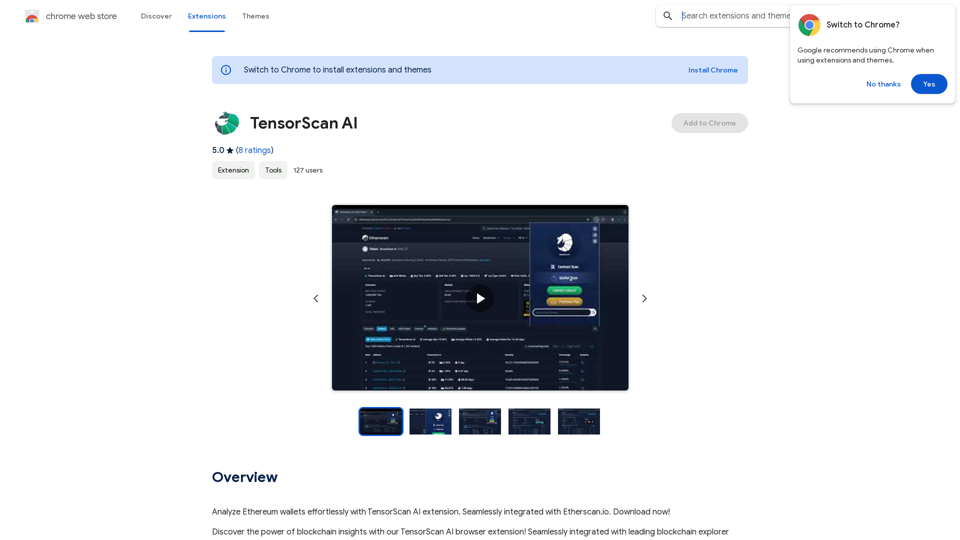
Analyze Ethereum wallets easily with the TensorScan AI extension. It works perfectly with Etherscan.io. Download it now!
193.90 M
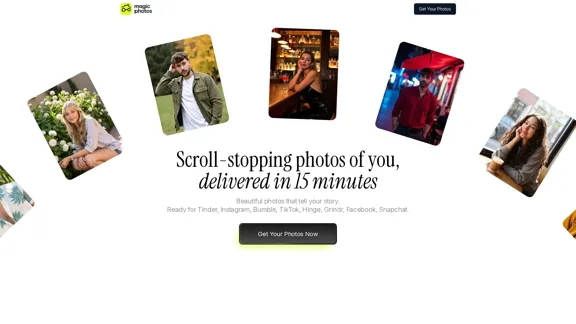
Beautiful photos that tell your story. Ready for Tinder, Instagram, Bumble, TikTok, Hinge, Grindr, Facebook, Snapchat.
38.27 K
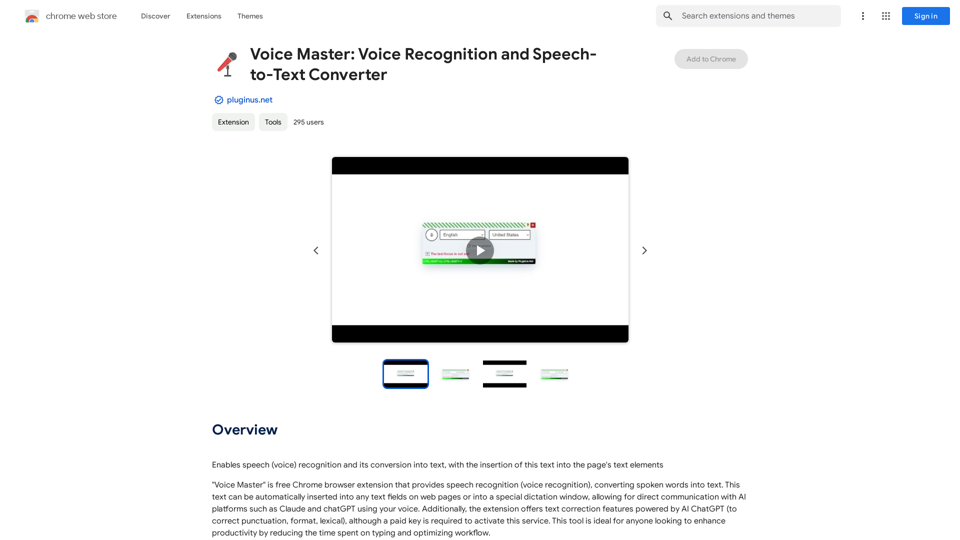
Voice Master: Voice Recognition and Speech-to-Text Converter
Voice Master: Voice Recognition and Speech-to-Text ConverterAllows you to speak and have your words recognized as text, which is then added to the text parts of the webpage.
193.90 M
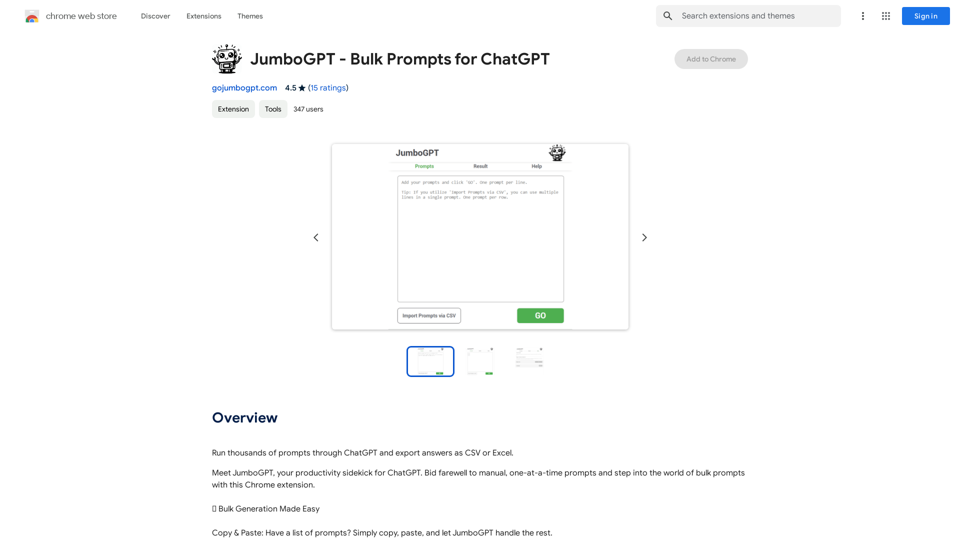
JumboGPT - Bulk Prompts for ChatGPT This is a collection of bulk prompts for ChatGPT, designed to help you explore its capabilities and generate diverse creative text formats. Instructions: * Each prompt is designed to be used individually with ChatGPT. * You can copy and paste the prompts directly into the ChatGPT interface. * Feel free to modify the prompts to suit your specific needs and interests. Categories: * Story Starters: > A lone astronaut stumbles upon a derelict spaceship... > The old woman sat on the park bench, watching the children play... > A mysterious package arrived on her doorstep, addressed simply to "The Keeper"... * Creative Writing: > Write a short poem about the feeling of nostalgia. > Compose a song about a robot who falls in love with a human. > Describe a world where animals can talk. * Dialogue Prompts: > Two friends argue about the best way to spend a weekend. > A detective interrogates a suspect in a murder case. > A parent tries to explain a difficult concept to their child. * Worldbuilding: > Create a detailed description of a fantasy city. > Design a new species of creature for a science fiction story. > Develop a unique magic system for a medieval world. * Code Generation: > Write a Python function to calculate the factorial of a number. > Generate HTML code for a simple webpage. > Create a SQL query to retrieve data from a database. * Humor: > Write a joke about a programmer. > Create a funny story about a talking cat. > Generate a list of puns about food. * Educational: > Explain the concept of photosynthesis in simple terms. > Summarize the main events of the American Revolution. > Provide a brief history of the development of the internet.
JumboGPT - Bulk Prompts for ChatGPT This is a collection of bulk prompts for ChatGPT, designed to help you explore its capabilities and generate diverse creative text formats. Instructions: * Each prompt is designed to be used individually with ChatGPT. * You can copy and paste the prompts directly into the ChatGPT interface. * Feel free to modify the prompts to suit your specific needs and interests. Categories: * Story Starters: > A lone astronaut stumbles upon a derelict spaceship... > The old woman sat on the park bench, watching the children play... > A mysterious package arrived on her doorstep, addressed simply to "The Keeper"... * Creative Writing: > Write a short poem about the feeling of nostalgia. > Compose a song about a robot who falls in love with a human. > Describe a world where animals can talk. * Dialogue Prompts: > Two friends argue about the best way to spend a weekend. > A detective interrogates a suspect in a murder case. > A parent tries to explain a difficult concept to their child. * Worldbuilding: > Create a detailed description of a fantasy city. > Design a new species of creature for a science fiction story. > Develop a unique magic system for a medieval world. * Code Generation: > Write a Python function to calculate the factorial of a number. > Generate HTML code for a simple webpage. > Create a SQL query to retrieve data from a database. * Humor: > Write a joke about a programmer. > Create a funny story about a talking cat. > Generate a list of puns about food. * Educational: > Explain the concept of photosynthesis in simple terms. > Summarize the main events of the American Revolution. > Provide a brief history of the development of the internet.Use ChatGPT to process many different questions and save the responses in a spreadsheet format like CSV or Excel.
193.90 M
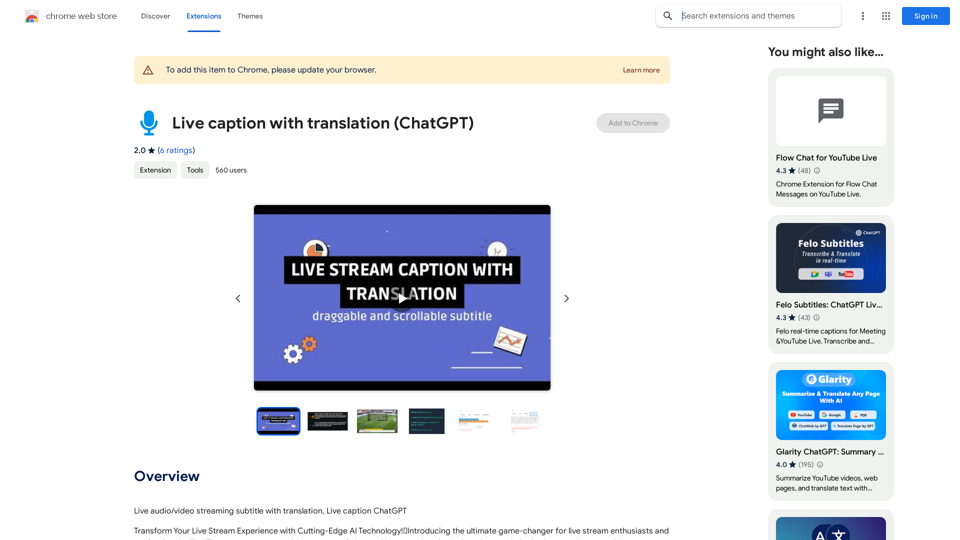
Live audio/video streaming with subtitles and translation, Live captions powered by ChatGPT
193.90 M
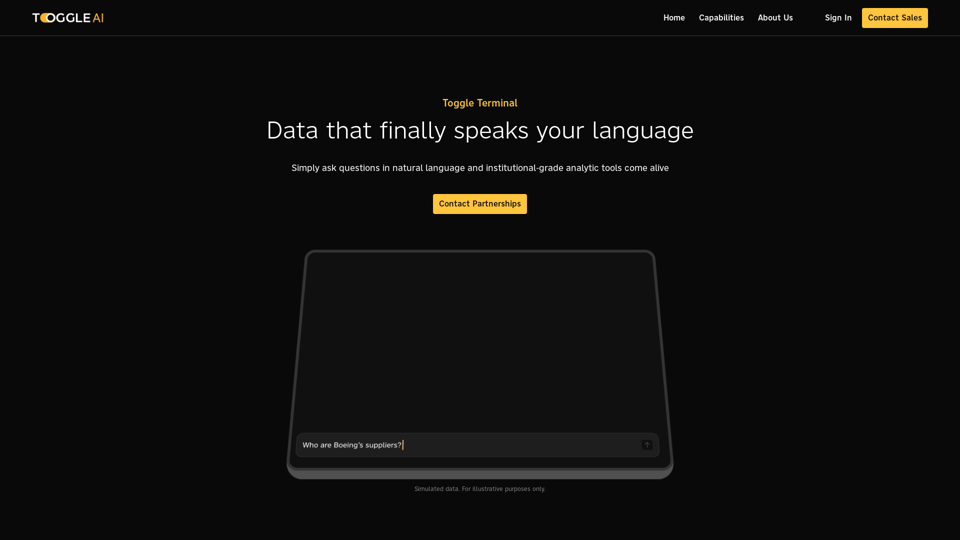
Toggle Terminal – Bring data to life with natural language
Toggle Terminal – Bring data to life with natural languageBid farewell to outdated terminals and cumbersome, antiquated interfaces. Our institutional-grade analytical tools spring into action, ready to serve you, simply by asking questions in everyday language.
0