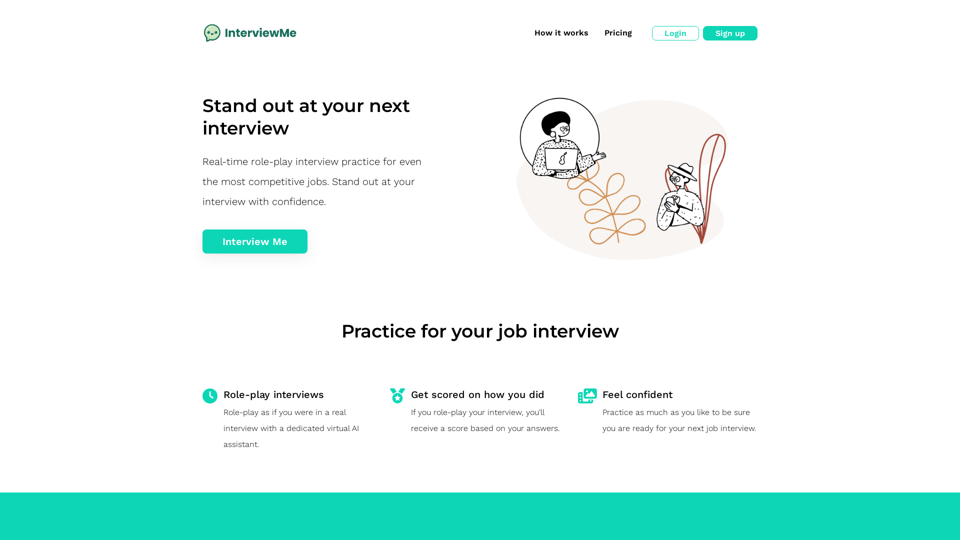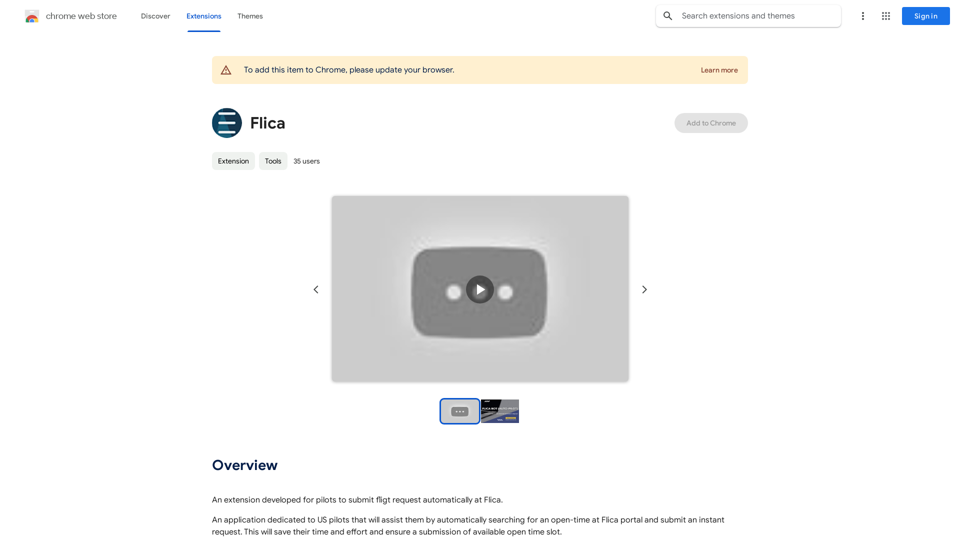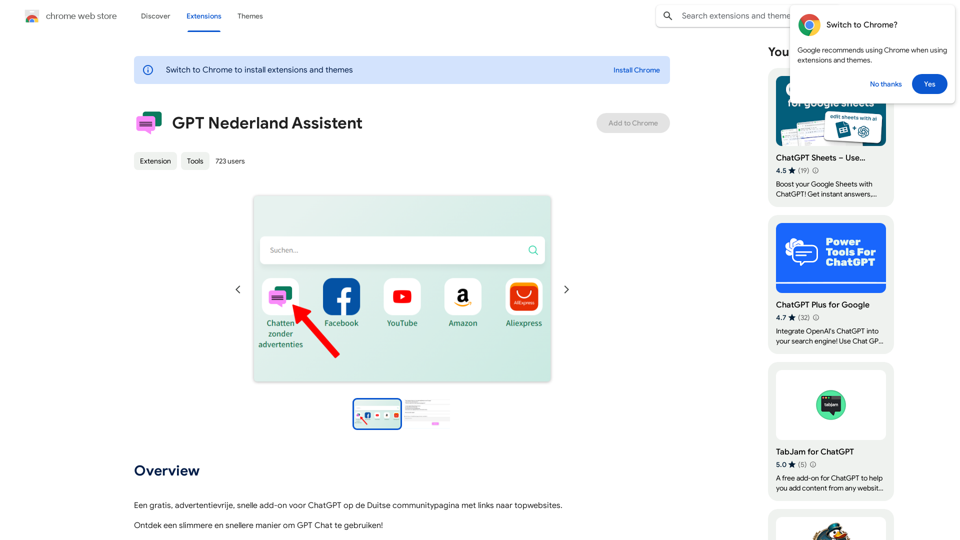SayAI is a browser extension that enhances the ChatGPT user interface by incorporating voice recording and spoken answers. This tool allows users to interact with ChatGPT using speech-to-text for input and text-to-speech for output, making the AI conversation experience more accessible and versatile.
SayAI
Adds voice recording and spoken answers to the ChatGPT user interface.
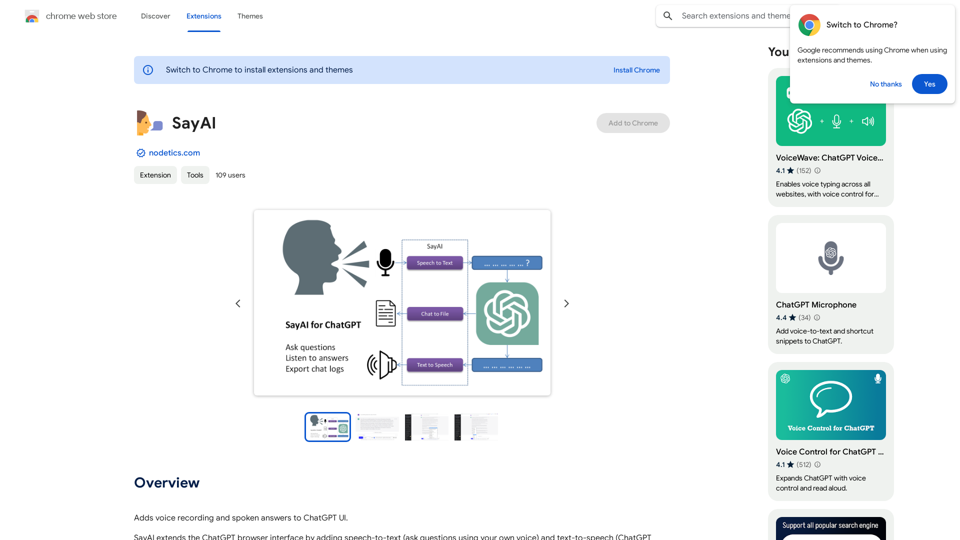
Introduction
Feature
Voice Recording with Multi-Language Support
SayAI utilizes the OpenAI Whisper API to enable voice recording in multiple languages, allowing users to ask questions verbally in their preferred language.
Text-to-Speech Functionality
The extension leverages the speechSynthesis API and OS voice library to convert ChatGPT's text responses into spoken words, providing an auditory output option.
Customizable Voice Interaction
Users have the flexibility to enable or disable both voice recording and text-to-speech features directly within the user interface, tailoring the experience to their preferences.
Hybrid Interaction Mode
SayAI offers a unique option where users can input questions via voice but receive written responses from ChatGPT, combining the convenience of speech input with traditional text output.
Free of Charge
One of the standout features of SayAI is that it's completely free to use, making it accessible to all users without any cost barriers.
FAQ
How do I start using SayAI?
To begin using SayAI:
- Install the extension
- Restart your browser
- Click the SayAI icon in the browser toolbar to activate voice recording and text-to-speech
- Start asking questions using your voice
What languages does SayAI support?
SayAI supports 40 languages, including but not limited to English, Spanish, and French, catering to a diverse user base.
Can I customize the voice interaction settings?
Yes, you can turn voice recording and text-to-speech on or off in the user interface settings, allowing you to tailor the experience to your preferences.
Is SayAI suitable for users with visual impairments?
Absolutely. The text-to-speech feature of SayAI makes it particularly helpful for users with visual impairments, as they can listen to ChatGPT's responses instead of reading them.
Latest Traffic Insights
Monthly Visits
193.90 M
Bounce Rate
56.27%
Pages Per Visit
2.71
Time on Site(s)
115.91
Global Rank
-
Country Rank
-
Recent Visits
Traffic Sources
- Social Media:0.48%
- Paid Referrals:0.55%
- Email:0.15%
- Referrals:12.81%
- Search Engines:16.21%
- Direct:69.81%
Related Websites
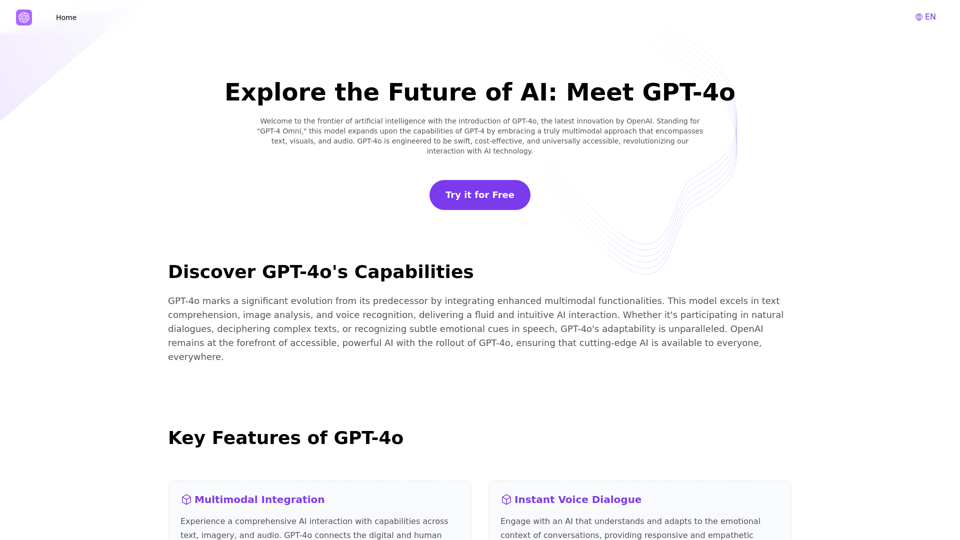
Explore GPT-4 for Free Online: OpenAI's Cutting-Edge Multimodal AI Platform
Explore GPT-4 for Free Online: OpenAI's Cutting-Edge Multimodal AI PlatformExplore the future of AI with GPT-4o, OpenAI's groundbreaking multimodal platform that interprets and generates text, visuals, and audio. Experience unparalleled speed, cost efficiency, and accessibility in AI technology. Dive into GPT-4o's capabilities and learn how it can revolutionize your interaction with AI. Perfect for tech enthusiasts, developers, and businesses aiming to enhance operational efficiency and engagement.
1.33 K
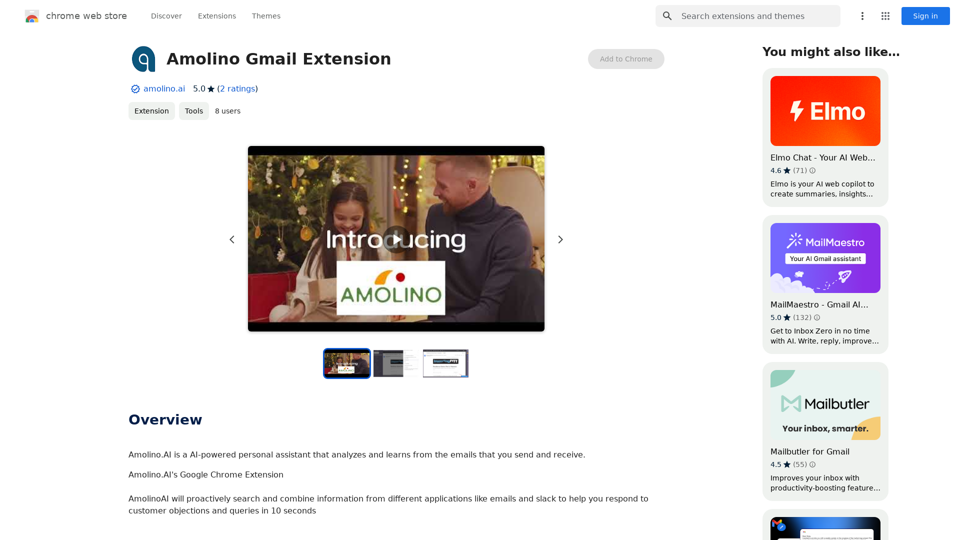
Amolino.AI is an AI-powered personal assistant that analyzes and learns from the emails you send and receive.
193.90 M
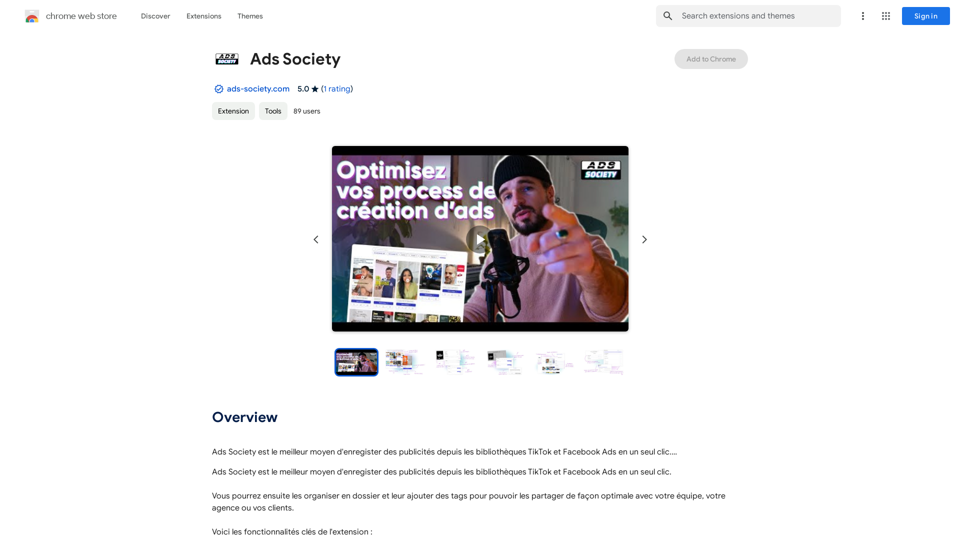
Ads Society is the best way to save ads from TikTok and Facebook Ads libraries with one click.
193.90 M
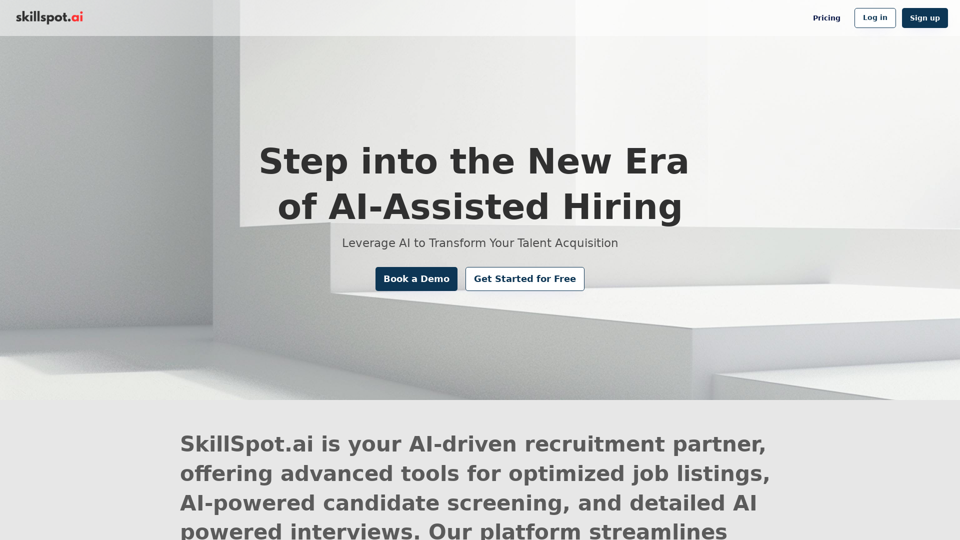
Discover SkillSpot.ai, an AI-driven recruitment solution transforming the hiring landscape. Experience AI-guided job listings, intelligent AI Powered candidate screening, and detailed virtual interviews. Embrace efficiency and precision in talent acquisition with our advanced AI tools. Book a demo today!
1.24 K
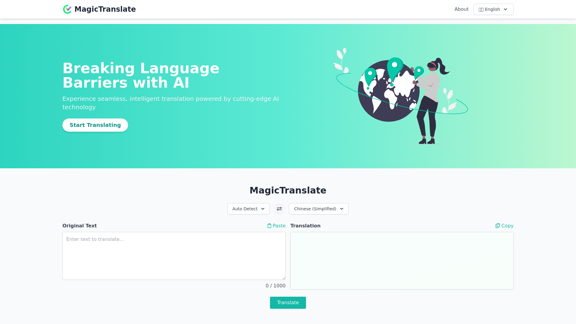
MagicTranslate - AI-Powered Translation - MagicTranslate
MagicTranslate - AI-Powered Translation - MagicTranslateExperience seamless, intelligent translation powered by cutting-edge AI technology with MagicTranslate.
0