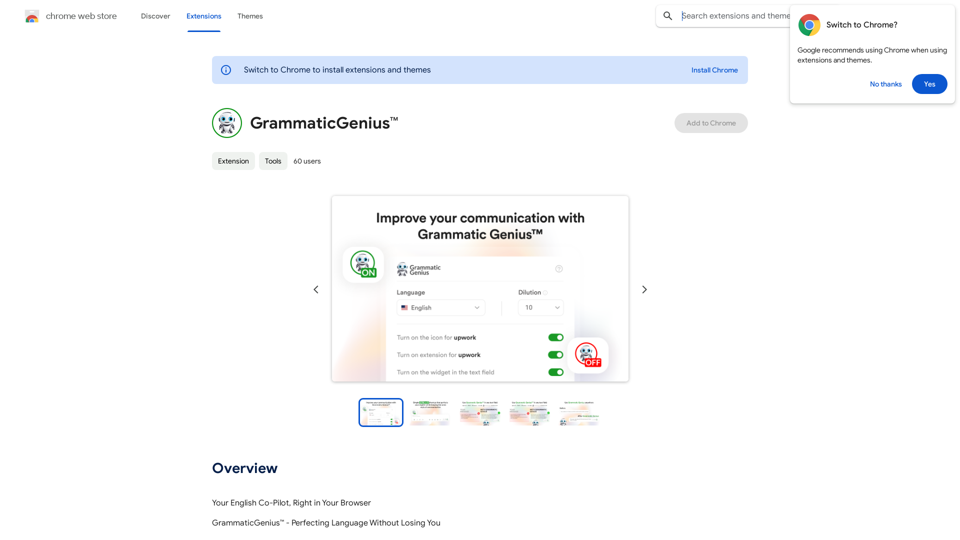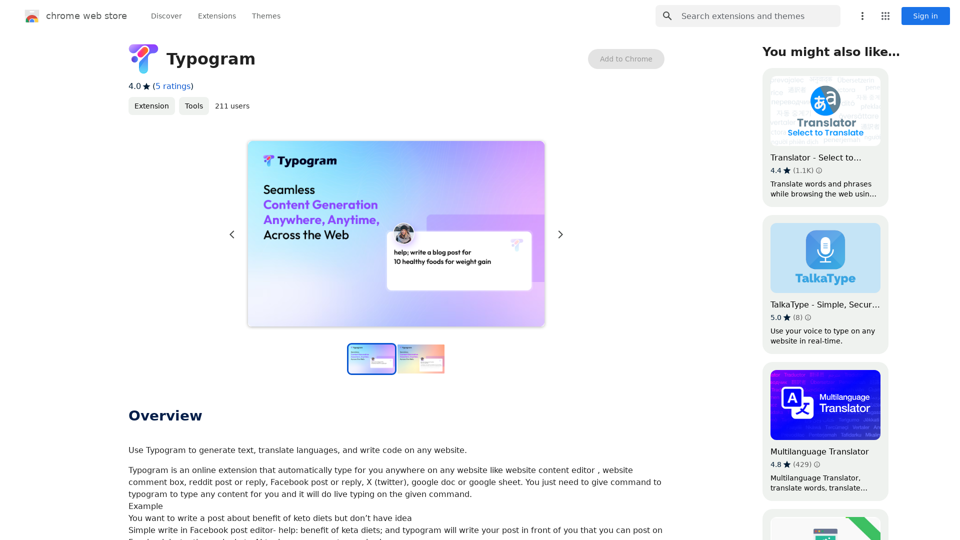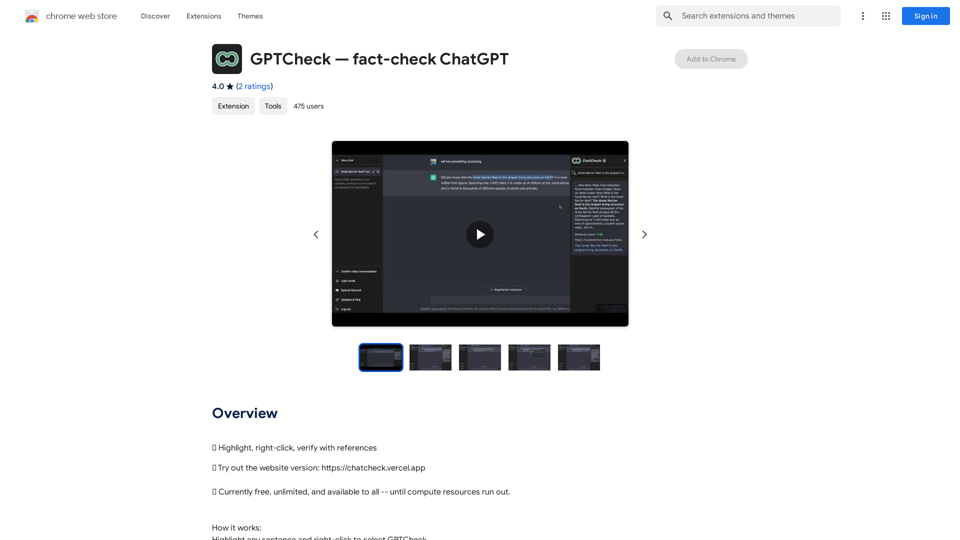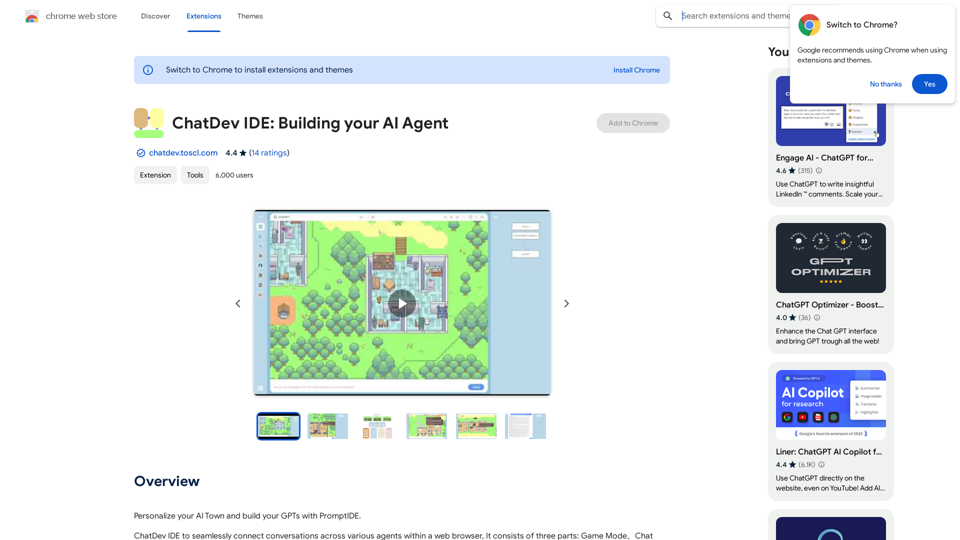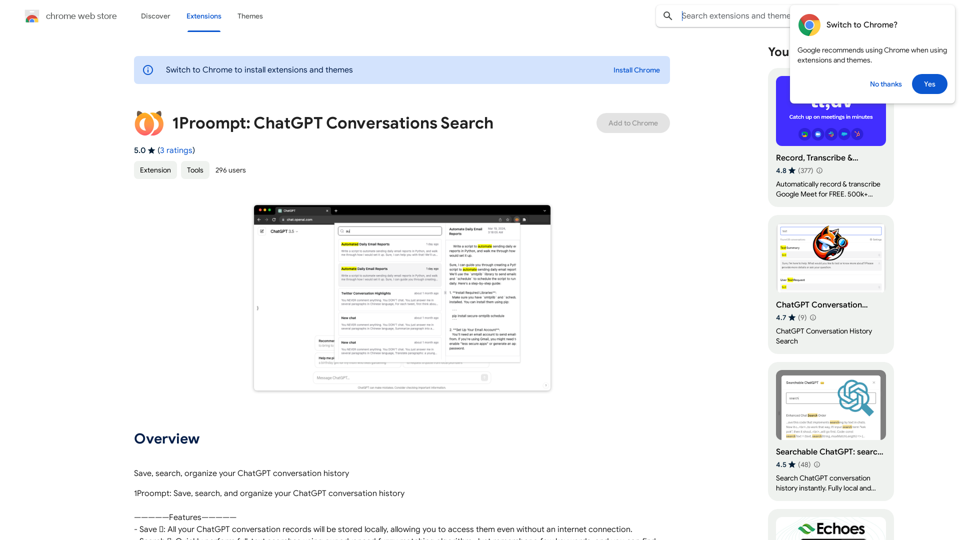ScreenSnap is a free, privacy-focused screen recording tool that offers unlimited capabilities without requiring user sign-in. It provides a comprehensive set of features for capturing, annotating, and editing videos, making it an ideal solution for various purposes such as work, education, and personal projects.
ScreenSnap - Record and Annotate Screens
A free, privacy-friendly screen recorder with unlimited capabilities. Capture, annotate, edit videos, and more...
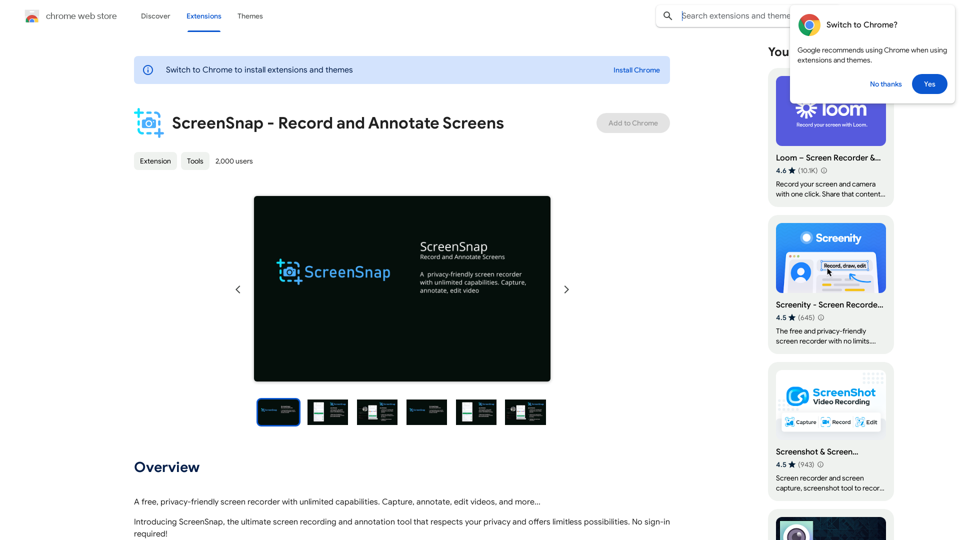
Introduction
Feature
Versatile Recording Options
- Record tabs, specific areas, desktops, applications, or cameras
- Capture microphone or internal audio with push-to-talk functionality
- Unlimited recordings without restrictions
Advanced Annotation and Editing Tools
- Add drawings, text, arrows, and shapes to recordings
- AI-powered camera backgrounds and blur effects
- Blur sensitive content for privacy
- Comprehensive editor for audio manipulation, cutting, trimming, and cropping
Enhanced Presentation Features
- Highlight clicks and cursor movements
- Spotlight mode for focused presentations
- Set alarms for automatic recording stops
Flexible Export Options
- Export recordings as mp4, gif, or webm formats
Customizable User Experience
- Customize with countdowns, UI hiding, and flexible UI placement
- Privacy-focused design, ensuring user data remains private
Accessibility
- Free extension with unlimited usage
- No sign-in required
FAQ
Is ScreenSnap free to use?
Yes, ScreenSnap is a free extension that offers unlimited usage without any cost to the user.
Do I need to create an account to use ScreenSnap?
No, ScreenSnap does not require users to sign in or create an account to access its features.
What can I use ScreenSnap for?
ScreenSnap can be used for various purposes, including:
- Creating tutorial videos for teams or students
- Demonstrating software or app usage
- Making video presentations
- Recording screen and camera simultaneously
How does ScreenSnap ensure data privacy?
ScreenSnap is designed with privacy in mind. Only you have access to your videos, ensuring that your data remains private and secure.
Latest Traffic Insights
Monthly Visits
193.90 M
Bounce Rate
56.27%
Pages Per Visit
2.71
Time on Site(s)
115.91
Global Rank
-
Country Rank
-
Recent Visits
Traffic Sources
- Social Media:0.48%
- Paid Referrals:0.55%
- Email:0.15%
- Referrals:12.81%
- Search Engines:16.21%
- Direct:69.81%
Related Websites
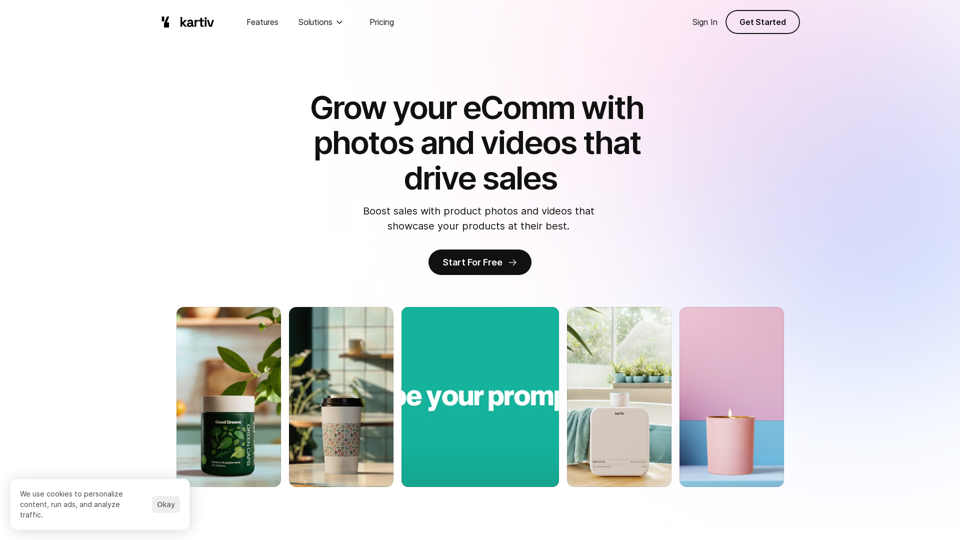
Kartiv: Automated Visual Content for eCommerce & Marketing Agencies
Kartiv: Automated Visual Content for eCommerce & Marketing AgenciesElevate your brand with Kartiv's AI-powered design solutions. Perfect for eCommerce businesses and marketing agencies.
440
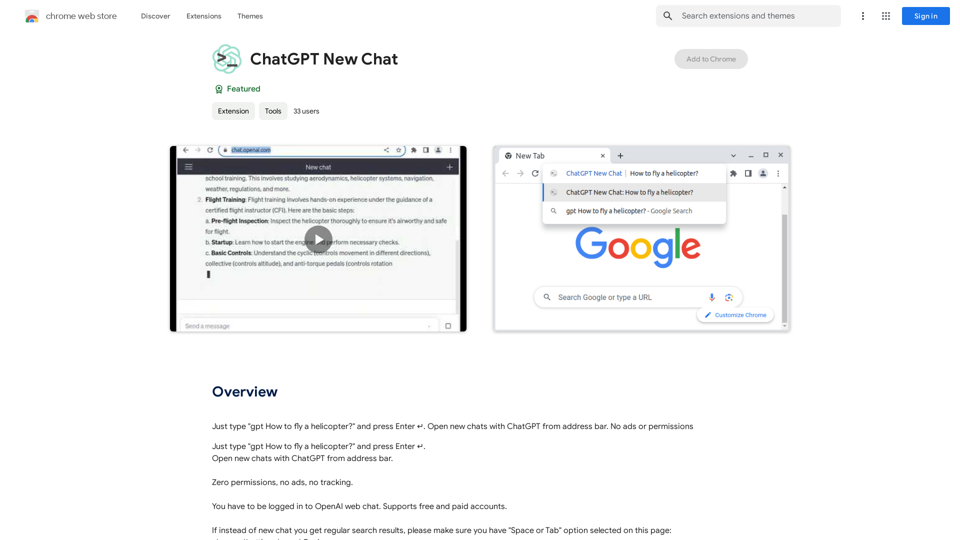
Just type "gpt How to fly a helicopter?" and press Enter ↵. Open new chats with ChatGPT from address bar. No ads or permissions
193.90 M
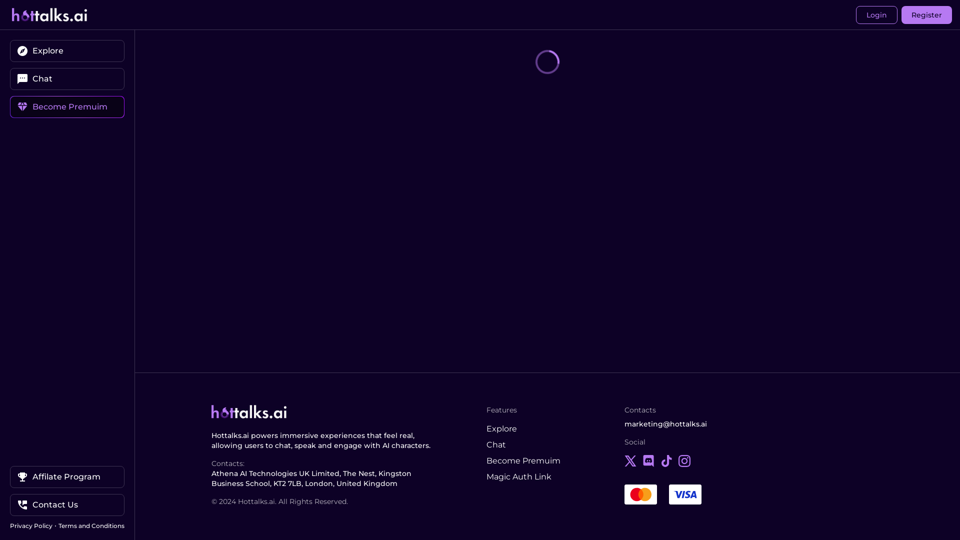
Hottalks.ai - Enjoy the Ultimate AI Girlfriend Experience
Hottalks.ai - Enjoy the Ultimate AI Girlfriend ExperienceYour dream companion awaits! Uncensored AI chat experience with NSFW AI images. Experience adaptive AI-driven role-plays today.
40.45 K