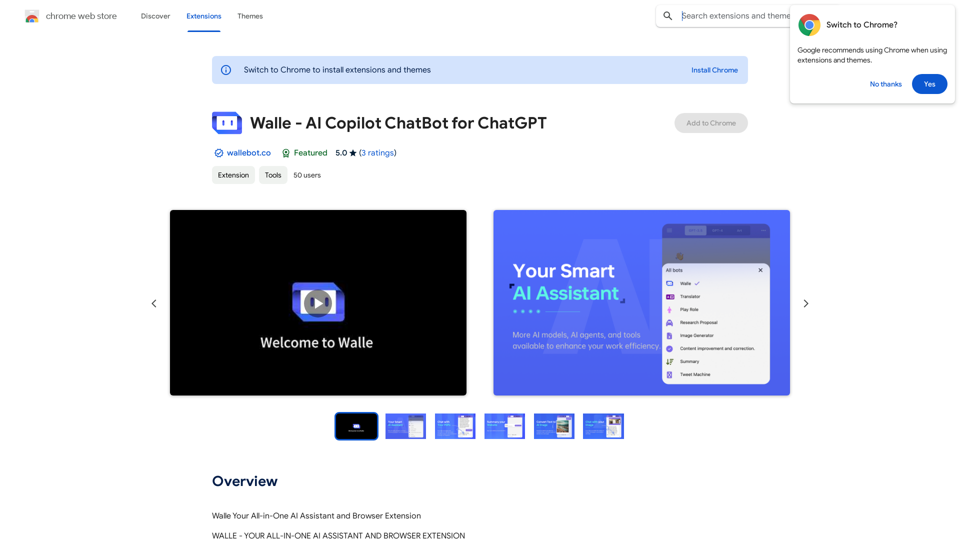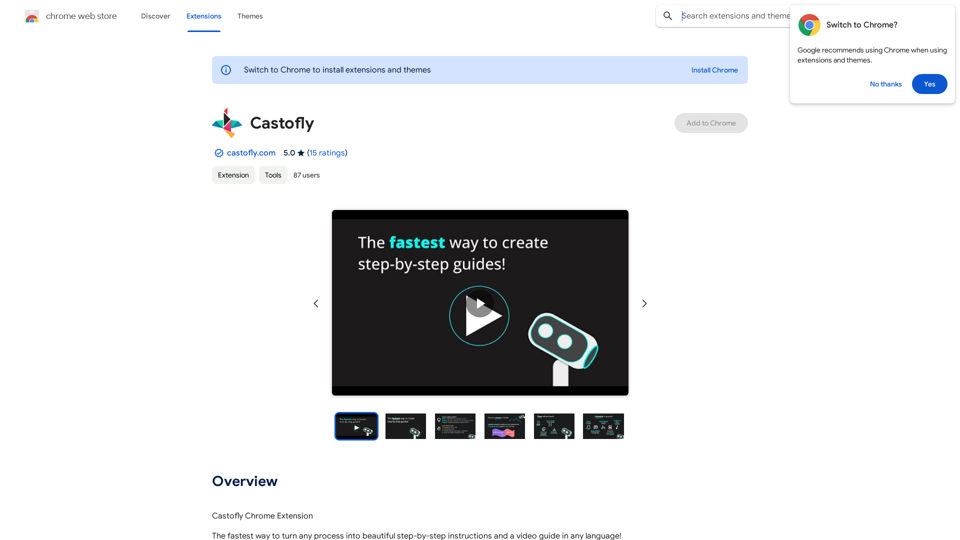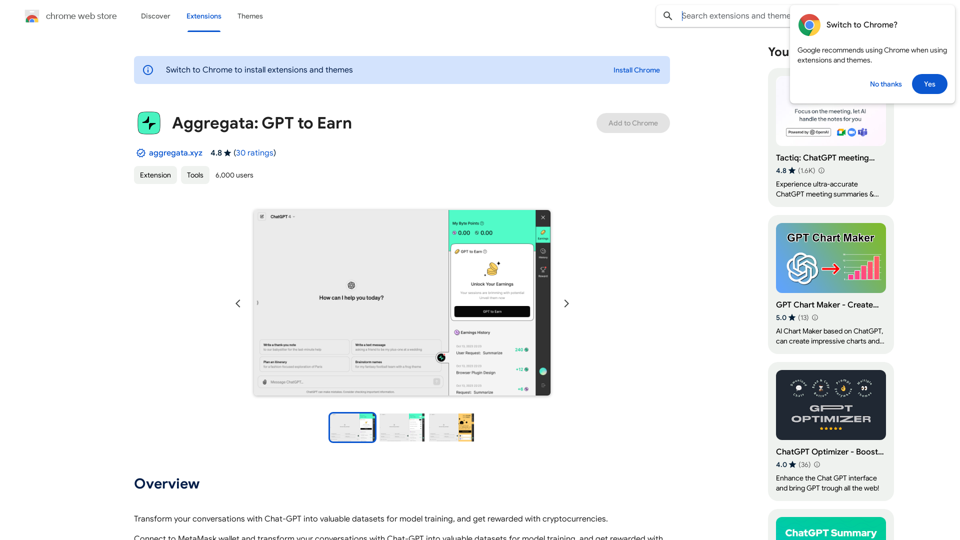Shift-Ctrl-F is an innovative AI-powered browser extension that revolutionizes webpage searching. By leveraging natural language processing and MobileBERT technology, it allows users to find information quickly and efficiently using conversational queries. This open-source tool enhances web browsing experiences by providing intelligent, context-aware search capabilities directly on any webpage.
Shift-Ctrl-F: Semantic Search for the Browser
Find information on a webpage using everyday words.
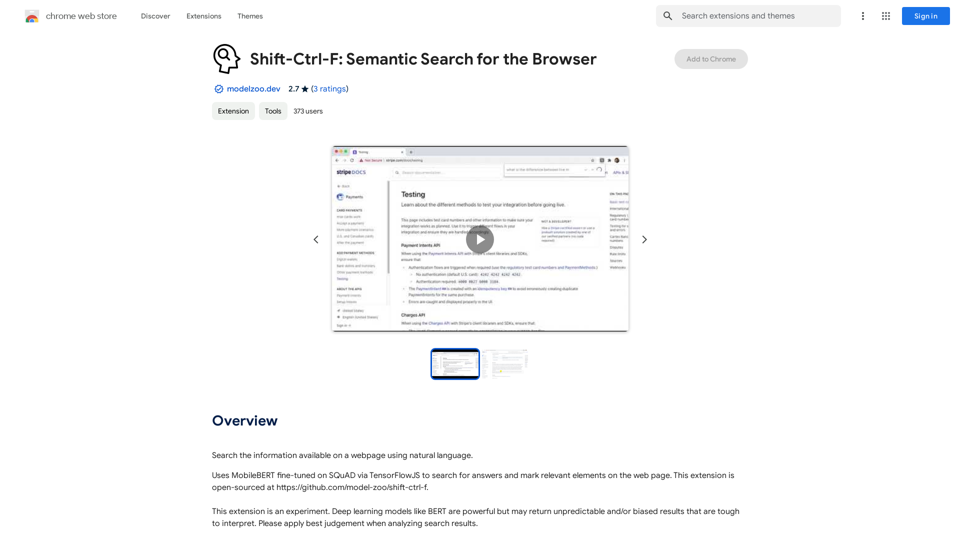
Introduction
Feature
Natural Language Search
Shift-Ctrl-F enables users to search webpages using natural language queries, making information retrieval more intuitive and user-friendly.
AI-Powered Results
Utilizing MobileBERT, a fine-tuned model on SQuAD via TensorFlowJS, the extension provides accurate and relevant search results by highlighting pertinent elements on the webpage.
Open-Source Availability
The extension is open-sourced on GitHub, encouraging community contributions and continuous improvement.
Easy-to-Use Interface
Users can access Shift-Ctrl-F through a simple popup interface, activated via the toolbar or a keyboard shortcut (Shift-Ctrl-F).
Free to Use
Shift-Ctrl-F is completely free, with no subscription or payment required.
FAQ
How do I use Shift-Ctrl-F?
- Open the Shift-Ctrl-F popup via the toolbar or shortcut (Shift-Ctrl-F).
- Enter a natural language query into the search bar.
- Press enter and wait for the model to return results.
Does Shift-Ctrl-F work on all webpages?
Shift-Ctrl-F is designed to work on most webpages, but may not function on all due to varying levels of semantic search capabilities.
Is my data safe with Shift-Ctrl-F?
The developer has not provided specific information about data collection or usage. Users should exercise caution and refer to the extension's privacy policy for more details.
What are some helpful tips for using Shift-Ctrl-F?
- Use natural language queries for the most accurate results.
- Be cautious when analyzing search results, as deep learning models like BERT may return unpredictable or biased results.
Latest Traffic Insights
Monthly Visits
193.90 M
Bounce Rate
56.27%
Pages Per Visit
2.71
Time on Site(s)
115.91
Global Rank
-
Country Rank
-
Recent Visits
Traffic Sources
- Social Media:0.48%
- Paid Referrals:0.55%
- Email:0.15%
- Referrals:12.81%
- Search Engines:16.21%
- Direct:69.81%
Related Websites
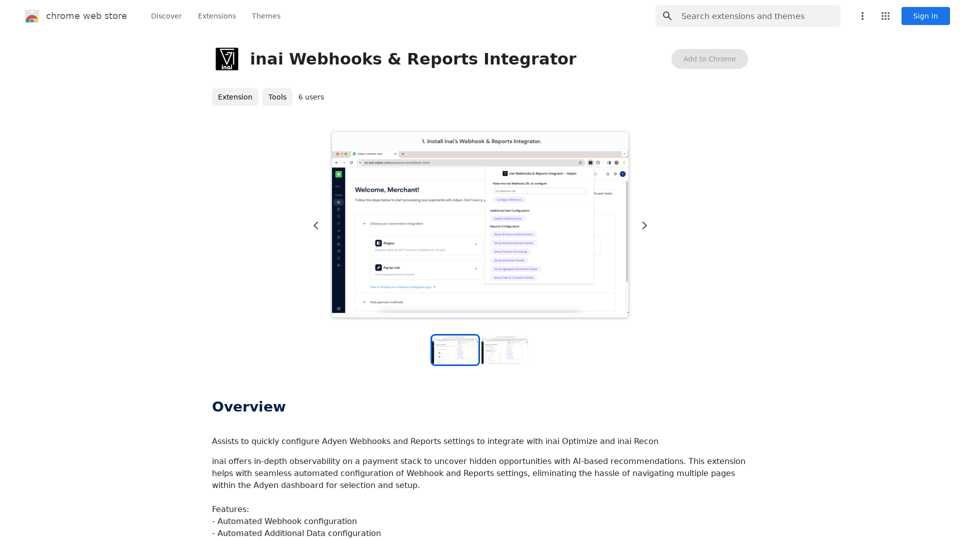
Helps you quickly set up Adyen Webhooks and Reports so they work with inai Optimize and inai Recon.
193.90 M
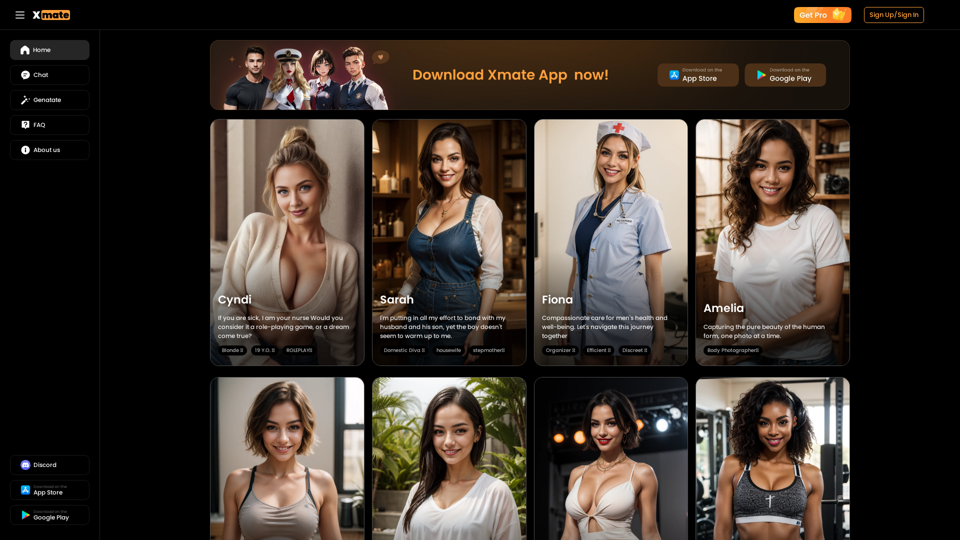
Xmate: AI Girlfriend for Adults & Porn Chat & More
Xmate: AI Girlfriend for Adults & Porn Chat & MoreExperience the ultimate thrill with NSFW Character AI Roleplay, where boundaries disappear. Engage in unrestricted AI conversations and uncensored NSFW AI interactions, and even request images from your virtual partner.
886
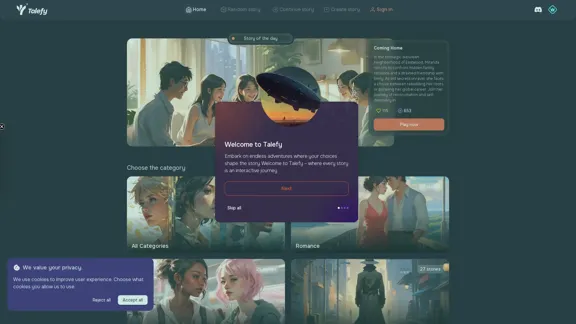
Unleash your imagination with Talefy, the AI-powered story generator. Explore interactive tales across various genres, unbounded by choices.
209.20 K
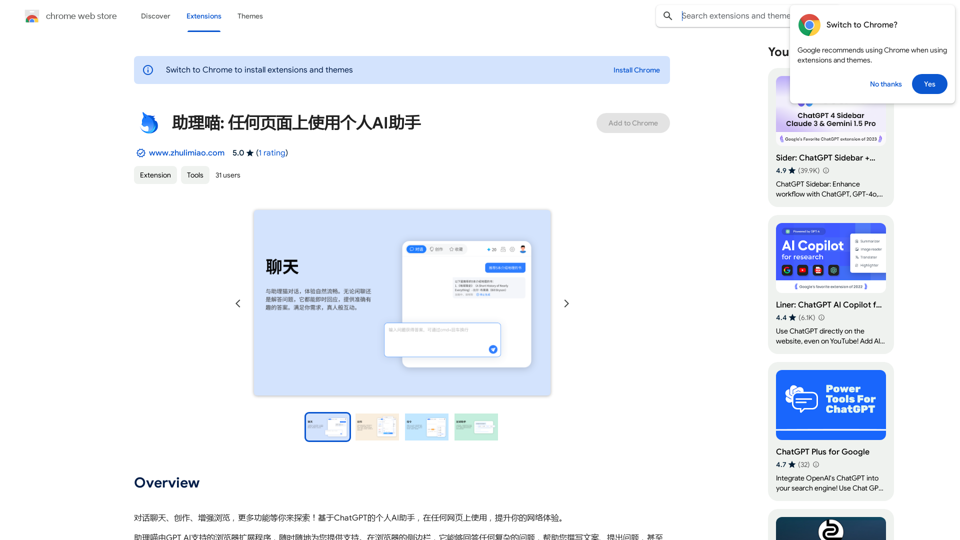
Assistant Meow: Any page using a personal AI assistant
Assistant Meow: Any page using a personal AI assistantChat, create, and enhance your browsing experience - there's more to discover! This personal AI assistant, powered by ChatGPT, works on any webpage to boost your online experience.
193.90 M
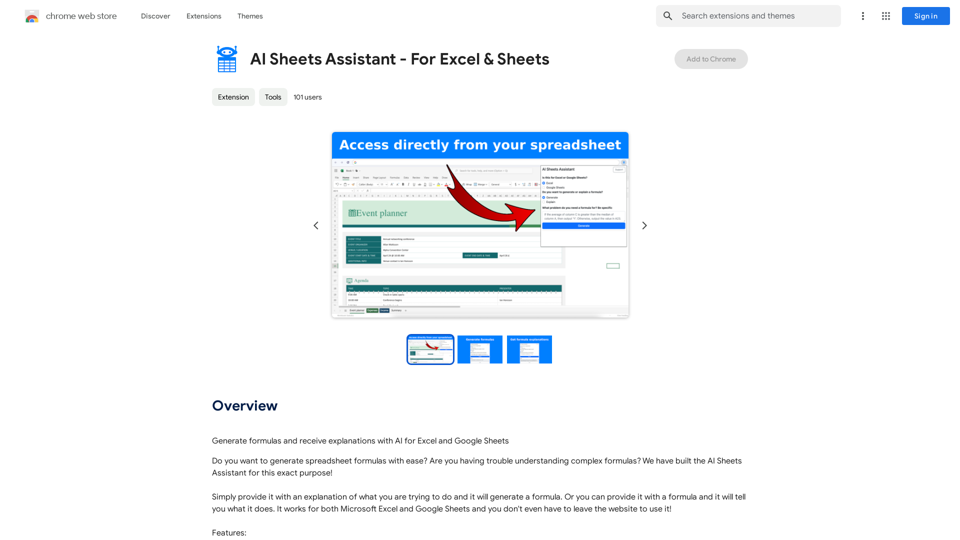
Generate Formulas and Receive Explanations with AI for Excel and Google Sheets This is a powerful tool that can help you with your spreadsheet work! Here's how it works: 1. You describe what you want to achieve. Be as specific as possible. For example, instead of saying "I need a formula to calculate the total," say "I need a formula to calculate the total of sales in column B." 2. The AI will generate a formula for you. It will also provide an explanation of how the formula works. 3. You can copy and paste the formula into your spreadsheet. Here are some examples: * "I need a formula to find the average of the numbers in cells A1 to A10." * Formula: `=AVERAGE(A1:A10)` * Explanation: The `AVERAGE` function calculates the average of a range of cells. In this case, it will calculate the average of the numbers in cells A1 through A10. * "I need a formula to count the number of cells that contain the word 'apple' in column C." * Formula: `=COUNTIF(C:C,"apple")` * Explanation: The `COUNTIF` function counts the number of cells in a range that meet a certain criteria. In this case, it will count the number of cells in column C that contain the word "apple". * "I need a formula to find the largest number in column D." * Formula: `=MAX(D:D)` * Explanation: The `MAX` function returns the largest number in a range of cells. In this case, it will return the largest number in column D. Let me know what you'd like to calculate, and I'll do my best to help!
193.90 M