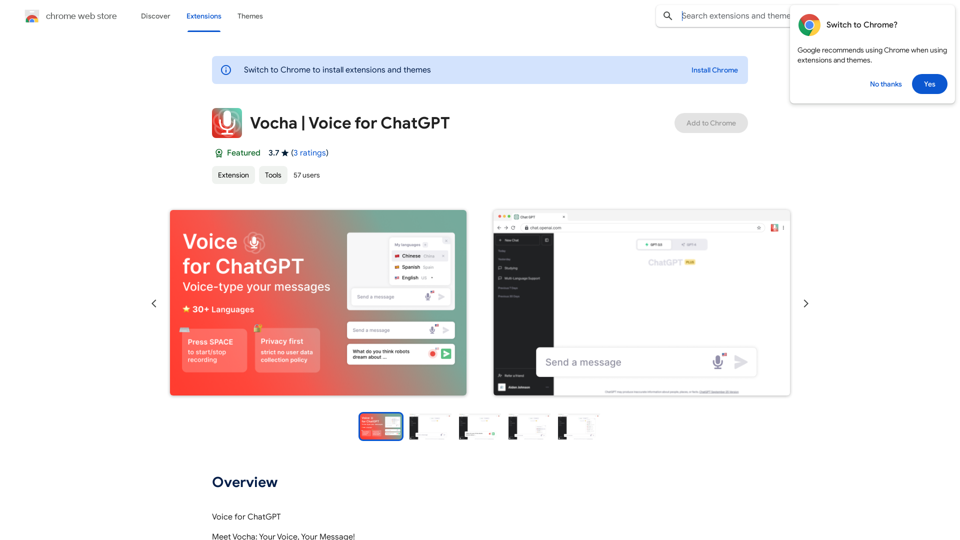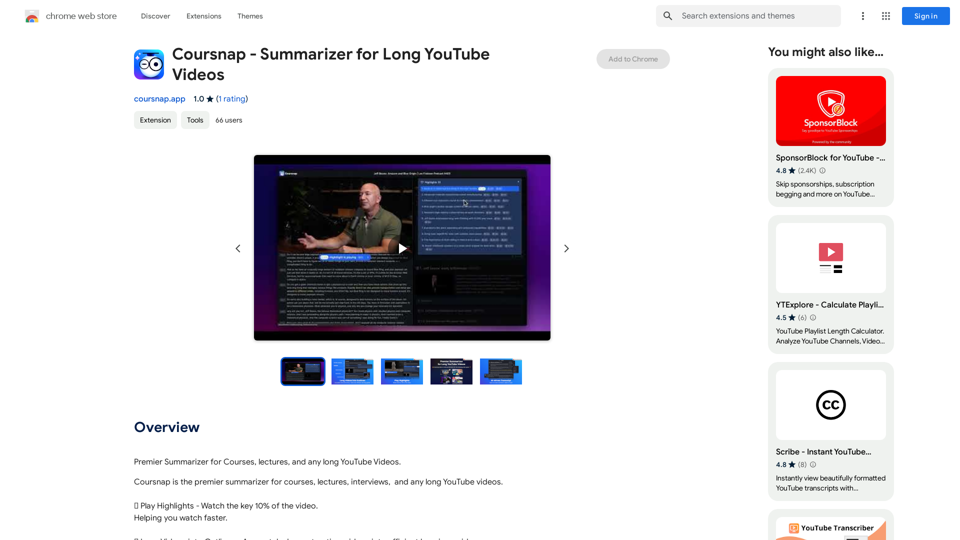Shinkai Visor is an innovative AI-powered Chrome extension designed to enhance daily tasks and provide real-time knowledge access. This revolutionary tool operates on a decentralized P2P network, ensuring up-to-date AI capabilities while prioritizing user privacy. Shinkai Visor integrates seamlessly into users' digital routines, offering a range of AI tools for various tasks and connecting users to a global network of intelligence.
Shinkai Visor: Supercharged AI for Tasks
Shinkai enhances AI capabilities to better manage your daily tasks and keeps the AI current with worldwide information.
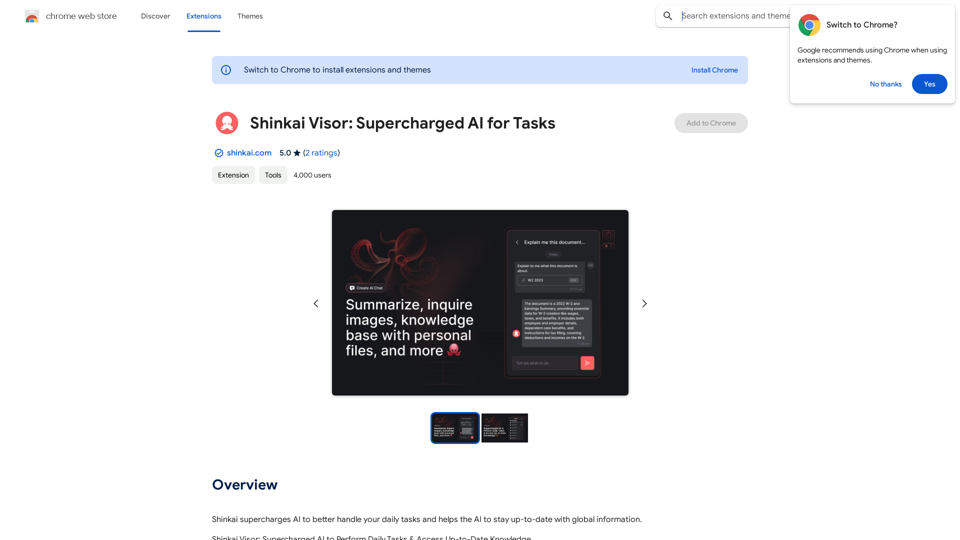
Introduction
Feature
AI-Driven Chrome Extension
Shinkai Visor is a cutting-edge Chrome extension that leverages AI technology to supercharge daily tasks and provide instant access to real-time knowledge.
Decentralized P2P Network
The extension operates on a decentralized peer-to-peer network, ensuring that the AI remains informed with the latest information at all times.
Privacy-Centric Design
Shinkai Visor prioritizes user privacy, maintaining an open-source ecosystem that respects data sovereignty and keeps user information under their control.
AI Tools for Daily Tasks
The extension offers a range of AI-powered tools to simplify digital routines, including email scheduling and dynamic workflow creation using integrations like Zapier, Google Docs, and Slack.
VectorFS File System
Shinkai Visor features a dedicated file system called VectorFS, which enhances AI performance, enables collaborative intelligence, and promotes open-source innovation.
Real-Time Knowledge Access
Users can access up-to-date information and knowledge through the extension's AI capabilities.
Customization Options
As an open-source project, Shinkai Visor allows users to build, customize, and extend its functionality to suit their specific needs.
FAQ
How does Shinkai Visor handle user data?
Shinkai Visor respects data sovereignty and does not collect or use user data, ensuring complete privacy for its users.
Is Shinkai Visor compatible with other Chrome extensions?
Yes, Shinkai Visor is designed to work seamlessly alongside other Chrome extensions, enhancing the overall browsing experience.
Can users customize Shinkai Visor?
Absolutely. As an open-source project, Shinkai Visor can be built upon, customized, and extended to fit individual user needs and preferences.
How can users get started with Shinkai Visor?
To begin using Shinkai Visor, users can install the extension and start exploring its features and capabilities. It's recommended to customize the extension to fit personal workflows and join the Shinkai Visor community for updates and innovations.
What are the main benefits of using Shinkai Visor?
| Benefits |
|---|
| Anticipates user needs |
| Maintains data privacy |
| Connects to a global intelligence network |
| Simplifies digital routines |
| Provides real-time knowledge access |
Latest Traffic Insights
Monthly Visits
193.90 M
Bounce Rate
56.27%
Pages Per Visit
2.71
Time on Site(s)
115.91
Global Rank
-
Country Rank
-
Recent Visits
Traffic Sources
- Social Media:0.48%
- Paid Referrals:0.55%
- Email:0.15%
- Referrals:12.81%
- Search Engines:16.21%
- Direct:69.81%
Related Websites
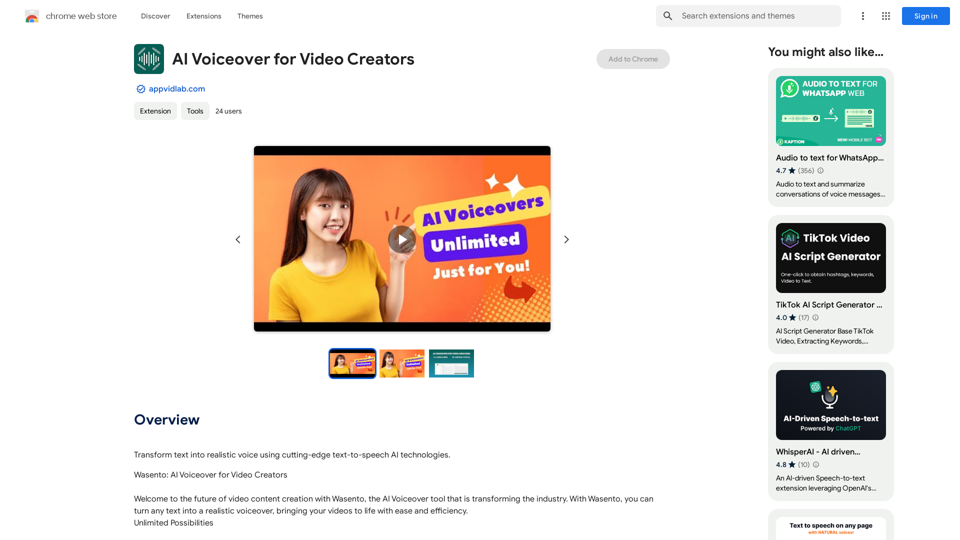
AI Voiceover for Video Creators Elevate Your Videos with Realistic AI Voices Tired of bland, monotone narration? Want to add a professional touch to your videos without breaking the bank? Introducing AI voiceover, the game-changer for video creators! Benefits of Using AI Voiceover: * High-Quality, Natural-Sounding Voices: Choose from a wide range of realistic AI voices, each with unique tones and styles. * Cost-Effective: Say goodbye to expensive voice actors and studios. AI voiceover is affordable and accessible to everyone. * Time-Saving: Generate voiceovers quickly and easily, freeing up your time to focus on other aspects of your video production. * Multilingual Support: Reach a global audience by translating your voiceovers into multiple languages. * Customizable Options: Adjust voice pitch, speed, and emphasis to perfectly match your video's tone and style. Perfect for: * YouTube Videos * Explainer Videos * Corporate Videos * E-Learning Content * Podcasts * And More! Get Started Today! Try our AI voiceover tool and experience the difference.
AI Voiceover for Video Creators Elevate Your Videos with Realistic AI Voices Tired of bland, monotone narration? Want to add a professional touch to your videos without breaking the bank? Introducing AI voiceover, the game-changer for video creators! Benefits of Using AI Voiceover: * High-Quality, Natural-Sounding Voices: Choose from a wide range of realistic AI voices, each with unique tones and styles. * Cost-Effective: Say goodbye to expensive voice actors and studios. AI voiceover is affordable and accessible to everyone. * Time-Saving: Generate voiceovers quickly and easily, freeing up your time to focus on other aspects of your video production. * Multilingual Support: Reach a global audience by translating your voiceovers into multiple languages. * Customizable Options: Adjust voice pitch, speed, and emphasis to perfectly match your video's tone and style. Perfect for: * YouTube Videos * Explainer Videos * Corporate Videos * E-Learning Content * Podcasts * And More! Get Started Today! Try our AI voiceover tool and experience the difference.Use state-of-the-art text-to-speech AI to make your text sound like a real person speaking.
193.90 M
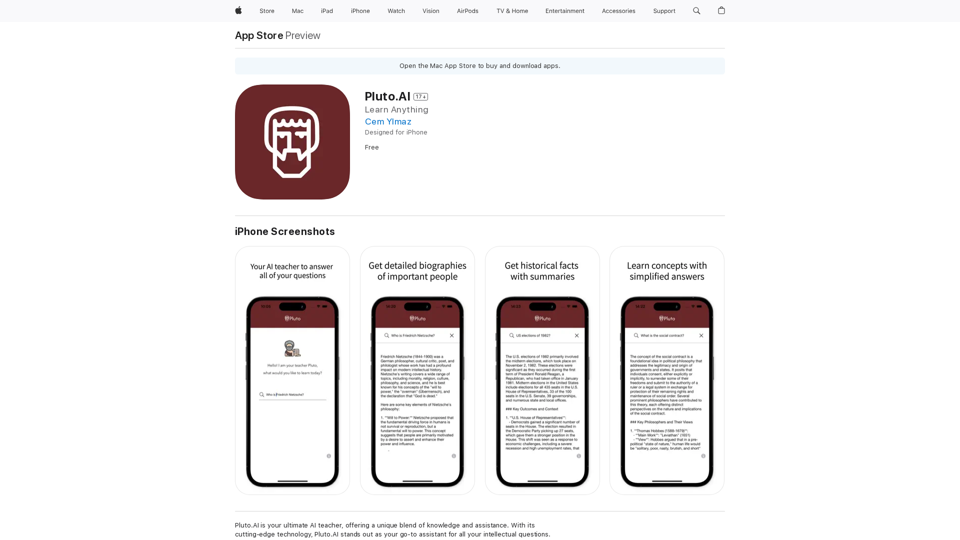
Pluto.AI is your ultimate AI teacher, offering a unique blend of knowledge and assistance. With its cutting-edge technology, Pluto.AI stands out as your go-to assistant for learning and growth.
124.77 M
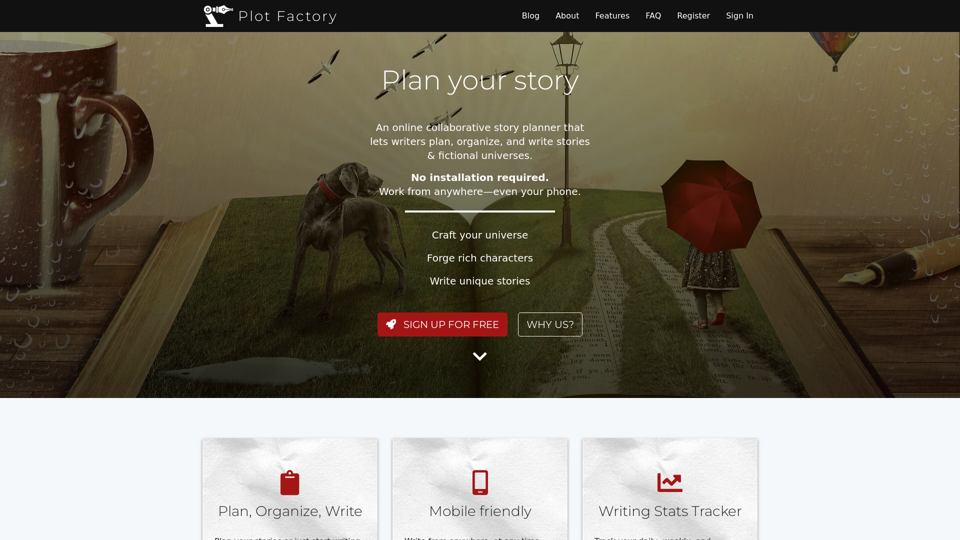
Online story planner, organizer, and writing app that allows you to create fictional universes, develop rich characters, and write amazing stories.
32.05 K
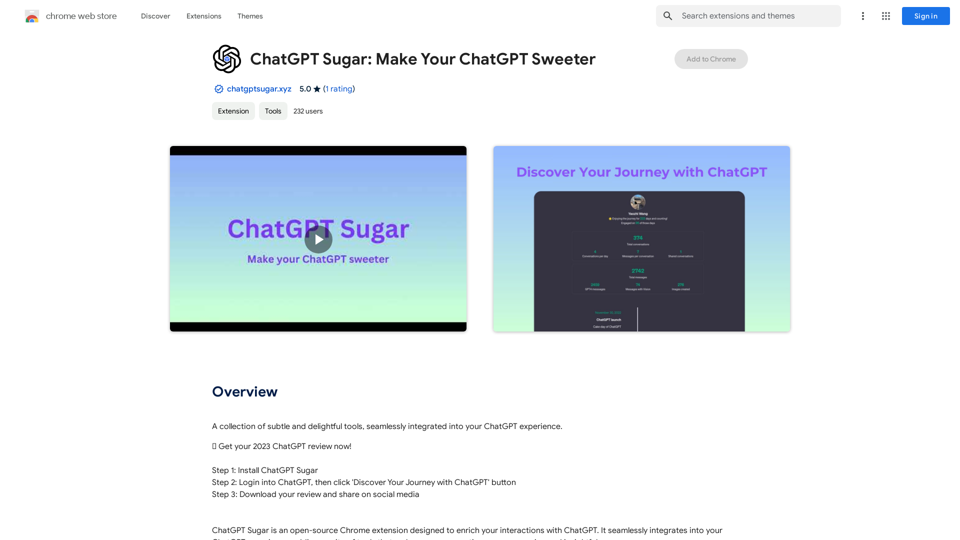
A collection of subtle and delightful tools, seamlessly integrated into your ChatGPT experience.
193.90 M
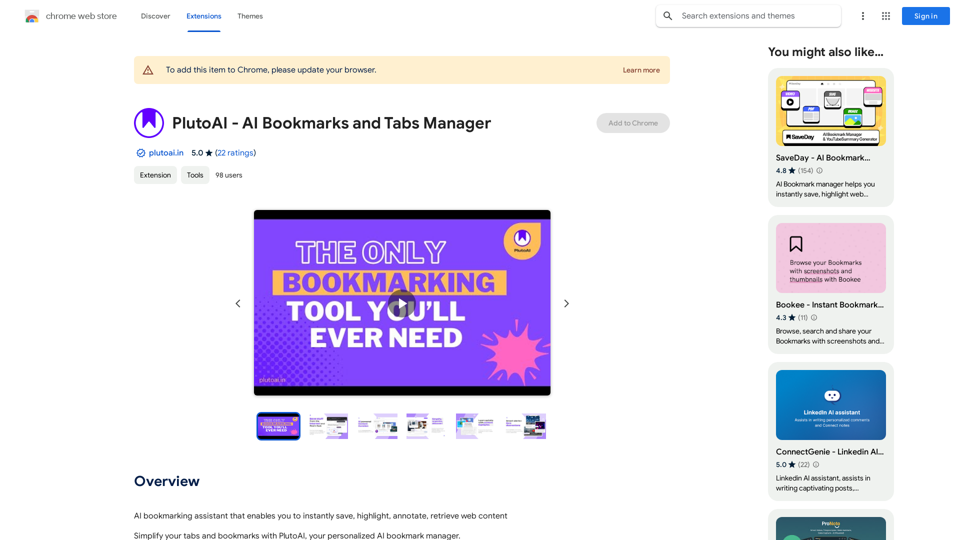
An AI-powered bookmarking assistant that lets you quickly save, highlight, add notes to, and find web pages.
193.90 M
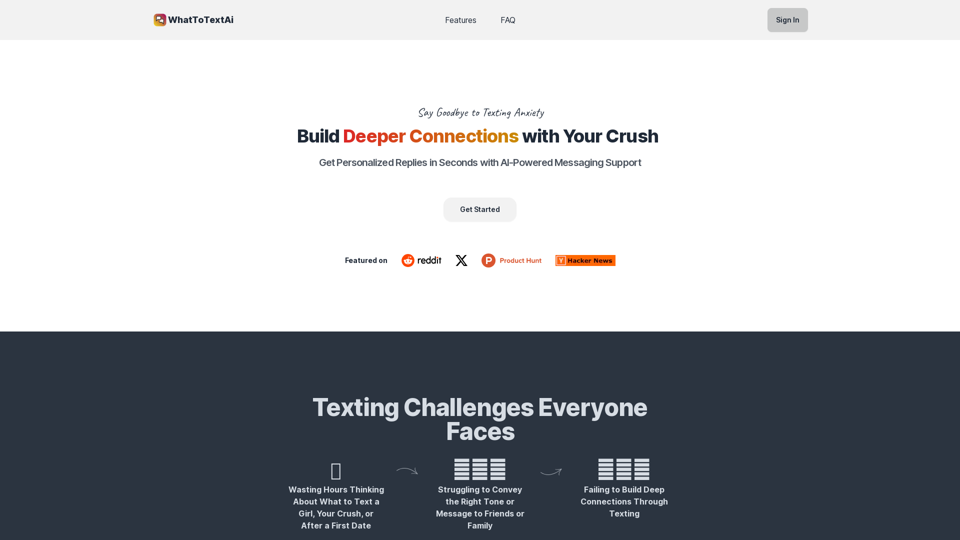
WhatToTextAi =============== WhatToTextAi is an AI-powered texting assistant that helps you come up with the perfect response to any situation.
WhatToTextAi =============== WhatToTextAi is an AI-powered texting assistant that helps you come up with the perfect response to any situation.Overcome texting anxiety with WhatToText AI. Get personalized, human-like replies for any situation in seconds. Improve your English texting skills and build deeper connections. Perfect for non-native speakers and anyone looking to enhance their messaging game.
0