Describe Image & Picture is an AI-powered platform that converts images into detailed descriptions, making image processing efficient and accessible. Users can easily upload images and receive accurate descriptions, markdown content, and even coding outputs. The service is designed for various applications, from social media to professional documentation, enhancing productivity and creativity.
AI Image Description, Markdown, and Text Converter
Explore AI-powered image descriptions with Describe Picture. Get instant insights and connect with visuals in new ways. Join us now!
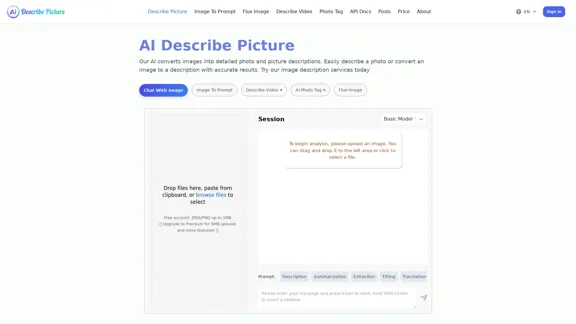
Introduction
Feature
-
Image Description
The AI accurately describes images, providing detailed and contextual information that can be used for various purposes.
-
Text Extraction
It can recognize and extract text from images, converting it into an editable format quickly and precisely.
-
Markdown Content Extraction
Users can convert content from images into markdown format, making it easy to integrate into documents or web pages.
-
Web Screenshot to Code
The platform can analyze web page screenshots and convert them into HTML, CSS, or JavaScript code, streamlining web development processes.
-
User-Friendly Interface
The service features a simple interface that allows users to upload images and receive outputs with minimal effort.
-
Customization Options
Users can create personalized content based on their specific requirements, enhancing the creative process.
How to Use?
- Visit the Describe Image & Picture website and sign in to your account.
- Upload your image by dragging and dropping it into the designated area or selecting it from your files.
- Choose the desired output type (description, markdown, or code) based on your needs.
- Review the generated content and make any necessary adjustments.
- Download or copy the output for use in your projects.
FAQ
What is Describe Image & Picture?
Describe Image & Picture is an AI tool that converts images into detailed descriptions and other formats, enhancing image processing efficiency.
How does the image description feature work?
Users upload an image, and the AI analyzes it to generate a detailed description based on its content.
Can I extract text from images?
Yes, the platform can accurately recognize and extract text from images, converting it into an editable format.
Is the markdown content extraction feature easy to use?
Absolutely, users can quickly convert image content into markdown format with just a few clicks.
What types of images can I use with this tool?
The tool is suitable for various image types, including scanned documents, infographics, and photographs.
Price
| Plan | Price |
|---|---|
| Free Account | $0/month |
| Premium Plan | $9.99/month |
| Standard Plan | $19.99/month |
| Professional Plan | $49.99/month |
The price is for reference only, please refer to the latest official data for actual information.
Evaluation
- The platform excels in providing accurate and detailed descriptions, making it a valuable tool for users needing quick image analysis.
- The text extraction feature is efficient, saving time on manual transcription tasks.
- The markdown content extraction is a significant advantage for users who need to integrate image content into documents seamlessly.
- However, the platform could improve by offering more advanced customization options for users with specific needs.
- The pricing structure may be a barrier for some users, particularly those who only require occasional use of the service.
- Overall, Describe Image & Picture is a powerful tool for enhancing productivity in image processing, but it could benefit from additional features and a more flexible pricing model.
Latest Traffic Insights
Monthly Visits
62.96 K
Bounce Rate
42.83%
Pages Per Visit
2.96
Time on Site(s)
29.86
Global Rank
462942
Country Rank
Egypt 19468
Recent Visits
Traffic Sources
- Social Media:2.28%
- Paid Referrals:0.80%
- Email:0.12%
- Referrals:7.05%
- Search Engines:55.32%
- Direct:34.35%
Related Websites
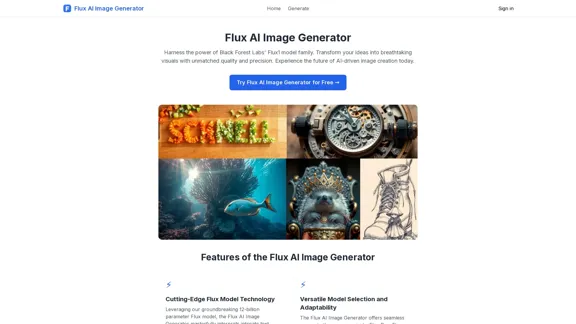
FluxImage | Free Flux AI Image Generator with Flux.1 Models
FluxImage | Free Flux AI Image Generator with Flux.1 ModelsFlux AI is a state-of-the-art text-to-image Flux.1 AI model created by Black Forest Labs. It includes Flux.1 Pro, Flux.1 Dev, and Flux.1 Schnell versions.
0
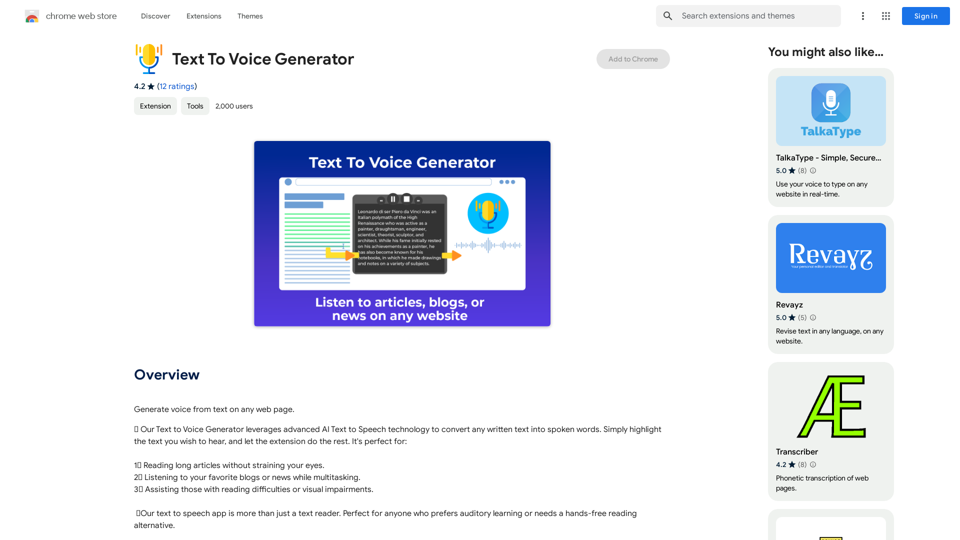
Text to Voice Generator ========================== A text-to-voice generator, also known as a text-to-speech (TTS) system, is a software that converts written text into a spoken voice output. This technology has been widely used in various applications, including virtual assistants, audiobooks, and language learning platforms. How it Works --------------- The process of generating voice from text involves several steps: 1. Text Analysis: The input text is analyzed to identify the language, syntax, and semantics. 2. Phonetic Transcription: The text is converted into a phonetic transcription, which represents the sounds of the spoken language. 3. Prosody Generation: The phonetic transcription is then used to generate the prosody, or rhythm and intonation, of the spoken voice. 4. Waveform Generation: The prosody and phonetic transcription are combined to generate the audio waveform, which is the final spoken voice output. Types of Text-to-Voice Generators ----------------------------------- There are two main types of text-to-voice generators: Rule-Based Systems These systems use a set of predefined rules to generate the spoken voice output. They are often limited in their ability to produce natural-sounding voices and may sound robotic. Machine Learning-Based Systems These systems use machine learning algorithms to learn from large datasets of spoken voices and generate more natural-sounding voices. They are often more advanced and can produce high-quality voice outputs. Applications of Text-to-Voice Generators ----------------------------------------- Text-to-voice generators have a wide range of applications, including: Virtual Assistants Virtual assistants, such as Siri and Alexa, use text-to-voice generators to respond to user queries. Audiobooks Text-to-voice generators can be used to create audiobooks from written texts, making it easier for people to access written content. Language Learning Language learning platforms use text-to-voice generators to provide pronunciation guidance and practice exercises for learners. Accessibility Text-to-voice generators can be used to assist people with disabilities, such as visual impairments, by providing an auditory interface to written content.
Text to Voice Generator ========================== A text-to-voice generator, also known as a text-to-speech (TTS) system, is a software that converts written text into a spoken voice output. This technology has been widely used in various applications, including virtual assistants, audiobooks, and language learning platforms. How it Works --------------- The process of generating voice from text involves several steps: 1. Text Analysis: The input text is analyzed to identify the language, syntax, and semantics. 2. Phonetic Transcription: The text is converted into a phonetic transcription, which represents the sounds of the spoken language. 3. Prosody Generation: The phonetic transcription is then used to generate the prosody, or rhythm and intonation, of the spoken voice. 4. Waveform Generation: The prosody and phonetic transcription are combined to generate the audio waveform, which is the final spoken voice output. Types of Text-to-Voice Generators ----------------------------------- There are two main types of text-to-voice generators: Rule-Based Systems These systems use a set of predefined rules to generate the spoken voice output. They are often limited in their ability to produce natural-sounding voices and may sound robotic. Machine Learning-Based Systems These systems use machine learning algorithms to learn from large datasets of spoken voices and generate more natural-sounding voices. They are often more advanced and can produce high-quality voice outputs. Applications of Text-to-Voice Generators ----------------------------------------- Text-to-voice generators have a wide range of applications, including: Virtual Assistants Virtual assistants, such as Siri and Alexa, use text-to-voice generators to respond to user queries. Audiobooks Text-to-voice generators can be used to create audiobooks from written texts, making it easier for people to access written content. Language Learning Language learning platforms use text-to-voice generators to provide pronunciation guidance and practice exercises for learners. Accessibility Text-to-voice generators can be used to assist people with disabilities, such as visual impairments, by providing an auditory interface to written content.Generate Voice from Text on Any Web Page With the advancement of technology, it is now possible to generate voice from text on any web page. This feature is particularly useful for people who prefer listening to content rather than reading it. Here's how you can do it: #Method 1: Using Browser Extension You can use a browser extension like Read Aloud or SpeakIt! to generate voice from text on any web page. These extensions are available for both Google Chrome and Mozilla Firefox browsers. #Method 2: Using Online Tools There are several online tools available that can convert text to speech. Some popular tools include NaturalReader, Voice Dream Reader, and Google Text-to-Speech. You can copy and paste the text from any web page into these tools to generate voice. #Method 3: Using Screen Reader If you are using a Windows operating system, you can use the built-in Narrator screen reader to generate voice from text on any web page. For Mac users, you can use VoiceOver. By using any of these methods, you can easily generate voice from text on any web page and enjoy a more convenient and accessible reading experience.
193.90 M

PhotoFuse AI - Your personal AI photographer always with you.
PhotoFuse AI - Your personal AI photographer always with you.Your personal AI photographer in your pocket
1.81 K
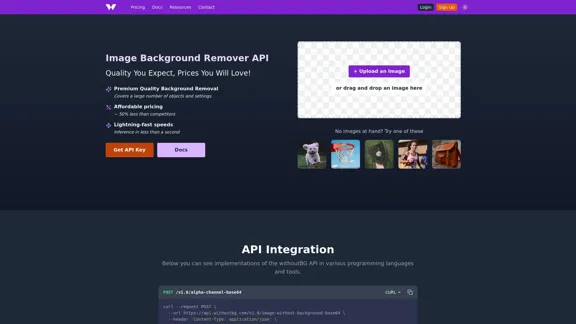
Remove image backgrounds automatically with our powerful API. High-quality cutouts with affordable credit-based pricing. Start with 50 free credits today.
18.26 K
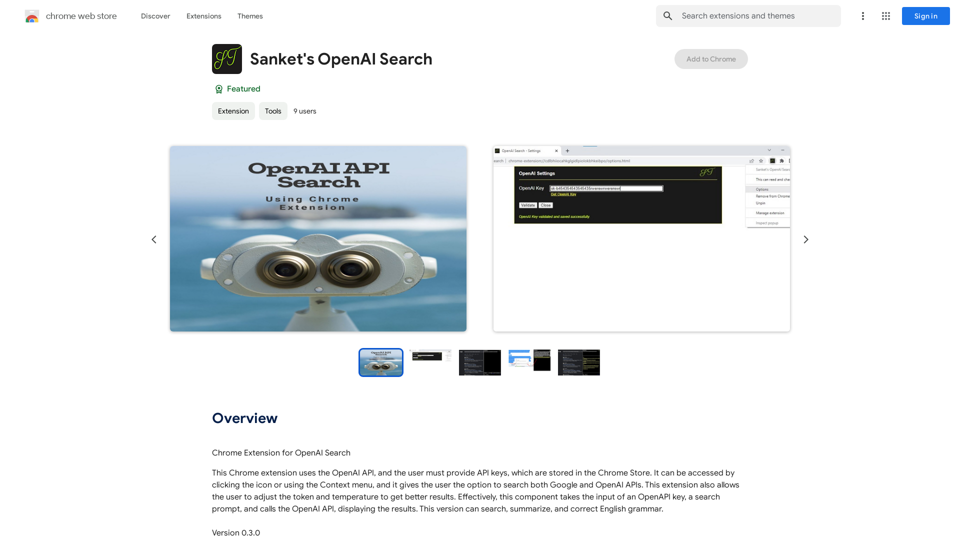
Chrome Extension for OpenAI Search This is a Chrome extension that integrates OpenAI's powerful search capabilities directly into your browser. Features: * Seamless Search: Access OpenAI's search results directly from your address bar or by clicking a dedicated button. * Contextual Understanding: The extension leverages OpenAI's advanced language models to understand the context of your search queries, delivering more relevant and insightful results. * Summarization and Insights: Get concise summaries and key takeaways from search results, saving you time and effort. * Customizable Settings: Tailor your search experience with options to adjust parameters like temperature and top_p for fine-tuned results. Benefits: * Enhanced Research: Uncover deeper insights and explore information more effectively. * Improved Productivity: Quickly find the information you need and streamline your workflow. * New Ways to Explore: Discover unexpected connections and gain a broader understanding of topics.
193.90 M
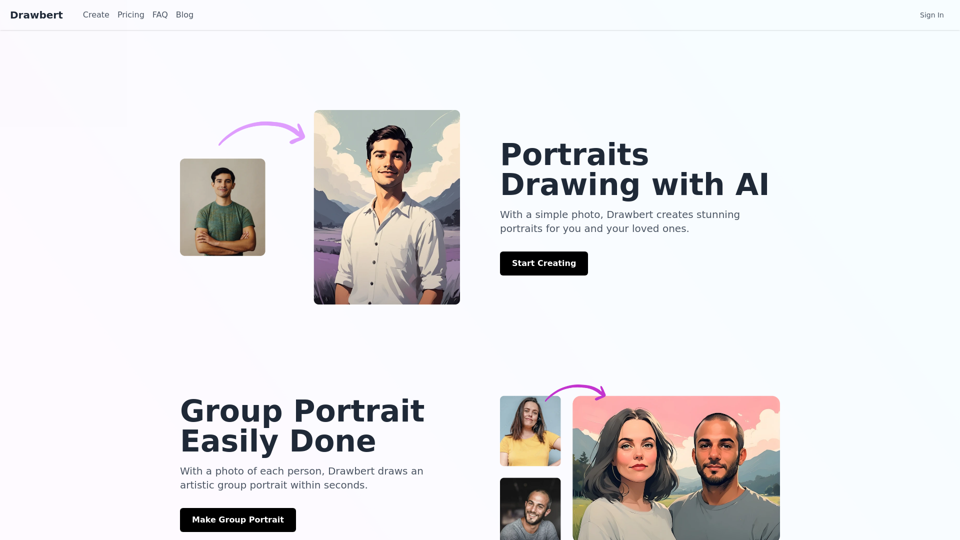
Drawbert creates beautiful paintings for you within seconds and at low cost. You can choose from watercolor, sketch, oil painting, comic, cartoon, caricature and more styles, plus the option to customize the painting to your liking.
0
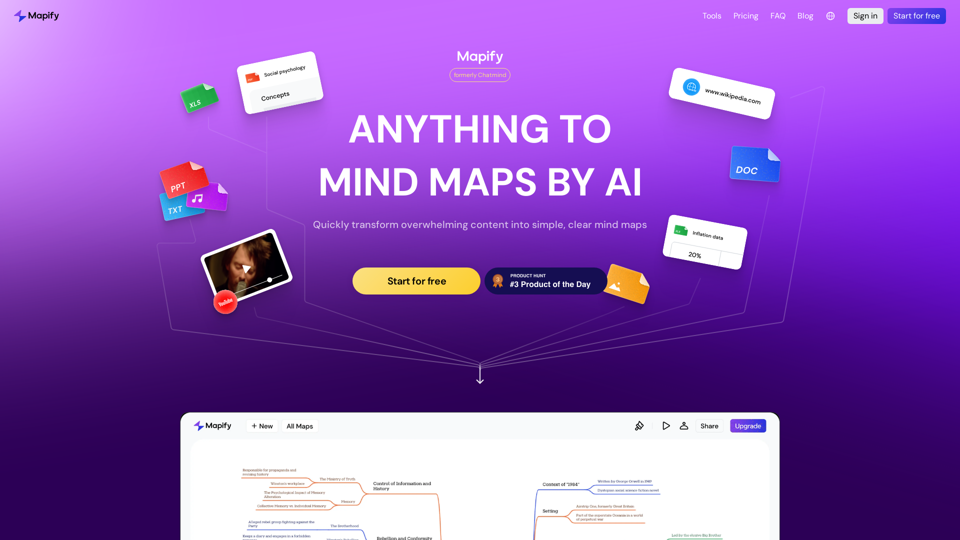
Mapify: Transform Anything to Mind Maps by AI, formerly Chatmind
Mapify: Transform Anything to Mind Maps by AI, formerly ChatmindMapify, upgraded from Chatmind by the Xmind Team, is a free online mind mapping and brainstorming tool powered by AI. It can summarize PDF, Word, PowerPoint, YouTube, long text, and images into mind maps in just a few minutes.
1.15 M
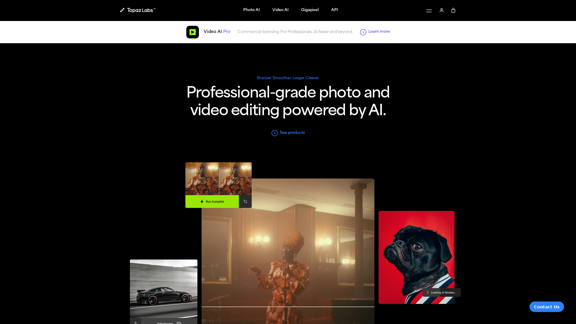
Topaz Labs | Professional-level photo and video editing powered by AI.
Topaz Labs | Professional-level photo and video editing powered by AI.Deep learning-powered photo and video enhancement software delivers the highest image quality available for noise reduction, sharpening, upscaling, and additional improvements.
3.12 M