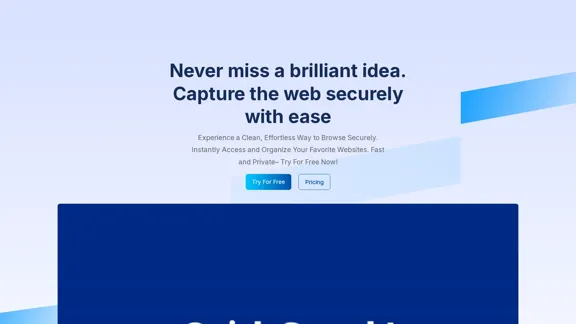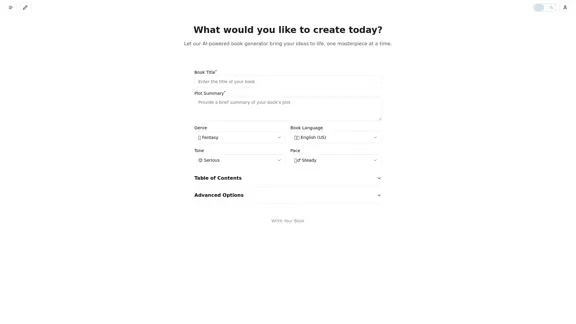Open Multiple URL is a web-based tool that allows users to open multiple URLs simultaneously with ease. It supports various browsers and requires no installation, making it accessible for anyone looking to streamline their browsing experience. Users can paste a list of URLs or upload a file to open them all at once, ensuring efficiency and convenience.
Open Multiple URLs
Multiple URL Opener is a free online tool to open multiple URLs simultaneously.
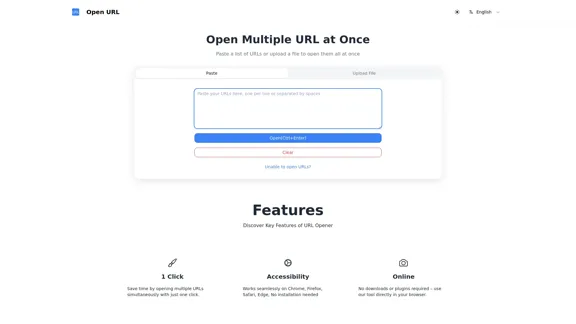
Introduction
Feature
-
One-Click Functionality
Save time by opening multiple URLs at once with just a single click.
-
Browser Compatibility
Works seamlessly on popular browsers including Chrome, Firefox, Safari, and Edge without the need for installation.
-
Web-Based Application
No downloads or plugins are required; the tool operates directly in your browser.
-
Bulk URL Opening
Users can paste multiple URLs or upload a file to open them in bulk, enhancing productivity.
-
Mobile Device Support
The tool is designed to function on both desktop and mobile devices, allowing users to open URLs on the go.
-
Privacy and Security
The tool operates locally on the browser, ensuring that no data is saved or stored, thus protecting user privacy.
-
Unlimited Usage
There are no limits on how many times users can utilize the tool, making it a flexible option for frequent use.
How to Use?
- Paste your list of URLs into the provided text area.
- Click the "Open" button to launch all the URLs at once.
- For bulk opening, consider uploading a text file containing your URLs.
FAQ
What browsers can use this Multiple URL opener tool?
The tool is compatible with most internet browsers, including Chrome, Firefox, Safari, Microsoft Edge, and Internet Explorer.
Is the data safe when using the Multiple URL opener?
Yes, your data is completely safe as the tool works locally on your browser, meaning no URLs are saved or stored.
How many URLs can I open at once?
The number of URLs you can open at once depends on your computer's performance, with most systems handling 10-15 links smoothly.
Can I use the Multiple URL opener tool on mobile devices?
Yes, it is designed to work on both desktop and mobile devices.
Do I need to install anything to use the Multiple URL opener?
No installation is required; it is a web-based application.
Is the Multiple URL opener tool free to use?
Yes, it is completely free with no hidden fees or subscriptions.
Can I upload a file to bulk open URLs?
Yes, the tool supports uploading or dragging a file to bulk open URLs.
Price
The Multiple URL opener tool is completely free to use, with no hidden fees or subscriptions.
The price is for reference only, please refer to the latest official data for actual information.
Evaluation
- The tool effectively simplifies the process of opening multiple URLs, saving users time and effort.
- It is user-friendly and accessible across various devices and browsers, enhancing its usability.
- However, the lack of a feature to save URLs for future use may be a limitation for some users.
- Overall, it serves its purpose well, but adding features like URL saving or bookmarking could improve its functionality.
Latest Traffic Insights
Monthly Visits
0
Bounce Rate
0.00%
Pages Per Visit
0.00
Time on Site(s)
0.00
Global Rank
-
Country Rank
-
Recent Visits
Traffic Sources
- Social Media:0.00%
- Paid Referrals:0.00%
- Email:0.00%
- Referrals:0.00%
- Search Engines:0.00%
- Direct:0.00%
Related Websites
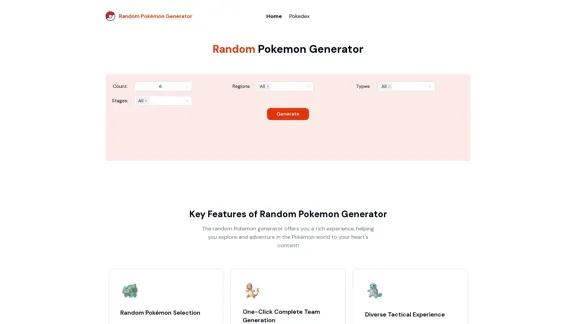
Random Pokemon Generator - Quickly customize and randomly generate Pokemon.
Random Pokemon Generator - Quickly customize and randomly generate Pokemon.Discover the world of Pokémon with our interactive website! Unleash the excitement of random Pokémon generation, and delve into comprehensive Pokédex entries to learn about each creature's unique characteristics, abilities, and evolutions.
94
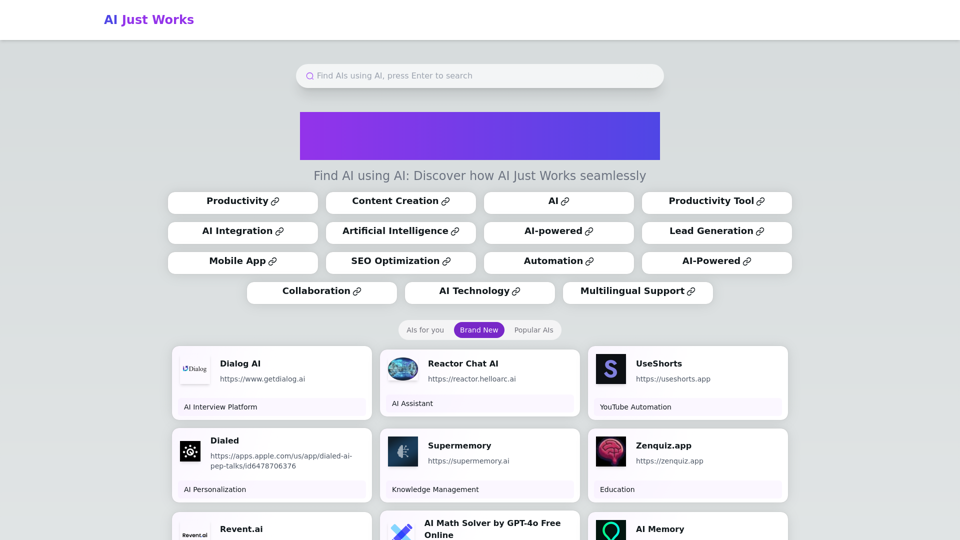
AI Just Works: Discover the Best AI Tools for Your Needs, designed to find AI solutions for your business.
0
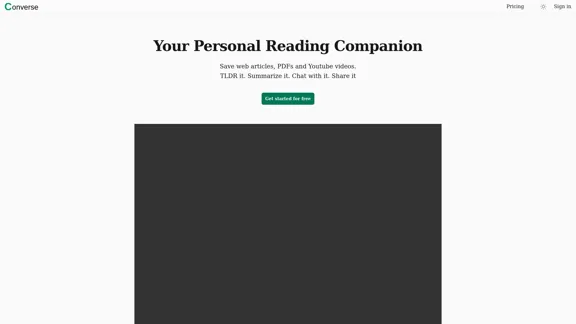
Converse - AI Reading Assistant for web articles, PDFs, and videos
Converse - AI Reading Assistant for web articles, PDFs, and videosSave, summarize, and chat with web articles, PDF documents, and YouTube videos. Enhance your reading experience with customized summaries, TLDRs, Key Takeaways, intuitive document chat, and social sharing on Converse.
2.41 K
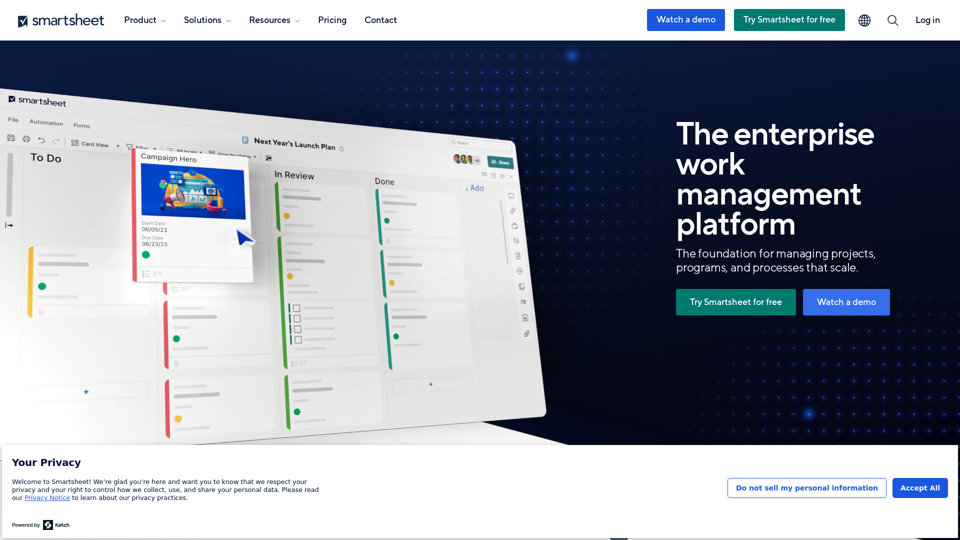
Smartsheet empowers teams to manage projects, automate workflows, and scale programs within a single robust platform. It helps maintain transparency and keeps dispersed teams connected.
22.15 M
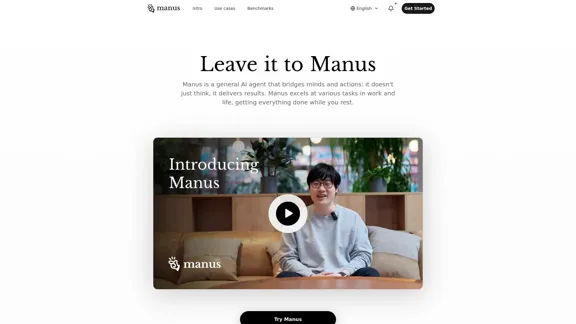
Manus is a general AI agent that transforms your thoughts into actions. It excels at a variety of tasks in both work and life, accomplishing everything while you relax.
13.88 M
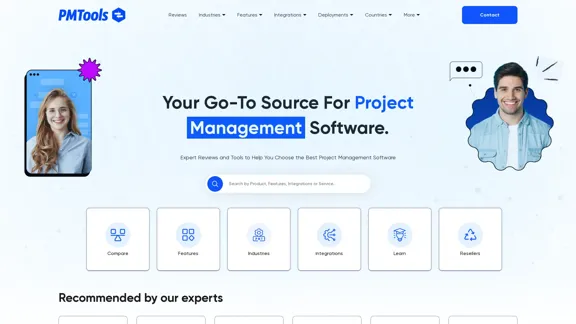
The Best Project Management Software - Tools, Reviews and More
The Best Project Management Software - Tools, Reviews and MoreOur team is passionate about testing Project Management Software based on practical experience. Take advantage of our honest reviews, read more here!
0