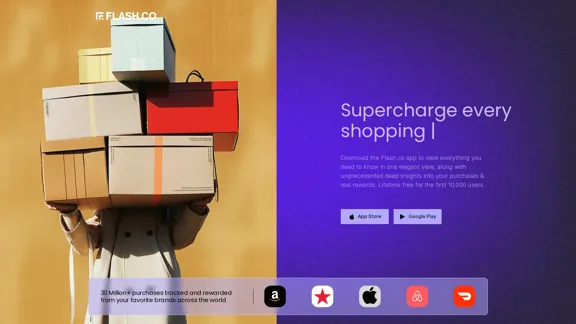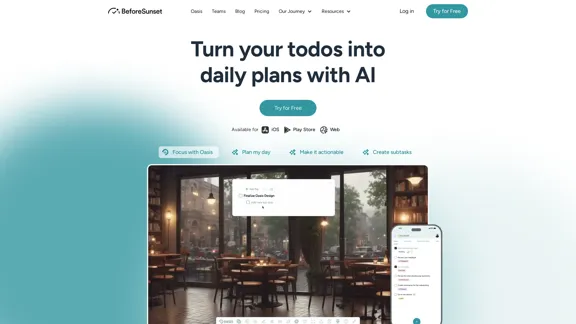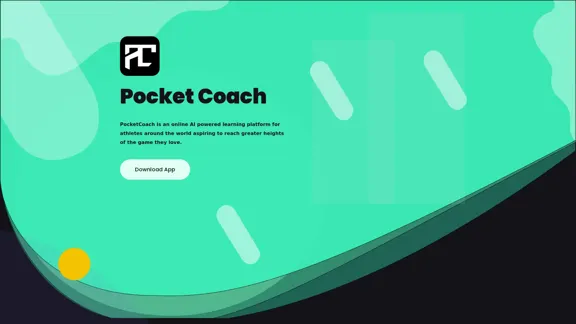Parafact is an AI-driven tool designed to fact-check any written content, whether created by humans or AI. Users can easily copy and paste their text, and Parafact will provide real-time verification using reliable sources. This tool is beneficial for professionals and students alike, ensuring accuracy in various types of writing.
Parafact - Verify Any Text with AI
Fact-check any human or AI-written text. You copy and paste, we fact-check your text in real-time using reliable sources. All with one click.
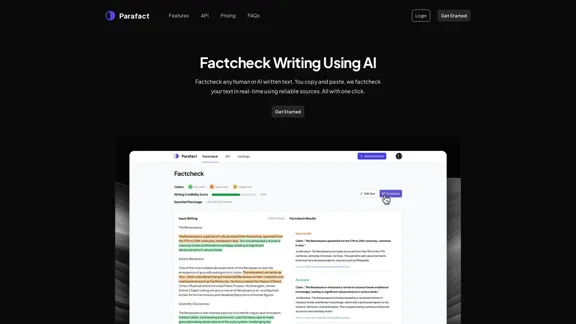
Introduction
Feature
-
Instant Factchecking
Users can copy and paste their writing, and Parafact will fact-check it in seconds, providing quick results.
-
Citations and Sources
Each fact-checked claim comes with a citation, making it easy to track the sources of information.
-
Versatile Usage
Suitable for different types of writing, including research papers, articles, blog posts, and social media content.
-
Advanced AI Models
Utilizes state-of-the-art AI technology to ensure high accuracy in fact-checking.
-
Developer API
Offers a developer-friendly API for integrating fact-checking functionality into other applications.
-
Fully Automated
Saves time by automating the fact-checking process, reducing the need for manual verification.
How to Use?
- Copy the text you want to fact-check.
- Go to the Parafact website and log in to your account.
- Paste your text into the designated area for fact-checking.
- Click the "Factcheck" button to initiate the process.
- Review the results, including citations and accuracy labels for each claim.
FAQ
What is Parafact?
Parafact is an AI-powered tool that verifies the accuracy of written content by checking it against reliable sources.
How does Parafact work?
Users input their text, and Parafact analyzes it using advanced AI models to identify inaccuracies and provide citations for each claim.
What languages do you support?
Parafact supports multiple languages, making it accessible to a diverse user base.
How accurate is your fact-checking?
Parafact leverages advanced AI technology to ensure high accuracy in its fact-checking processes.
Can Parafact be integrated into other tools or platforms?
Yes, Parafact offers a developer API that allows for easy integration into other applications.
What kind of content can I fact-check with Parafact?
Users can fact-check various types of content, including articles, research papers, and social media posts.
Price
| Plan | Price | Features |
|---|---|---|
| Essential | $20 / mo | 30,000 Words, Unlimited Daily Uses, Max 500 Words per Factcheck, Source Citations |
| Pro | $49 / mo | 60,000 Words, Unlimited Daily Uses, Max 750 Words per Factcheck, Source Citations, Developer API Access, Early Access to Beta Features |
| Enterprise | Custom | Unlimited Words, Unlimited Daily Uses, Max 1000 Words per Factcheck, Source Citations, Developer API Access, Early Access to Beta Features, Priority Support, Custom Solutions |
The price is for reference only, please refer to the latest official data for actual information.
Evaluation
-
Parafact excels in providing quick and reliable fact-checking, making it a valuable tool for professionals who require accuracy in their work.
-
The user-friendly interface and instant results enhance the overall experience, allowing users to save time on verification.
-
However, the pricing structure may be a consideration for individual users or small teams, as the costs can add up depending on usage.
-
While the tool is effective, it may still require users to have a basic understanding of the content being fact-checked to interpret the results accurately.
-
Overall, Parafact is a strong solution for those needing efficient fact-checking, but continuous improvements in pricing and user education could enhance its accessibility and usability.
Latest Traffic Insights
Monthly Visits
0
Bounce Rate
0.00%
Pages Per Visit
0.00
Time on Site(s)
0.00
Global Rank
-
Country Rank
-
Recent Visits
Traffic Sources
- Social Media:0.00%
- Paid Referrals:0.00%
- Email:0.00%
- Referrals:0.00%
- Search Engines:0.00%
- Direct:0.00%
Related Websites
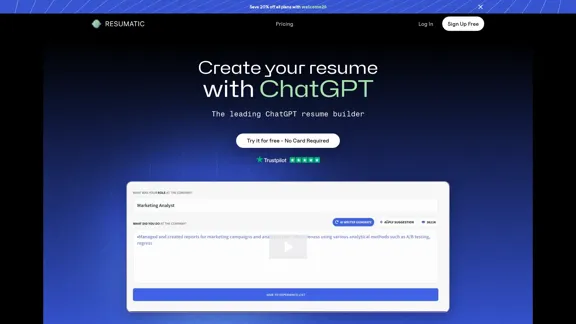
Resumatic - Fastest ChatGPT-Powered Resume Builder
Resumatic - Fastest ChatGPT-Powered Resume BuilderCreate your ideal resume quickly with Resumatic, the speediest ChatGPT-powered resume builder. Captivate employers with a professionally customized, AI-generated resume that showcases your distinctive skills and accomplishments. Give it a try today!
36.26 K
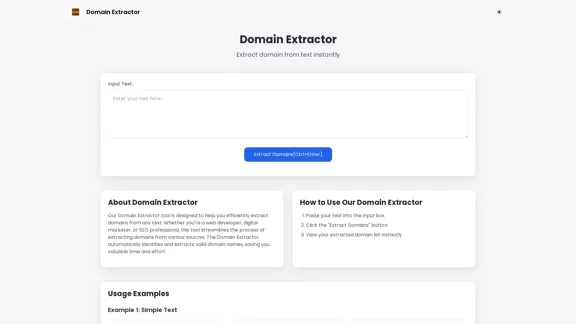
Free online Domain Extractor tool to easily extract domain names from text or URLs. Extract domains quickly and efficiently.
0
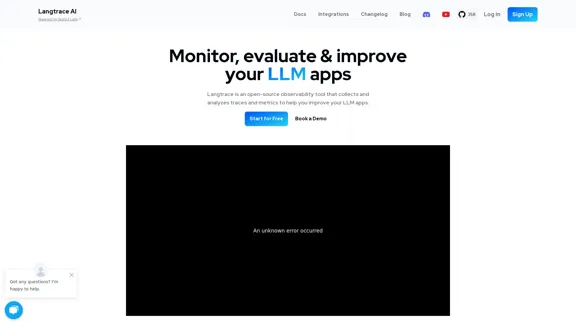
Discover Langtrace, the comprehensive tool for monitoring, evaluating, and optimizing large language models. Enhance your AI applications with real-time insights and detailed performance metrics.
15.51 K
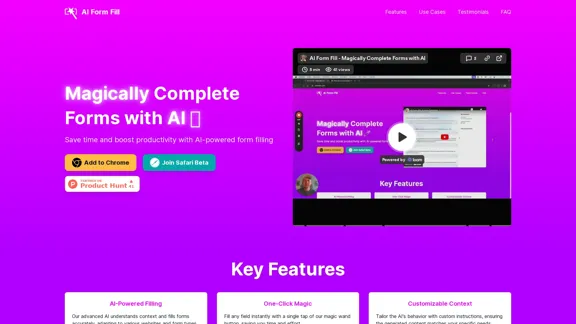
AI Form Fill: The browser extension that uses AI to automatically fill out forms for you. Save time and boost productivity with magical form completion.
2.35 K