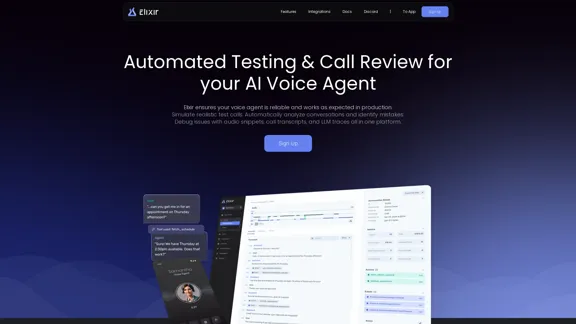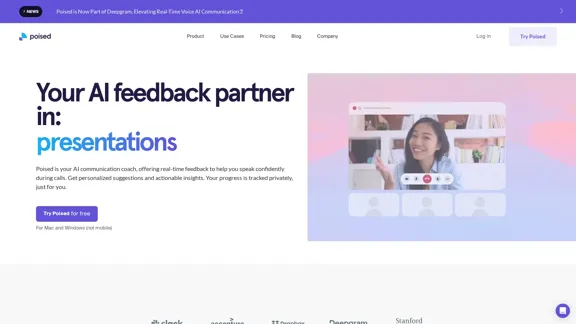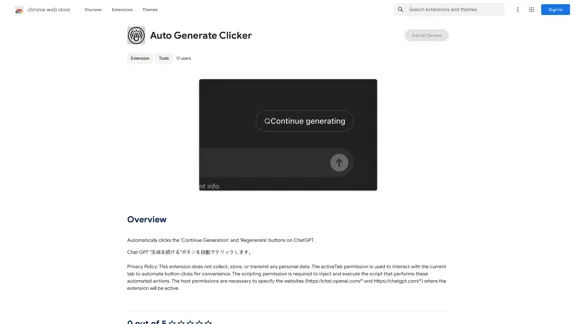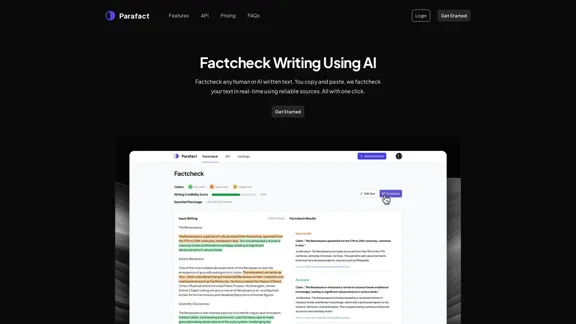AI PDF Summarizer is an online tool designed to simplify the process of summarizing lengthy PDF documents. Users can easily upload their files and receive concise summaries, making it an efficient solution for students, professionals, and anyone needing to digest large amounts of information quickly. The tool supports multiple languages and prioritizes user security, ensuring a safe experience while summarizing documents.
AI PDF Summarizer - Summarize lengthy PDF documents online.
Get concise summaries and ask questions with our PDF analyzer — perfect for efficient document review. Summarize PDFs quickly with our AI-powered tool.
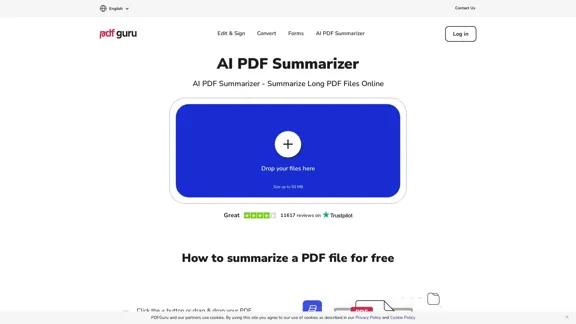
Introduction
Feature
-
Easy Upload
Users can quickly upload PDF files by dragging and dropping them into the designated area or using the upload button.
-
Instant Summarization
The AI processes the document and generates a summary in seconds, allowing users to grasp the main ideas without reading the entire text.
-
Interactive Chat
Users can engage with the summarized content, asking questions to translate, find specific details, or rephrase sections as needed.
-
Multi-language Support
The summarizer supports 18 languages, making it accessible to a diverse audience and accommodating non-English documents.
-
User-friendly Interface
Designed for all experience levels, the tool features a clean and intuitive interface that enhances usability.
-
Security Measures
The platform employs HTTPS encryption and strong security protocols to protect user data and ensure privacy during document processing.
-
High-Quality Summaries
The AI delivers accurate summaries that capture the essence, tone, and context of the original document.
How to Use?
- Visit the AI PDF Summarizer website.
- Click the upload button or drag your PDF file into the upload area.
- Wait a few seconds for the tool to generate a summary.
- Use the interactive chat feature to ask questions or request translations.
FAQ
Can AI summarize a PDF?
Yes, AI can quickly scan PDF files, extract key points, and create concise summaries, saving you time.
How to analyze PDF using AI?
Simply upload your PDF, wait for the summary, and interact with the content as needed.
Is it safe to use a PDF summarizer?
Yes, the tool uses HTTPS encryption and strong security measures to protect your documents.
What languages can I chat with PDF?
The summarizer supports 18 languages, including English, French, German, and Spanish.
Price
- Free Plan: $0/month
- Basic Plan: $9.99/month
- Standard Plan: $19.99/month
- Professional Plan: $49.99/month
The price is for reference only, please refer to the latest official data for actual information.
Evaluation
- The AI PDF Summarizer effectively generates concise summaries, making it a valuable tool for users needing to process large documents quickly.
- The interactive chat feature enhances user engagement, allowing for deeper exploration of the summarized content.
- While the tool is user-friendly, some users may desire more advanced features, such as customizable summary lengths or detailed analysis options.
- Overall, the summarizer is a practical solution for students and professionals, though it may not fully replace the need for in-depth reading in all cases.
Latest Traffic Insights
Monthly Visits
5.90 M
Bounce Rate
19.63%
Pages Per Visit
4.82
Time on Site(s)
147.23
Global Rank
7601
Country Rank
India 4943
Recent Visits
Traffic Sources
- Social Media:0.27%
- Paid Referrals:0.55%
- Email:0.02%
- Referrals:1.41%
- Search Engines:86.77%
- Direct:10.97%
Related Websites
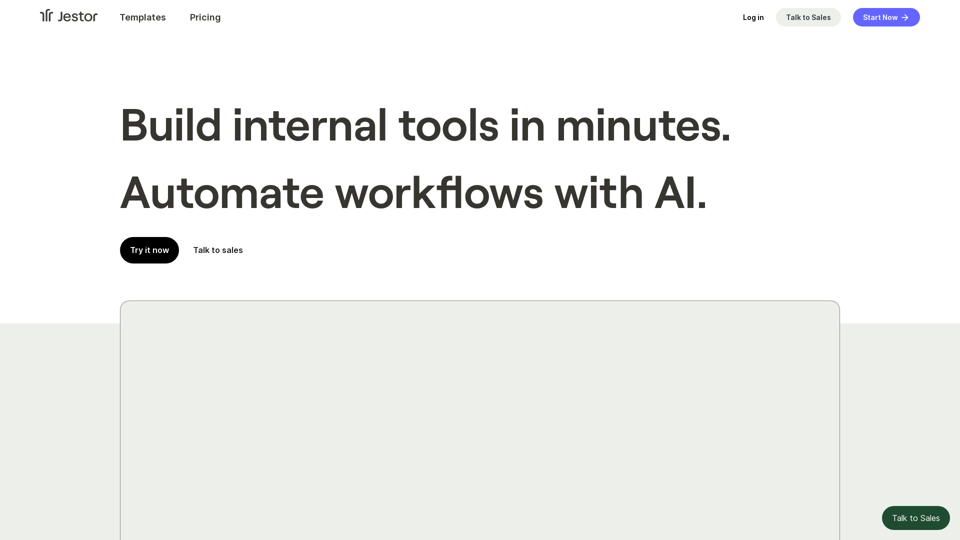
Build scalable Apps, automations, and workflows for your entire company without any coding required. Do it yourself.
36.60 K
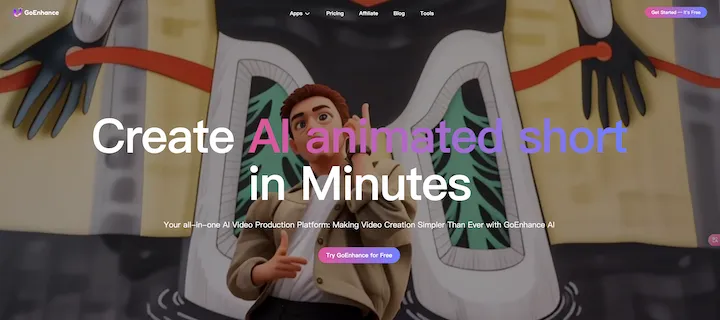
GoEnhance AI - Video to video, Image enhancer and upscaler
GoEnhance AI - Video to video, Image enhancer and upscalergoenhance.ai is an AI-powered platform that specializes in enhancing and upscaling images and videos to high resolution
815.16 K
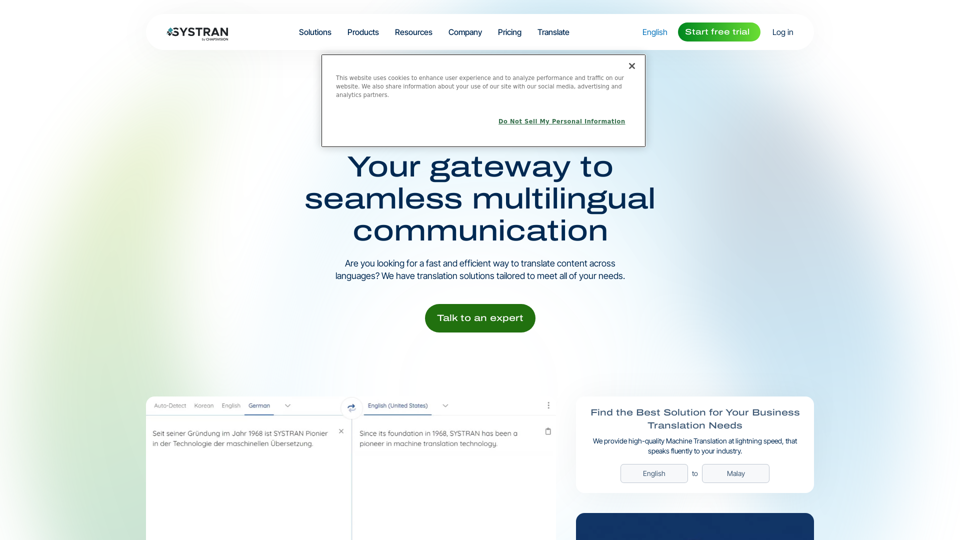
Translate texts, documents and much more in over 55 languages with SYSTRAN's fully secure professional translation solutions. API & CAT Tool integration
314.63 K
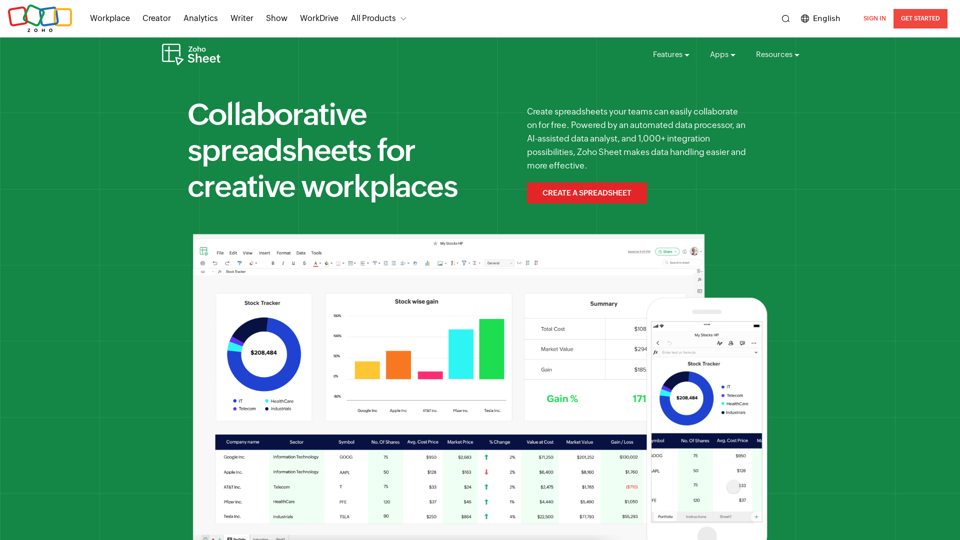
Online Spreadsheet Software | Create Spreadsheets for Free - Zoho Sheet
Online Spreadsheet Software | Create Spreadsheets for Free - Zoho SheetCreate and collaborate on spreadsheets online with your team in real-time, from anywhere. Available on mobile devices too! Import your Excel spreadsheet files and get started now.
67.14 M