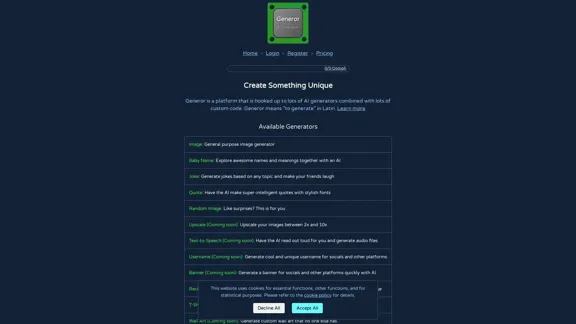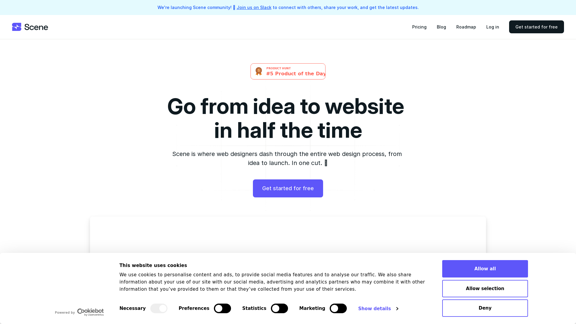ProjectManagementTools.com is a comprehensive resource for project management software, offering expert reviews, comparisons, and tools to help users choose the best solution for their needs. The website covers a wide range of project management tools, features, industries, and integrations, making it a valuable resource for professionals seeking to optimize their project management processes.
The Best Project Management Software - Tools, Reviews and More
Our team is passionate about testing Project Management Software based on practical experience. Take advantage of our honest reviews, read more here!
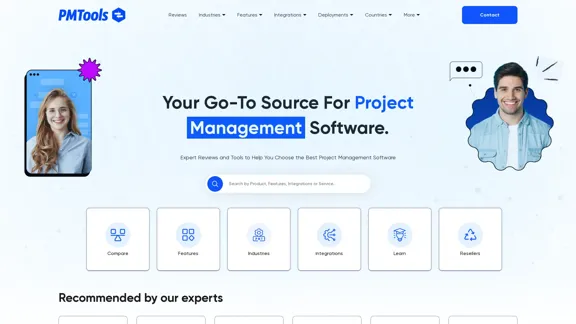
Introduction
Feature
Extensive Software Reviews and Comparisons
ProjectManagementTools.com provides in-depth reviews and comparisons of popular project management software, including Asana, ClickUp, Evernote, Bitrix24, and more. Users can easily compare different tools to find the best fit for their needs.
Industry-Specific Recommendations
The website offers tailored project management software recommendations for various industries, including:
- Construction
- Architecture
- Creative fields
- Scrum
- Accounting
- SEO
- Engineering
- Real Estate
- Startups
Integration-Focused Tool Selection
Users can find project management tools based on their integration needs, ensuring seamless connectivity with existing workflows and applications.
Feature-Based Sorting
The platform allows users to sort project management tools based on specific features they require, such as:
- Templates
- Resource allocation and planning
- Calendar management
- Time tracking
- Collaboration tools
- Dashboard functionality
- Risk management
Cost Calculator
ProjectManagementTools.com offers a Project Management Cost Calculator to help users estimate software costs, compare expenses, and optimize their budget based on the number of users.
Educational Resources
The website provides a wealth of educational content, including:
- How-to guides
- Articles on project management methodologies
- Explanations of key concepts like PMBOK, Lean, and Six Sigma
Multiple Project Views
The platform showcases various project views supported by different tools:
- Kanban
- Gantt
- Table
- Portfolio
- Calendar
- List
Newsletter Subscription
Users can subscribe to the website's newsletter to stay updated on the latest project management trends, tools, and best practices.
FAQ
What is ProjectManagementTools.com?
ProjectManagementTools.com is a comprehensive online resource that provides expert reviews, comparisons, and tools to help users choose the best project management software for their needs. It covers a wide range of project management solutions, features, industries, and integrations.
How can ProjectManagementTools.com help me choose the right project management software?
The website offers several features to assist in your decision-making process:
- Expert reviews and comparisons of popular tools
- Industry-specific recommendations
- Integration-focused tool selection
- Feature-based sorting
- A cost calculator to estimate and compare software expenses
Does ProjectManagementTools.com offer educational resources?
Yes, the website provides various educational resources, including:
- How-to guides on project management topics
- Articles explaining different project management methodologies
- Information on key concepts like PMBOK, Lean, and Six Sigma
Can I compare different project management tools on the website?
Absolutely. ProjectManagementTools.com offers extensive comparisons between popular project management software, such as Asana vs. Monday, Trello vs. Jira, and Notion vs. Evernote, among many others.
Is the information on ProjectManagementTools.com suitable for both beginners and experienced project managers?
Yes, the website caters to both novice and experienced project managers. It offers basic explanations of project management concepts for beginners, as well as in-depth comparisons and advanced feature analyses for more experienced professionals.
Latest Traffic Insights
Monthly Visits
0
Bounce Rate
0.00%
Pages Per Visit
0.00
Time on Site(s)
0.00
Global Rank
-
Country Rank
-
Recent Visits
Traffic Sources
- Social Media:0.00%
- Paid Referrals:0.00%
- Email:0.00%
- Referrals:0.00%
- Search Engines:0.00%
- Direct:0.00%
Related Websites
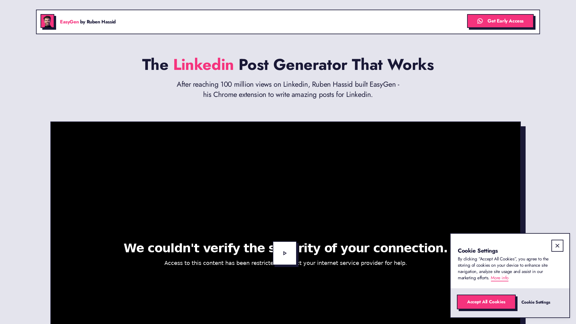
After reaching 78 million views on LinkedIn, Ruben Hassid built EasyGen - his AI to write LinkedIn posts.
63.03 K
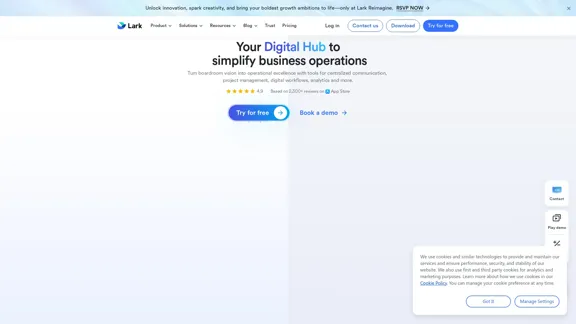
Lark | Productivity Superapp for Communication, Meetings, Documents, and Projects
Lark | Productivity Superapp for Communication, Meetings, Documents, and ProjectsLark is a productivity superapp for teams. Get chat, documents, meetings, workflow automations, and AI for free all in one place.
8.82 M
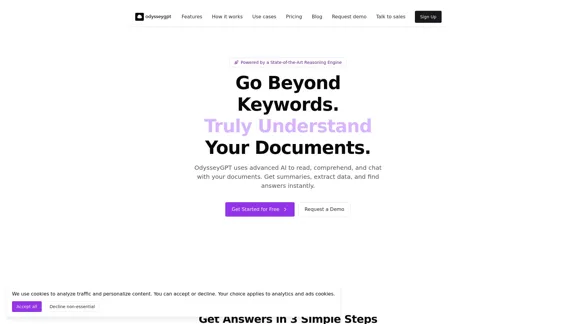
OdysseyGPT reads and genuinely understands your documents, allowing you to search, summarize, and extract insights instantly.
0
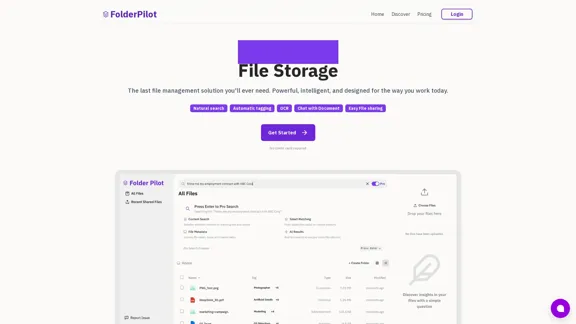
FolderPilot - AI-Driven Document Intelligence Platform
FolderPilot - AI-Driven Document Intelligence PlatformExperience intelligent document interaction with FolderPilot. Chat naturally with your PDFs, documents, files, and videos. Get instant insights, answers, and analysis through AI-powered conversations with your content. Smart document management made simple.
0
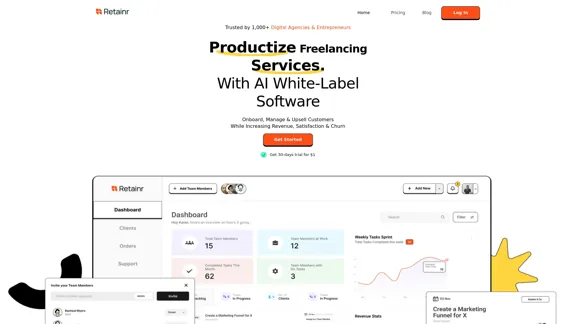
Elevate your brand, streamline operations, and foster stronger client relationships. The future of creative agency management starts here! From your own branded app to streamlined client management, Retainr.io empowers you at every step.
39.23 K
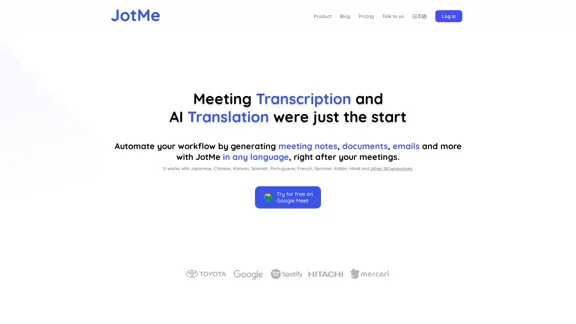
JotMe transcribes and translates your meetings, generating meeting notes, documents, emails, task tickets, and more, all based on the context that is important to you.
129.69 K