Trade Ideas is an advanced AI-powered stock scanning and charting platform designed for active investors. It offers real-time market analysis, sophisticated charting tools, and AI-driven trade signals to help traders make informed decisions and stay ahead of market trends. The platform caters to both experienced traders and beginners, providing a comprehensive suite of tools to enhance trading strategies and performance.
Trade Ideas: AI-Driven Stock Scanning & Charting Platform
Trade Ideas: Real-time AI stock scanning, automated trades, entry/exit signals & trade alerts. Manage your portfolio, mitigate risk, backtest, & analyze markets
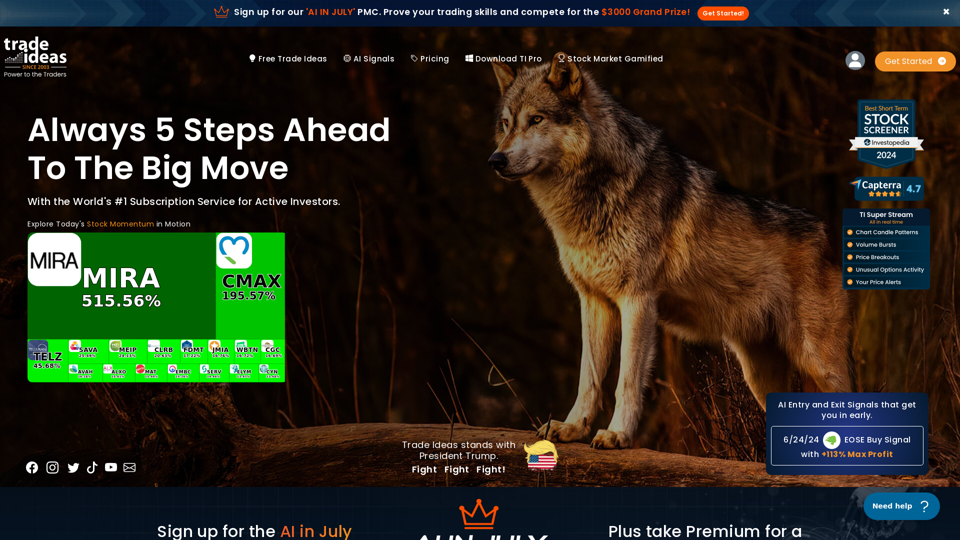
Introduction
Feature
AI-Driven Stock Scanning
Trade Ideas utilizes artificial intelligence to scan the market in real-time, identifying potential trading opportunities based on various criteria and market conditions.
Real-Time Market Analysis
The platform provides up-to-the-minute market data and analysis, allowing traders to stay informed about the latest market movements and trends.
Advanced Charting Tools
Users can access sophisticated charting capabilities to visualize market data, perform technical analysis, and identify trading patterns.
Customizable Alerts
Traders can set up personalized alerts for specific market conditions or price movements, ensuring they never miss a potential trading opportunity.
AI Entry and Exit Signals
The AI-powered system generates signals for optimal entry and exit points, assisting traders in making timely decisions.
Mobile Trading Capabilities
Trade Ideas offers a mobile app, enabling users to access real-time market data and charts on-the-go, ensuring they stay connected to the markets at all times.
Live Trading Room
Users can participate in a live trading room, learning from experts and gaining insights into successful trading strategies.
Simulated Trading Environment
The platform provides a risk-free simulated trading environment, allowing users to practice and refine their strategies before trading with real money.
FAQ
Is Trade Ideas suitable for beginners?
While Trade Ideas offers powerful tools, it does have a learning curve. However, beginners can benefit from the platform's educational resources and simulated trading environment to develop their skills.
Can I integrate Trade Ideas with my broker?
Yes, Trade Ideas integrates with several brokers, including Interactive Brokers and TradeZero, allowing for seamless execution of trades.
Does Trade Ideas offer cryptocurrency trading?
Trade Ideas primarily focuses on stocks and ETFs. For cryptocurrency trading, users may need to look for specialized platforms designed for digital assets.
Is there a mobile app available?
Yes, Trade Ideas offers a mobile app that allows users to access real-time market data and charts on-the-go, ensuring they can stay connected to the markets at all times.
How accurate are the AI signals?
While AI signals can be helpful, they should be used in conjunction with your own analysis and risk management strategies. It's important to note that no trading system is 100% accurate, and traders should always exercise caution and due diligence.
Latest Traffic Insights
Monthly Visits
355.16 K
Bounce Rate
47.18%
Pages Per Visit
3.34
Time on Site(s)
155.50
Global Rank
121380
Country Rank
United States 45627
Recent Visits
Traffic Sources
- Social Media:2.63%
- Paid Referrals:0.60%
- Email:0.11%
- Referrals:7.25%
- Search Engines:35.17%
- Direct:54.25%
Related Websites
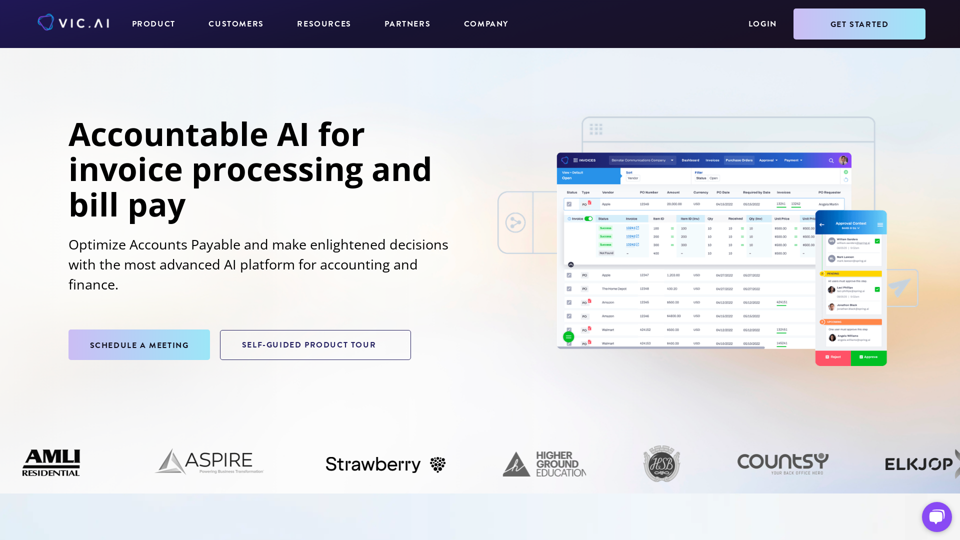
Accounting AI software for faster invoice processing
Accounting AI software for faster invoice processingTransform invoice processing and enhance PO matching with Vic.ai's autonomous accounting solutions. Our platform offers robust AI capabilities, ensuring accuracy and speed in your financial operations and elevating your accounts payable process.
79.80 K
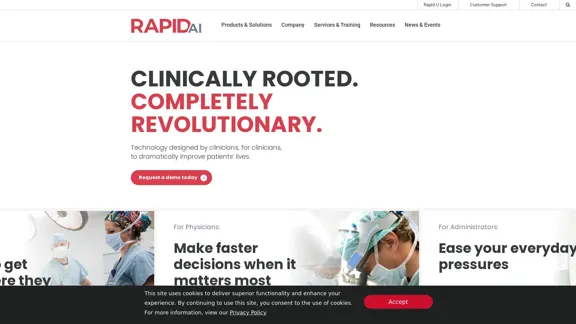
Artificial intelligence-powered software platform for aneurysms, pulmonary embolisms, and strokes
Artificial intelligence-powered software platform for aneurysms, pulmonary embolisms, and strokesRapidAI empowers neurovascular and vascular clinical teams to push the limits of care, decreasing treatment time and enhancing patient outcomes.
20.57 K
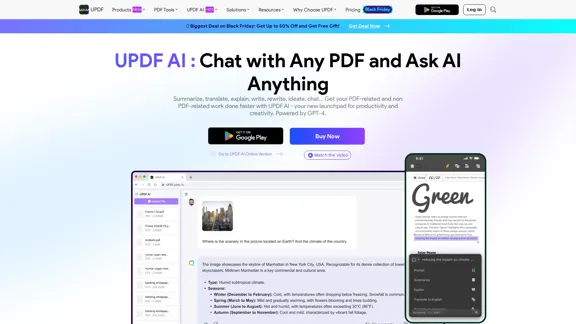
UPDF AI: The GPT-4 Powered AI for PDF Questions and More
UPDF AI: The GPT-4 Powered AI for PDF Questions and MoreUPDF AI with GPT-4 integrated to enhance productivity by summarizing, translating, explaining, rewriting, etc., for PDFs or anything!
1.61 M
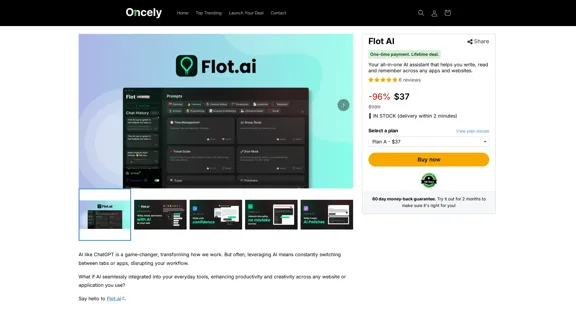
Flot AI: Write, Read, Memorize with AI at your side. – Oncely
Flot AI: Write, Read, Memorize with AI at your side. – OncelyFlot is your all-in-one AI assistant, enhancing your writing, speeding up your reading, and helping you remember information across websites and apps. (Available on Windows and macOS)
645
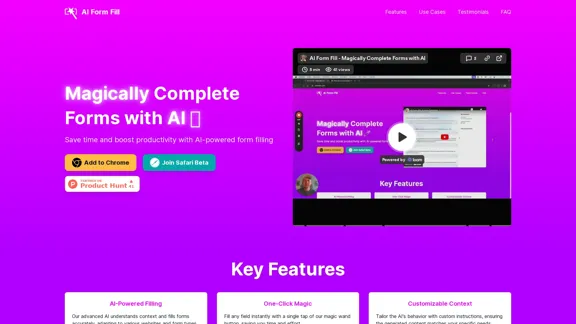
AI Form Fill: The browser extension that uses AI to automatically fill out forms for you. Save time and boost productivity with magical form completion.
2.35 K
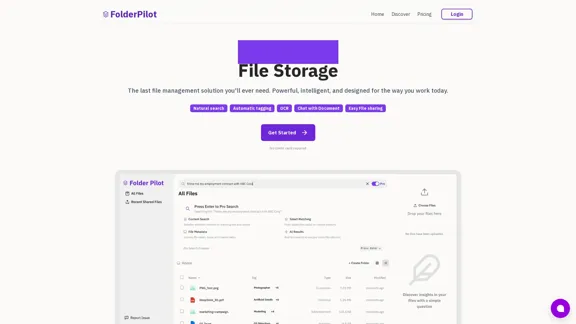
FolderPilot - AI-Driven Document Intelligence Platform
FolderPilot - AI-Driven Document Intelligence PlatformExperience intelligent document interaction with FolderPilot. Chat naturally with your PDFs, documents, files, and videos. Get instant insights, answers, and analysis through AI-powered conversations with your content. Smart document management made simple.
0
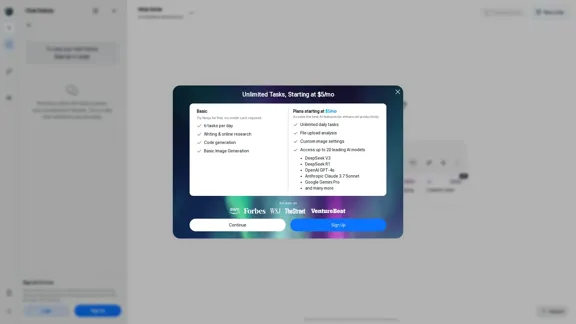
Ninja AI | An All-In-One AI Agent for Unlimited Productivity
Ninja AI | An All-In-One AI Agent for Unlimited ProductivityAccomplish more every day with the best AI tools for research, writing, coding, image generation, file analysis, and more. Try Ninja for free today.
740.62 K
