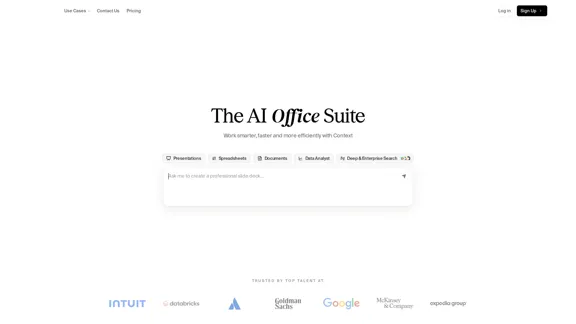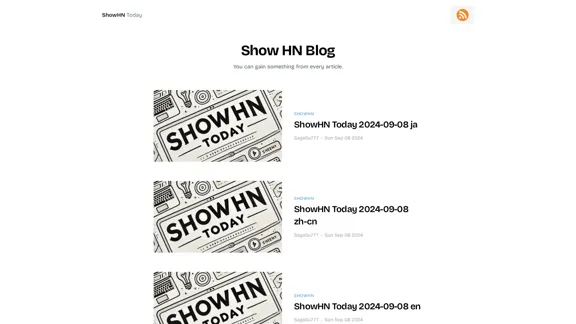Workflow is a comprehensive project management tool designed specifically for creative professionals. It offers a streamlined approach to managing projects, facilitating feedback, and organizing tasks in a visually appealing interface. The platform integrates AI-powered checks to ensure work quality before sharing, making it an all-in-one solution for creative teams.
Workflow – The simplest way to manage creative work
A minimalist collaboration platform for creative teams. Manage tasks, get AI reviews, and share work, all in one place.
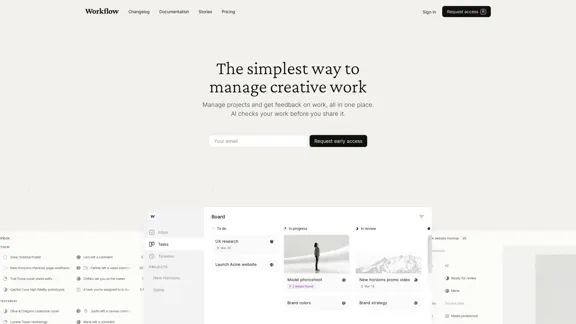
Introduction
Feature
-
Project Management
- Inbox for notifications and updates
- Task management with status tracking
- Timeline view for project progress
- Project organization with boards and lists
-
Feedback System
- In-context feedback on various file types (websites, Figma files, images, videos, PDFs)
- Video commenting feature
- Easy sharing with external reviewers
-
AI-Powered Quality Checks
- Detects design issues (padding, alignment, readability)
- Performs copy review (typos, grammar, brand consistency)
- Checks responsiveness across devices
- Customizable AI tests
-
Version Control
- Track and compare different versions of assets
- Easy access to revision history
-
Collaboration Tools
- Comments, mentions, and reactions
- Unlimited guest invitations
- Notifications via Workflow, Slack, or email
-
Integrations
- Figma plugin for direct uploads
- Compatible with popular tools (Slack, Adobe suite, Miro, Zapier)
-
Security
- AES-256 encryption
- Secure sharing links
-
Cross-Platform Accessibility
- Browser-based
- Mobile app
- Desktop application
How to Use?
-
Utilize the AI-powered checks before sharing work to catch potential issues early.
-
Take advantage of the video commenting feature for clearer communication of complex ideas.
-
Customize AI tests to align with your specific brand guidelines and project requirements.
-
Use the Figma plugin to streamline your workflow between design and project management.
-
Leverage the unlimited guest invitations to collaborate seamlessly with clients and external stakeholders.
-
Organize your projects using boards, lists, and timelines to get a comprehensive view of your work.
-
Make use of the version control feature to track changes and easily revert to previous versions if needed.
FAQ
How does Workflow differ from other project management tools?
Workflow is specifically designed for creative work, offering features like in-context feedback on visual assets, AI-powered quality checks, and integrations with design tools. This makes it more suitable for creative teams compared to general project management tools.
Can I use Workflow with my existing tools?
Yes, Workflow integrates with popular tools like Slack, Adobe suite, Figma, Miro, and Zapier, allowing you to incorporate it into your existing workflow seamlessly.
Is there a limit to the number of projects or team members I can add?
Workflow allows for unlimited projects and team members. You can also invite unlimited guests to collaborate on tasks or projects.
How secure is my data on Workflow?
Workflow uses AES-256 encryption and secure links to keep your content safe, ensuring a high level of security for your projects and data.
Price
The pricing information is not provided in the given content. However, there is a mention of a waitlist and early access request, suggesting that the product might be in a pre-launch phase or offering limited access.
The price is for reference only, please refer to the latest official data for actual information.
Evaluation
-
Workflow offers a comprehensive suite of features tailored specifically for creative professionals, addressing many pain points in project management and collaboration for visual work.
-
The AI-powered quality checks are a standout feature, potentially saving significant time and improving work quality before sharing with clients or team members.
-
The platform's focus on visual feedback and in-context commenting is particularly valuable for creative teams, offering a more intuitive way to collaborate on design projects.
-
The integration with popular design tools and the Figma plugin demonstrates a deep understanding of the creative workflow, making it easier for teams to adopt the platform.
-
While the features are impressive, the lack of clear pricing information makes it difficult to assess the value proposition fully. This could be a potential barrier for some teams considering adoption.
-
The platform's emphasis on simplicity and intuitive design is commendable, potentially reducing the learning curve for new users.
-
Areas for improvement might include more detailed information about the AI capabilities and how they can be customized, as well as clearer information about the product's availability and pricing structure.
Latest Traffic Insights
Monthly Visits
5.88 K
Bounce Rate
18.76%
Pages Per Visit
9.42
Time on Site(s)
513.03
Global Rank
1984548
Country Rank
Australia 205819
Recent Visits
Traffic Sources
- Social Media:5.01%
- Paid Referrals:0.90%
- Email:0.07%
- Referrals:7.47%
- Search Engines:38.40%
- Direct:48.14%
Related Websites
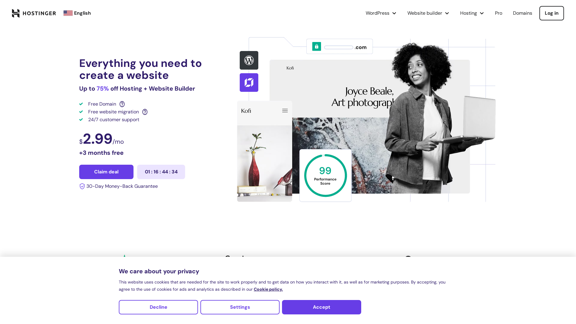
Hostinger - Bring Your Idea to Life Online With a Website
Hostinger - Bring Your Idea to Life Online With a WebsiteChoose Hostinger and create the ideal website. From Shared Hosting and Domains to VPS and Cloud plans. We offer everything you need for online success.
37.72 M
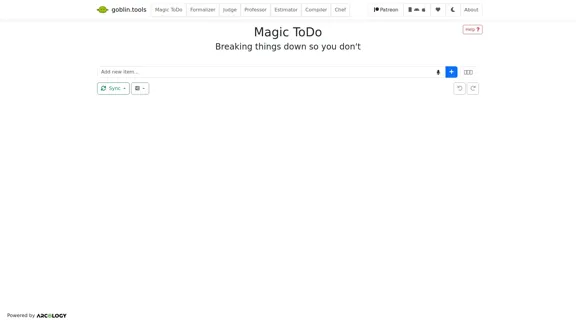
Magic ToDo is a versatile task management tool that combines standard to-do list functionality with AI-powered features.
939.21 K
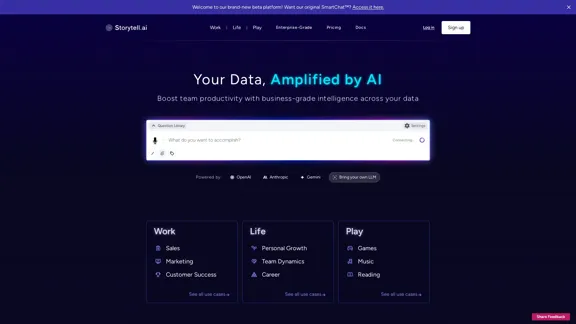
Enhance team efficiency with enterprise-level intelligence throughout your data. Empower employees to generate superior ideas and achieve quicker outcomes using top-tier AI models. Implement data security measures and LLM routing for businesses to maintain control.
55.32 K

Here is the translation in English: Access GPT-4, Claude, Gemini, and more. Chat, analyze PDFs, generate images - all in one platform.
88.60 K
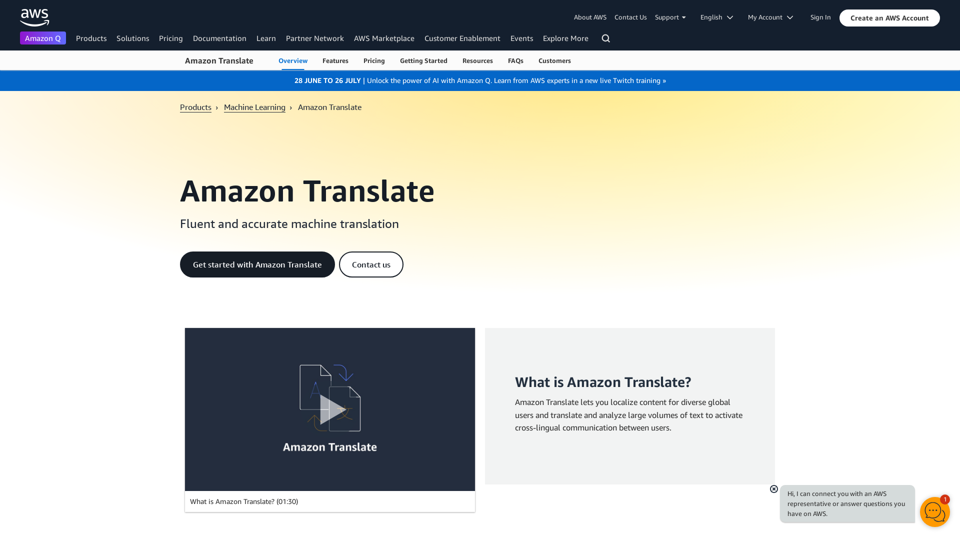
Machine Translation - Amazon Translate - AWS Amazon Translate is a neural machine translation service that delivers fast, high-quality, and affordable language translation. Amazon Translate allows you to localize content - such as websites and applications - for international users, and to easily translate large volumes of text efficiently. How it works 1. Input text 2. Amazon Translate 3. Output text Use cases • Multilingual user experience • Cross-lingual communication • Content analysis in multiple languages Benefits • High-quality translations • Easy to use • Cost-effective • Scalable • Secure and compliant Features • Neural machine translation • Custom terminology • Batch translation • Real-time translation • Language detection • Profanity filtering
Machine Translation - Amazon Translate - AWS Amazon Translate is a neural machine translation service that delivers fast, high-quality, and affordable language translation. Amazon Translate allows you to localize content - such as websites and applications - for international users, and to easily translate large volumes of text efficiently. How it works 1. Input text 2. Amazon Translate 3. Output text Use cases • Multilingual user experience • Cross-lingual communication • Content analysis in multiple languages Benefits • High-quality translations • Easy to use • Cost-effective • Scalable • Secure and compliant Features • Neural machine translation • Custom terminology • Batch translation • Real-time translation • Language detection • Profanity filteringAmazon Translate, a neural machine translation service, uses deep learning to deliver more accurate and natural translation than traditional algorithms.
60.83 M
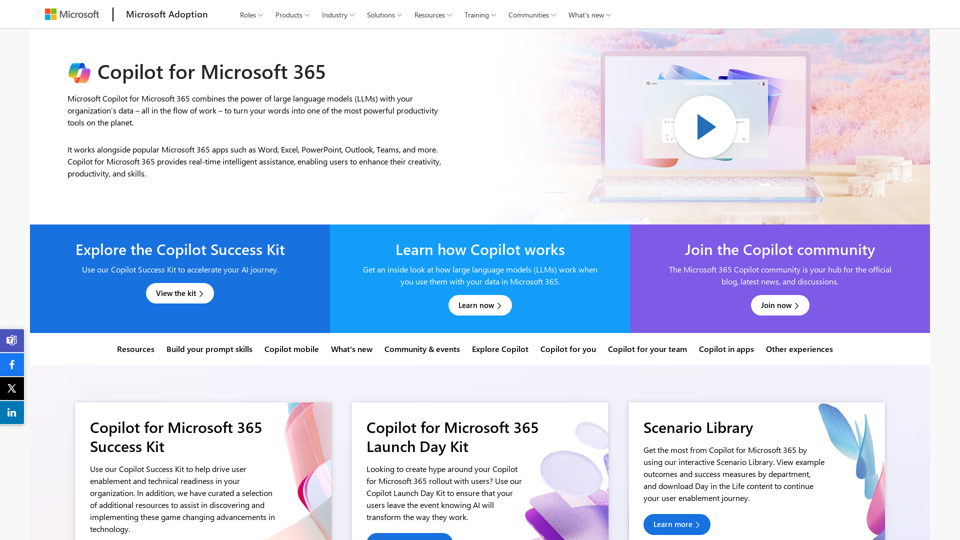
Copilot for Microsoft 365 – Microsoft Adoption Copilot for Microsoft 365 is a powerful AI assistant that helps you work smarter and faster across Microsoft 365 apps and services. It combines the power of large language models (LLMs) with your organization's data in the Microsoft Graph and Microsoft 365 apps to turn your words into the most powerful productivity tool on the planet. Copilot is designed to help you: • Unleash creativity • Unlock productivity • Uplevel skills Copilot is built on Microsoft's comprehensive approach to security, compliance, and privacy. Copilot in Microsoft 365 apps and services: • Does not use your data to train the underlying LLM • Does not replace human ingenuity and judgment • Is designed to keep humans in the loop Copilot is currently available in Word, Excel, PowerPoint, Outlook, Teams, and more. Getting Started with Copilot To get started with Copilot, follow these steps: 1. Check availability: Ensure your organization has access to Copilot. 2. Learn the basics: Familiarize yourself with Copilot's capabilities and how to use it effectively. 3. Explore use cases: Discover how Copilot can help you in your specific role and tasks. 4. Practice and refine: Use Copilot regularly and refine your prompts for better results. 5. Share and collaborate: Collaborate with colleagues using Copilot and share best practices. Best Practices for Using Copilot 1. Be specific in your prompts 2. Provide context for better results 3. Review and edit Copilot's output 4. Use Copilot as a starting point, not a final product 5. Experiment with different approaches 6. Stay informed about new features and updates Copilot in Different Microsoft 365 Apps • Word: Draft, edit, summarize, and rewrite content • Excel: Analyze data, create formulas, and generate insights • PowerPoint: Create presentations, design slides, and generate content • Outlook: Compose emails, summarize threads, and manage your inbox • Teams: Summarize meetings, generate action items, and create meeting notes Responsible AI and Copilot Microsoft is committed to developing AI systems responsibly. When using Copilot, keep in mind: • AI-generated content may contain biases or inaccuracies • Always review and verify Copilot's output • Use your judgment and expertise alongside Copilot's suggestions • Be aware of your organization's policies regarding AI use Conclusion Copilot for Microsoft 365 is a powerful tool that can significantly enhance your productivity and creativity. By understanding its capabilities, following best practices, and using it responsibly, you can make the most of this AI assistant in your daily work.
Copilot for Microsoft 365 – Microsoft Adoption Copilot for Microsoft 365 is a powerful AI assistant that helps you work smarter and faster across Microsoft 365 apps and services. It combines the power of large language models (LLMs) with your organization's data in the Microsoft Graph and Microsoft 365 apps to turn your words into the most powerful productivity tool on the planet. Copilot is designed to help you: • Unleash creativity • Unlock productivity • Uplevel skills Copilot is built on Microsoft's comprehensive approach to security, compliance, and privacy. Copilot in Microsoft 365 apps and services: • Does not use your data to train the underlying LLM • Does not replace human ingenuity and judgment • Is designed to keep humans in the loop Copilot is currently available in Word, Excel, PowerPoint, Outlook, Teams, and more. Getting Started with Copilot To get started with Copilot, follow these steps: 1. Check availability: Ensure your organization has access to Copilot. 2. Learn the basics: Familiarize yourself with Copilot's capabilities and how to use it effectively. 3. Explore use cases: Discover how Copilot can help you in your specific role and tasks. 4. Practice and refine: Use Copilot regularly and refine your prompts for better results. 5. Share and collaborate: Collaborate with colleagues using Copilot and share best practices. Best Practices for Using Copilot 1. Be specific in your prompts 2. Provide context for better results 3. Review and edit Copilot's output 4. Use Copilot as a starting point, not a final product 5. Experiment with different approaches 6. Stay informed about new features and updates Copilot in Different Microsoft 365 Apps • Word: Draft, edit, summarize, and rewrite content • Excel: Analyze data, create formulas, and generate insights • PowerPoint: Create presentations, design slides, and generate content • Outlook: Compose emails, summarize threads, and manage your inbox • Teams: Summarize meetings, generate action items, and create meeting notes Responsible AI and Copilot Microsoft is committed to developing AI systems responsibly. When using Copilot, keep in mind: • AI-generated content may contain biases or inaccuracies • Always review and verify Copilot's output • Use your judgment and expertise alongside Copilot's suggestions • Be aware of your organization's policies regarding AI use Conclusion Copilot for Microsoft 365 is a powerful tool that can significantly enhance your productivity and creativity. By understanding its capabilities, following best practices, and using it responsibly, you can make the most of this AI assistant in your daily work.Microsoft Copilot combines the power of large language models (LLMs) with your organization's data to turn your words into one of the most powerful productivity tools on the planet.
608.60 K