LightPDF is a versatile online PDF editor offering AI-powered tools for editing, converting, and annotating PDF files. It enables users to interact with PDFs, scans, web pages, and Office documents through chatbots, providing instant answers and summaries. This free platform combines advanced features like OCR technology, cloud-based editing, and team collaboration tools to streamline document management and enhance productivity.
LightFlash PDF - A Free Online PDF Editor, Supporting 20+ Functions Including AI Document Dialogue, Conversion, Annotation, and More PDF Toolkits
轻闪PDF provides online free file conversion, splitting, merging, and editing services for PDF files, as well as PDF-related solutions.

Introduction
Feature
AI-Powered Document Interaction
- Chat with PDFs, scans, web pages, and Office documents
- Receive instant answers and summaries through AI-powered chatbots
Versatile File Conversion and OCR
- Convert PDFs to various formats (Word, JPG, PNG, Excel, PPT, TXT)
- Recognize and extract text from images and PDF scans using OCR technology
Comprehensive PDF Editing and Annotation
- Edit, sign, and add images to PDF files
- Highlight, draw markups, and insert notes
- Protect and unlock PDF documents
Collaborative Workspace
- Share files via links with team members
- Enable multiple users to view, edit, highlight, sign, and comment on the same PDF
- Set permissions to maintain PDF security
User-Friendly Interface
- Simple upload process for immediate document interaction
- Intuitive chatbot interface for asking questions and receiving summaries
Flexible Pricing Options
- Free basic plan with essential features
- Paid plans available for advanced features and larger file storage
FAQ
What sets LightPDF apart from other PDF editors?
LightPDF distinguishes itself by offering AI-powered chatbots for document interaction, providing instant answers and summaries. This feature, combined with comprehensive editing tools and team collaboration capabilities, makes it a unique solution for document management.
How does the OCR technology in LightPDF work?
LightPDF's OCR (Optical Character Recognition) technology can recognize and extract text from images and PDF scans. This allows users to convert scanned documents into editable and searchable text, enhancing document accessibility and usability.
Can LightPDF handle large files or multiple documents simultaneously?
While LightPDF is capable of processing various file types, the exact file size limits and multi-document handling capabilities may depend on the user's plan. The free version likely has some restrictions, while paid plans may offer enhanced capabilities for larger files and batch processing.
Is LightPDF secure for handling sensitive documents?
LightPDF prioritizes document security by offering features like PDF protection and permission settings. However, as with any online platform, users should exercise caution when uploading sensitive information. It's advisable to review LightPDF's privacy policy and security measures for handling confidential documents.
How does the team collaboration feature work in LightPDF?
LightPDF allows users to share files via links and invite multiple team members to collaborate on the same PDF. Collaborators can view, edit, highlight, sign, and add comments to the document in real-time. The platform also offers permission settings to control access and maintain document security during collaboration.
Latest Traffic Insights
Monthly Visits
193.90 M
Bounce Rate
56.27%
Pages Per Visit
2.71
Time on Site(s)
115.91
Global Rank
-
Country Rank
-
Recent Visits
Traffic Sources
- Social Media:0.48%
- Paid Referrals:0.55%
- Email:0.15%
- Referrals:12.81%
- Search Engines:16.21%
- Direct:69.81%
Related Websites
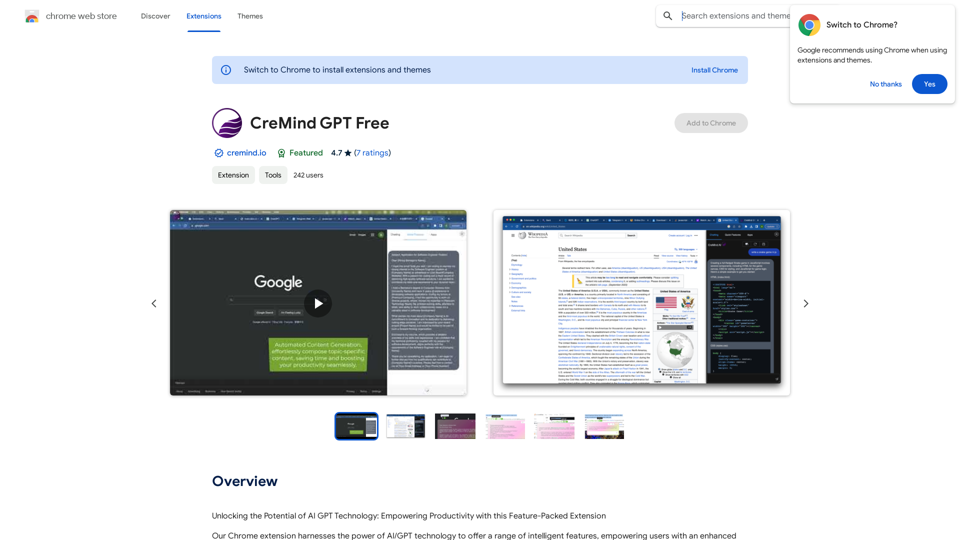
Unlocking the Potential of AI GPT Technology: Empowering Productivity with this Feature-Packed Extension
193.90 M
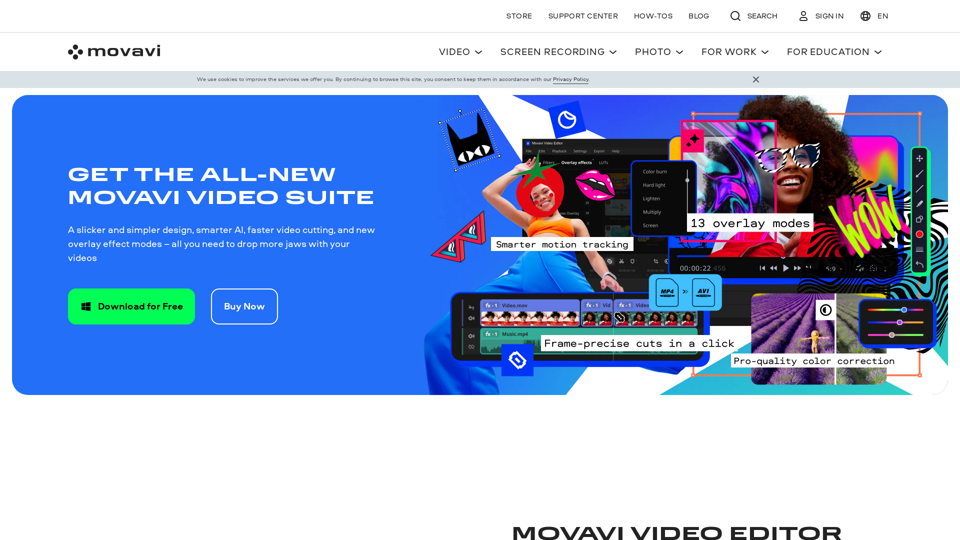
Video Editor 2024 and Other Cool Programs from Movavi – Download for Free
Video Editor 2024 and Other Cool Programs from Movavi – Download for FreeMovavi offers fast and easy-to-use photo and video editing software that is safe and trusted worldwide. Try it all out for free!
3.27 M
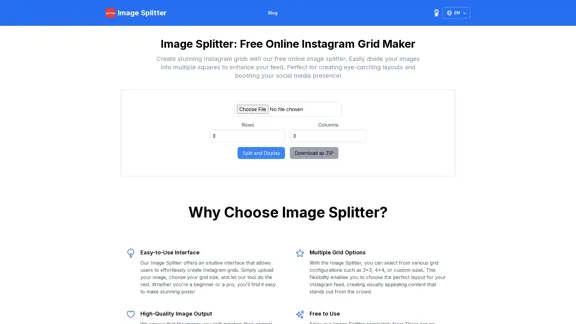
Create stunning Instagram grids with our free online image splitter. Easily divide your images into multiple squares to enhance your feed. Perfect for creating eye-catching layouts and boosting your social media presence!
0
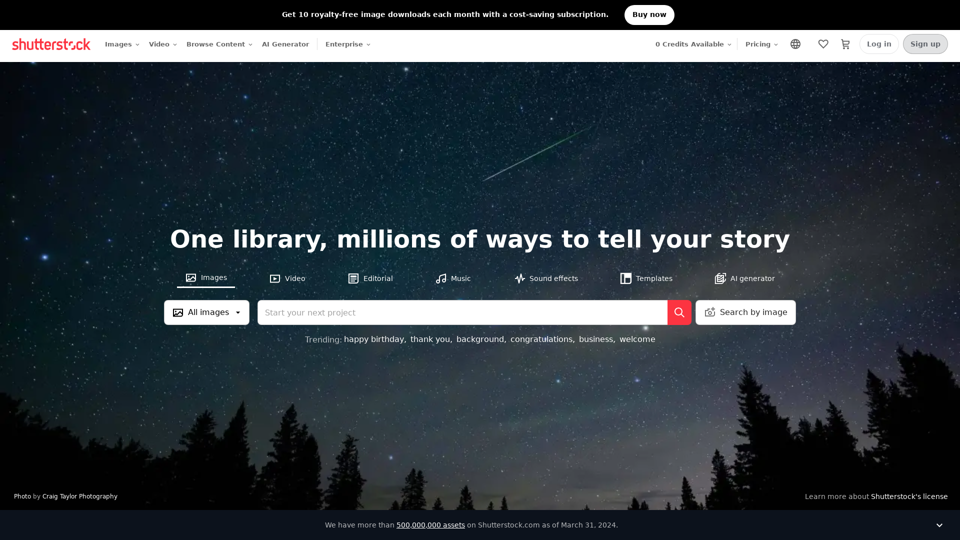
Stock Images, Photos, Vectors, Video, and Music | Shutterstock
Stock Images, Photos, Vectors, Video, and Music | ShutterstockDownload the best royalty free images from Shutterstock, including photos, vectors, and illustrations. Enjoy straightforward pricing and simple licensing.
71.43 M
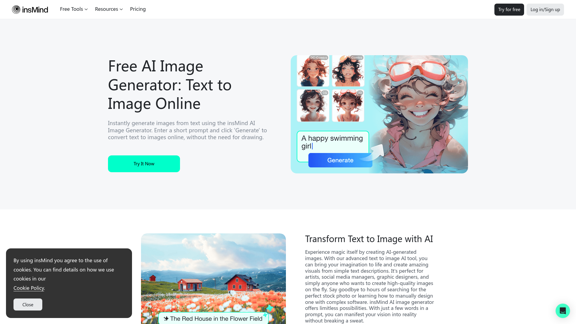
100% Free AI Image Generator: Text to Image Online | insMind
100% Free AI Image Generator: Text to Image Online | insMindLooking for a free AI image generator from text? Create stunning images with a simple text prompt using the most advanced AI text-to-image generator.
1.77 M
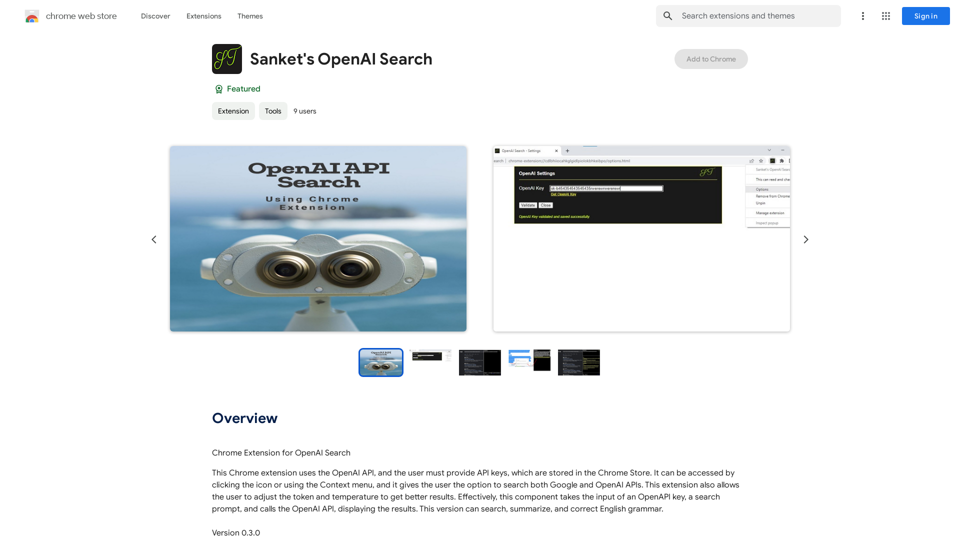
Chrome Extension for OpenAI Search This is a Chrome extension that integrates OpenAI's powerful search capabilities directly into your browser. Features: * Seamless Search: Access OpenAI's search results directly from your address bar or by clicking a dedicated button. * Contextual Understanding: The extension leverages OpenAI's advanced language models to understand the context of your search queries, delivering more relevant and insightful results. * Summarization and Insights: Get concise summaries and key takeaways from search results, saving you time and effort. * Customizable Settings: Tailor your search experience with options to adjust parameters like temperature and top_p for fine-tuned results. Benefits: * Enhanced Research: Uncover deeper insights and explore information more effectively. * Improved Productivity: Quickly find the information you need and streamline your workflow. * New Ways to Explore: Discover unexpected connections and gain a broader understanding of topics.
193.90 M
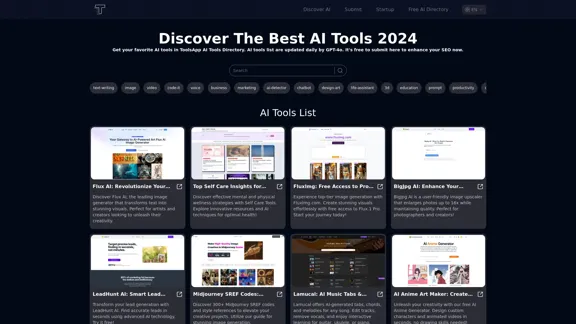
Get your top AI Tools | ToolsApp AI Tools Directory
Get your top AI Tools | ToolsApp AI Tools DirectoryToolsApp AI Directory is a tool that provides a free directory of AI tools. Find your favorite AI tools with ToolsApp AI Directory. ToolsApp AI Directory aims to gather all AI tools and offer the best options for users.
0
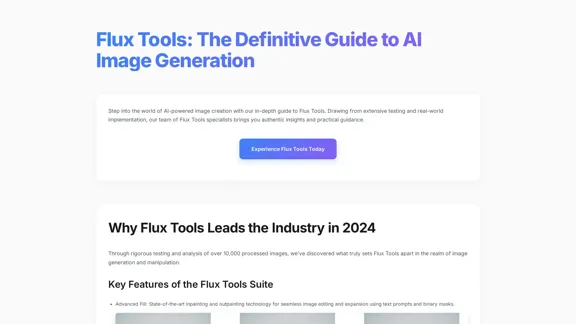
Flux Tools: Comprehensive Guide to AI Image Creation and Editing
Flux Tools: Comprehensive Guide to AI Image Creation and EditingDiscover how Flux Tools transforms image generation and editing. Expert guide with hands-on experience, use cases, and best practices for creators.
0