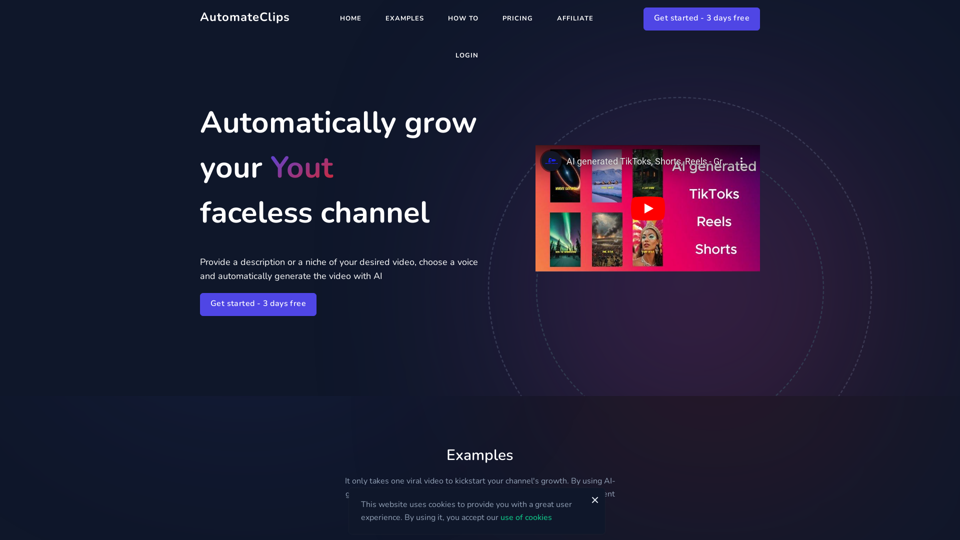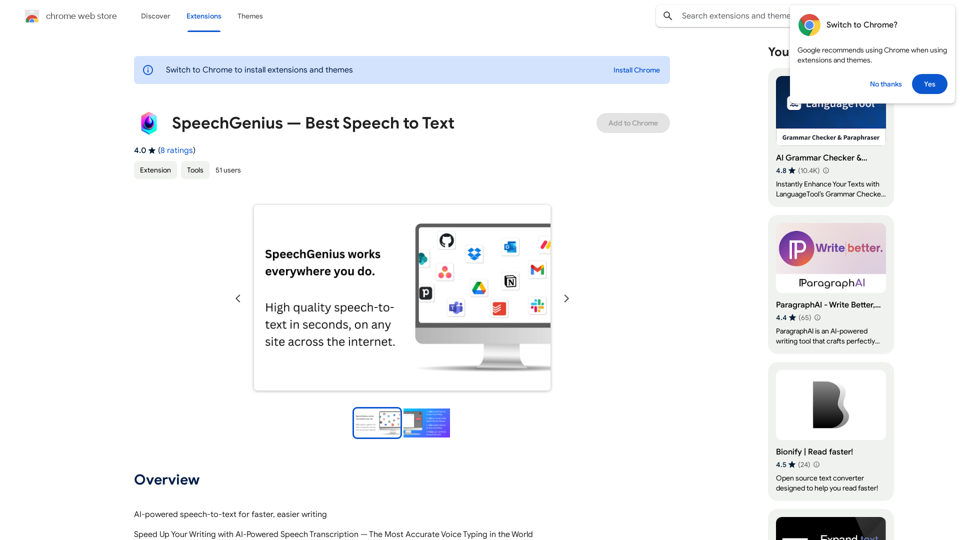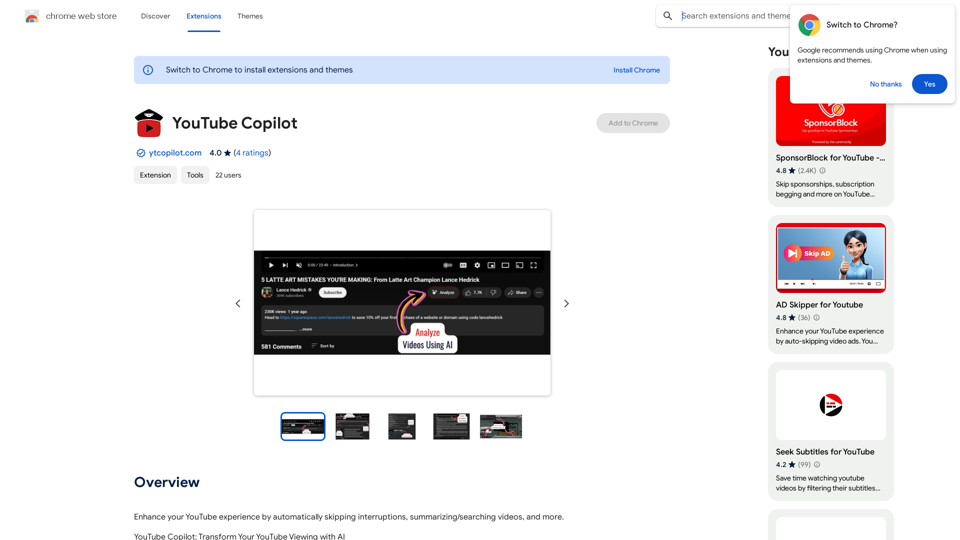MailMentor is an AI-powered sales copilot designed to streamline lead generation and outreach. It analyzes prospects' businesses and customers while you browse, drafting personalized messages that resonate with their interests and needs. This platform aims to help sales professionals find and message potential leads quickly and efficiently, ultimately focusing on closing deals.
MailMentor | Sales Copilot
Find and message potential leads quickly while browsing.
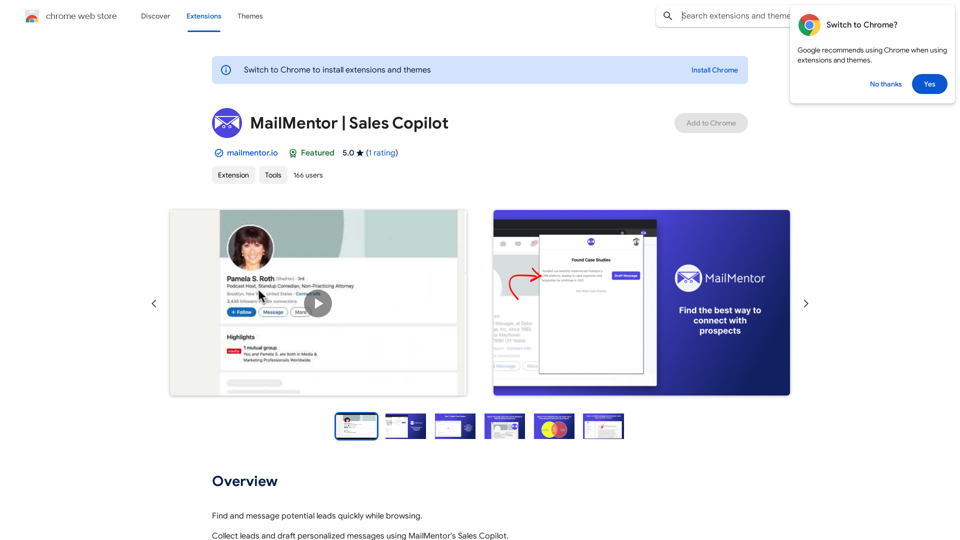
Introduction
Feature
Lead Generation
MailMentor simplifies the process of finding and collecting leads, allowing users to concentrate on closing deals. The platform's AI-driven approach ensures a steady stream of potential clients.
Personalized Messages
The platform's advanced algorithms analyze over 20 websites for each contact, building comprehensive context to craft tailored messages. These personalized drafts align with prospects' specific needs and interests, increasing engagement potential.
Automation
MailMentor automates the outreach process by sending drafted messages directly to your Gmail. This feature streamlines workflow, enhancing efficiency and effectiveness in communication with potential leads.
Browser Extension
Users can easily install the MailMentor extension, which seamlessly integrates with their browsing experience. As users navigate the web, the extension continuously analyzes prospects' information in real-time.
Flexible Pricing
MailMentor offers both a free version with limited features and a paid subscription with additional benefits and extended access, catering to various user needs and budgets.
FAQ
How does MailMentor work?
MailMentor operates as a browser extension. Once installed, it automatically analyzes prospects' businesses and customers as you browse. The platform then drafts personalized messages based on the gathered information, aligning with the prospects' interests and needs.
Is MailMentor free to use?
Yes, MailMentor offers a free version with limited features. Additionally, there's a paid subscription available for users who require more advanced functionalities and extended access.
Can I cancel my subscription?
Yes, users have the flexibility to cancel their MailMentor subscription at any time, providing freedom and control over their usage of the platform.
What are some helpful tips for using MailMentor?
- Utilize MailMentor to quickly find and message potential leads.
- Leverage the personalized message feature to create resonant communications.
- Take advantage of the automation capabilities to save time and boost productivity in your outreach efforts.
Latest Traffic Insights
Monthly Visits
193.90 M
Bounce Rate
56.27%
Pages Per Visit
2.71
Time on Site(s)
115.91
Global Rank
-
Country Rank
-
Recent Visits
Traffic Sources
- Social Media:0.48%
- Paid Referrals:0.55%
- Email:0.15%
- Referrals:12.81%
- Search Engines:16.21%
- Direct:69.81%
Related Websites
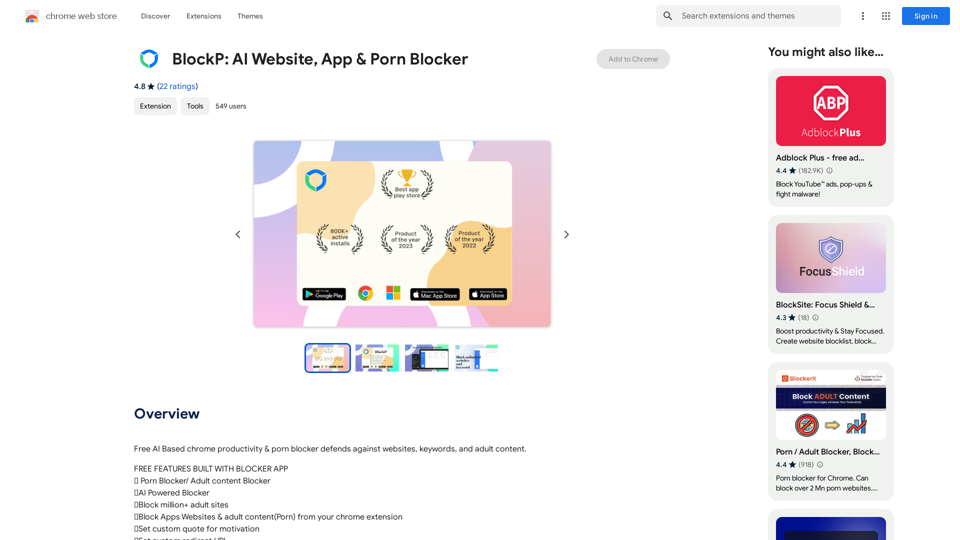
Free AI-Based Chrome Productivity & Porn Blocker Protects Against Websites, Keywords, and Adult Content.
193.90 M
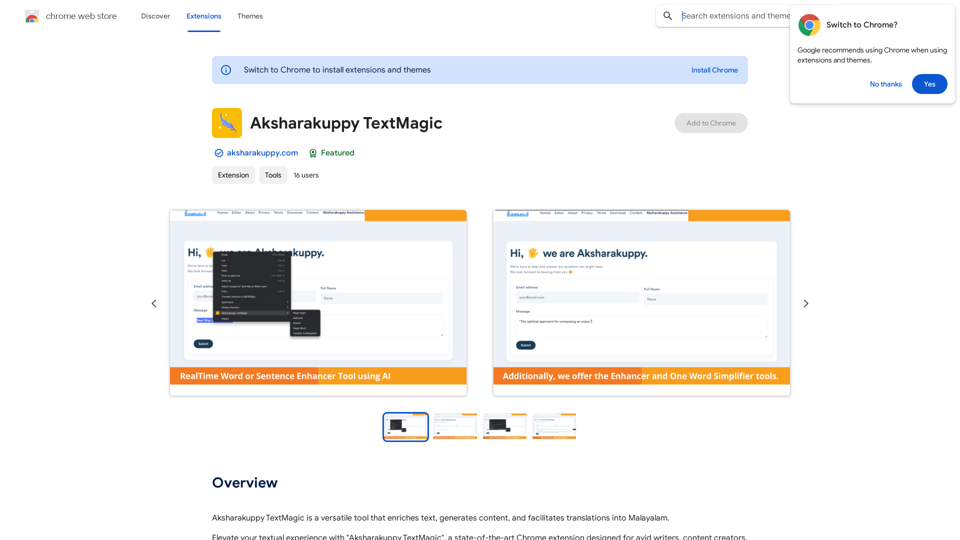
Aksharakuppy TextMagic is a versatile tool that enriches text, generates content, and facilitates translations into Malayalam.
193.90 M
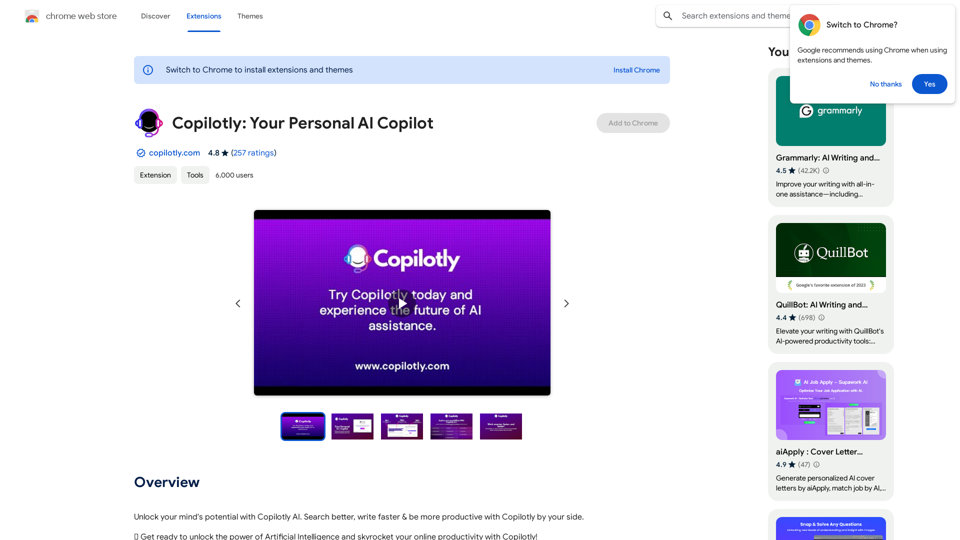
Unlock your mind's potential with Copilotly AI. Search better, write faster & be more productive with Copilotly by your side.
193.90 M
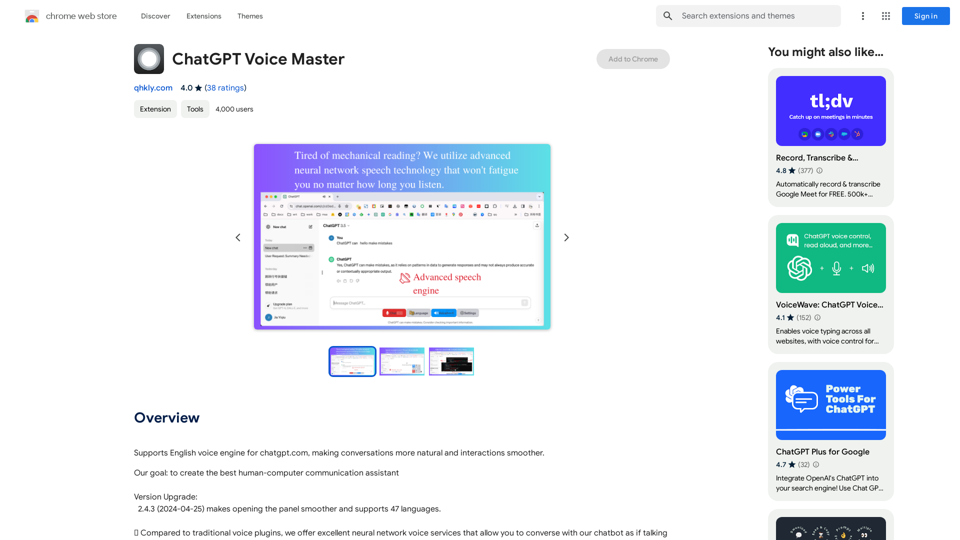
Supports English voice engine for chatgpt.com, making conversations more natural and interactions smoother.
193.90 M
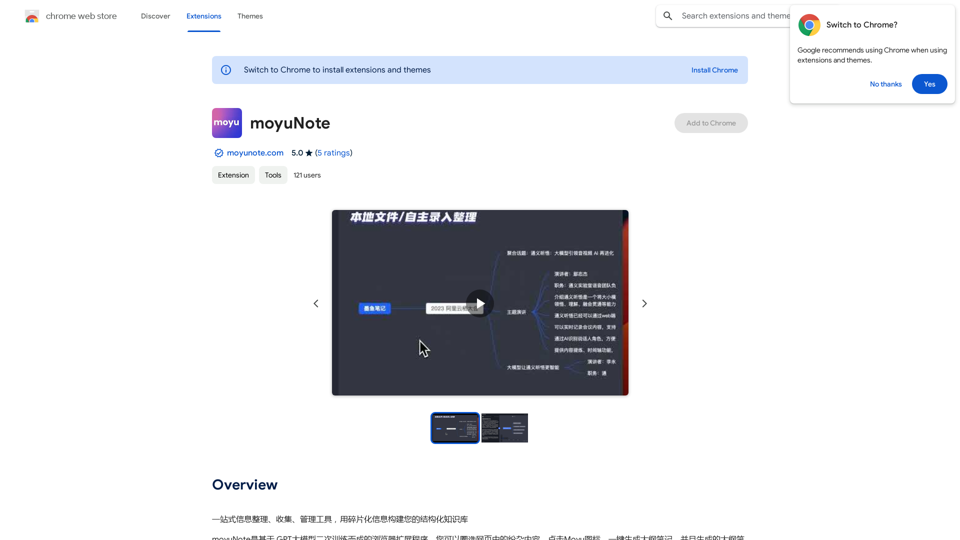
An all-in-one tool for organizing, collecting, and managing information. Build your structured knowledge base from fragmented information.
193.90 M