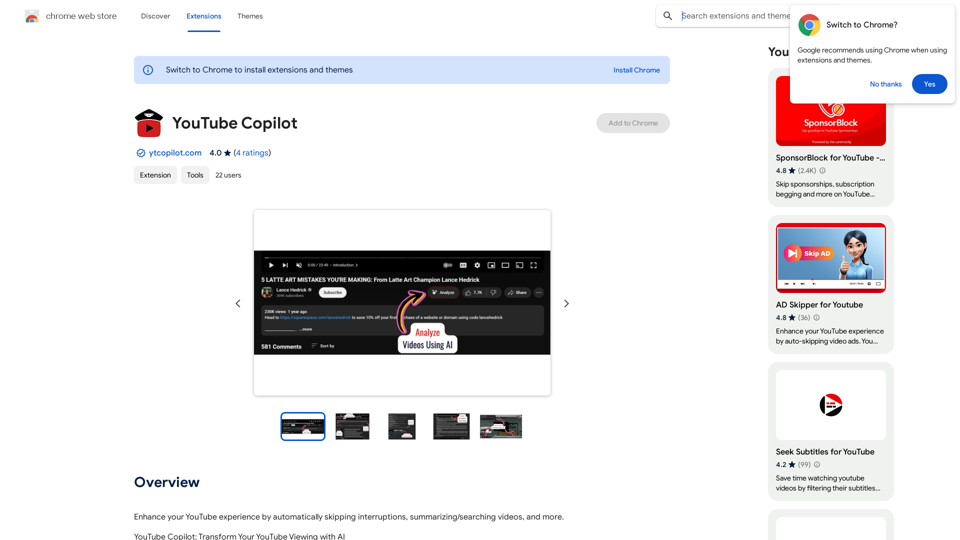WikiBit is a Chrome extension designed to assist cryptocurrency investors in making informed decisions. It provides accurate evaluations of exchanges, project parties, and tokens through a convenient plug-in interface. By displaying comprehensive information about market values, ratings, and potential risks, WikiBit empowers users to navigate the complex world of cryptocurrency investments with greater confidence and ease.
wikibit
Global Blockchain Regulatory Inquiry
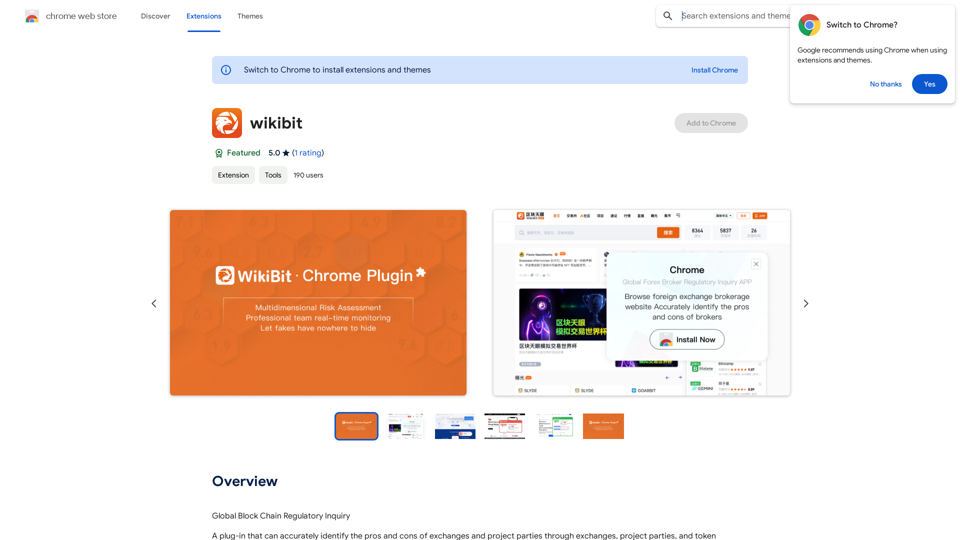
Introduction
Feature
Exchange and Project Party Evaluation
WikiBit offers detailed assessments of exchanges and project parties, helping users:
- Identify potential risks
- Spot promising opportunities
- Make more informed investment decisions
Token Rating System
The extension implements a robust token rating feature:
- Displays easy-to-understand token ratings
- Helps users quickly grasp the current market value
- Facilitates comparison between different tokens
Exposure Information
WikiBit provides critical exposure information:
- Highlights potential risks associated with exchanges and projects
- Enhances user awareness of market vulnerabilities
- Contributes to more cautious and strategic investing
Real-time Market Value Display
Users can access up-to-date market values:
- Shows current token prices
- Enables users to track market trends
- Supports timely decision-making in volatile markets
User-Friendly Interface
The extension boasts a seamless user experience:
- Automatic display of evaluation information
- Pop-up box in the lower right corner of web pages
- No complex navigation required
Flexible Pricing Model
WikiBit caters to different user needs:
- Free version available with core features
- Paid subscription option for advanced functionalities
- No registration required for basic use
FAQ
Is WikiBit a reliable source of cryptocurrency information?
WikiBit is considered a reputable source, providing accurate and comprehensive evaluations of exchanges and project parties. However, users are always encouraged to conduct their own research in addition to using the extension.
How much does WikiBit cost to use?
WikiBit offers a free version that can be used without any registration. For users seeking additional features and benefits, there is an option to upgrade to a paid subscription.
Does WikiBit protect user data?
Yes, WikiBit is committed to protecting user data. The extension does not collect or use personal information, ensuring user privacy and security.
Can WikiBit be used on any cryptocurrency website?
WikiBit is designed to work on exchange, project party, and token websites. When you visit these types of sites, the extension automatically displays relevant evaluation information.
Latest Traffic Insights
Monthly Visits
193.90 M
Bounce Rate
56.27%
Pages Per Visit
2.71
Time on Site(s)
115.91
Global Rank
-
Country Rank
-
Recent Visits
Traffic Sources
- Social Media:0.48%
- Paid Referrals:0.55%
- Email:0.15%
- Referrals:12.81%
- Search Engines:16.21%
- Direct:69.81%
Related Websites
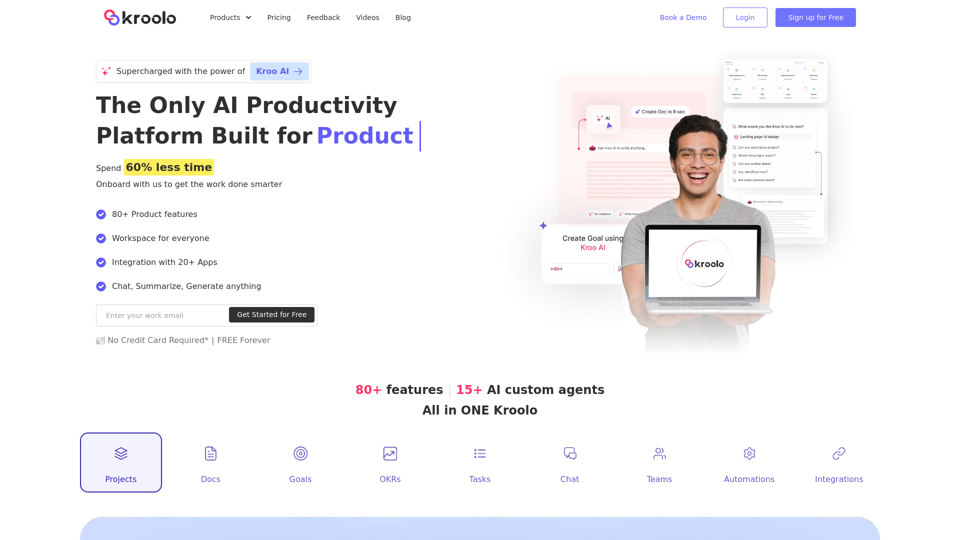
AI Powered Productivity Management Software | Kroolo
AI Powered Productivity Management Software | KrooloManage projects, tasks, goals, and documents with easy collaboration through Kroolo's All in One AI powered Productivity Management Software. Sign up now!
98.62 K
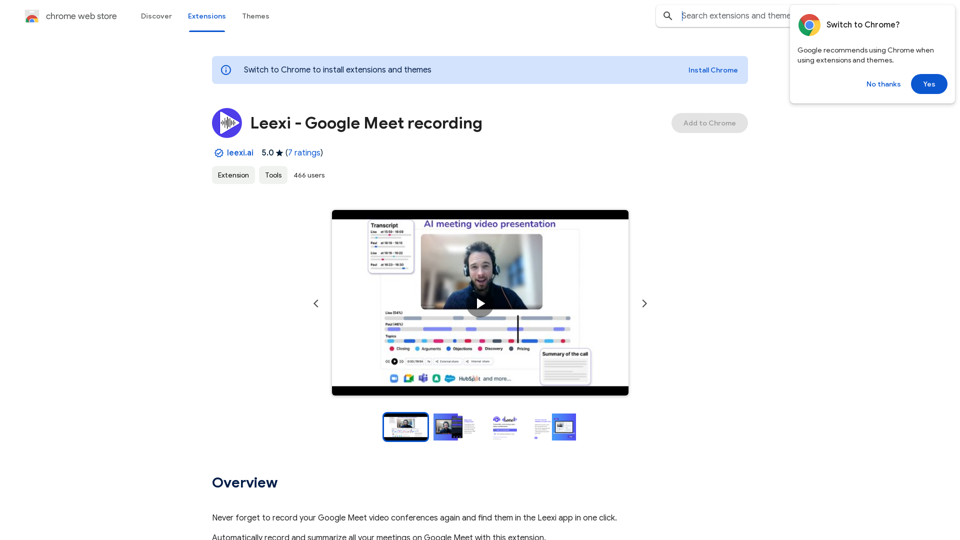
Never forget to record your Google Meet video conferences again and find them in the Leexi app in one click.
193.90 M
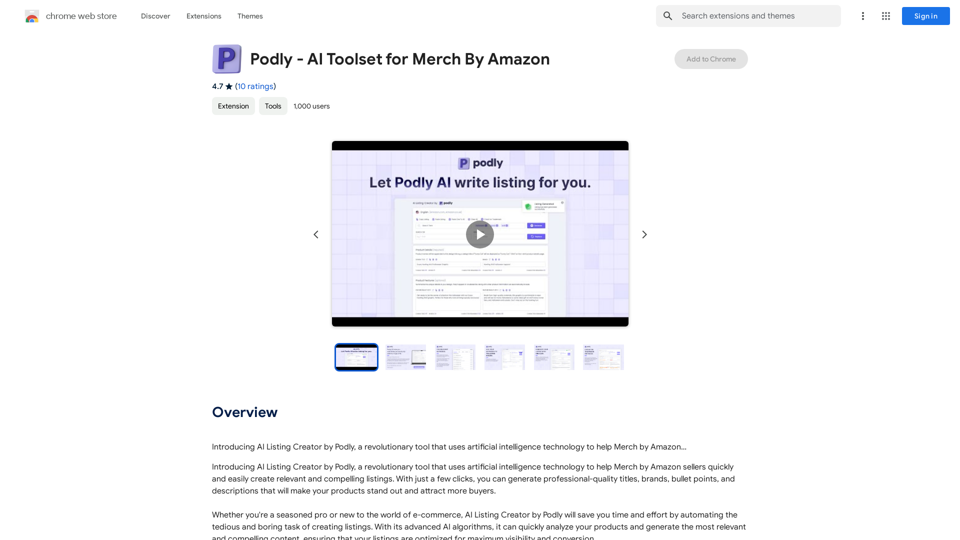
Introducing AI Listing Creator by Podly, a revolutionary tool that uses artificial intelligence technology to help Merch by Amazon sellers create high-quality product listings quickly and efficiently.
193.90 M
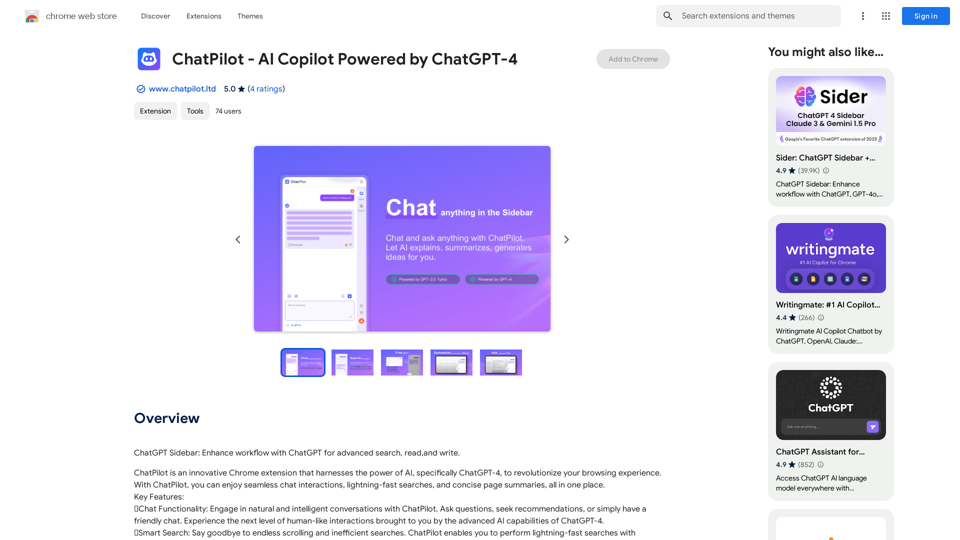
ChatGPT Sidebar: Improve your workflow with ChatGPT for advanced searching, reading, and writing.
193.90 M
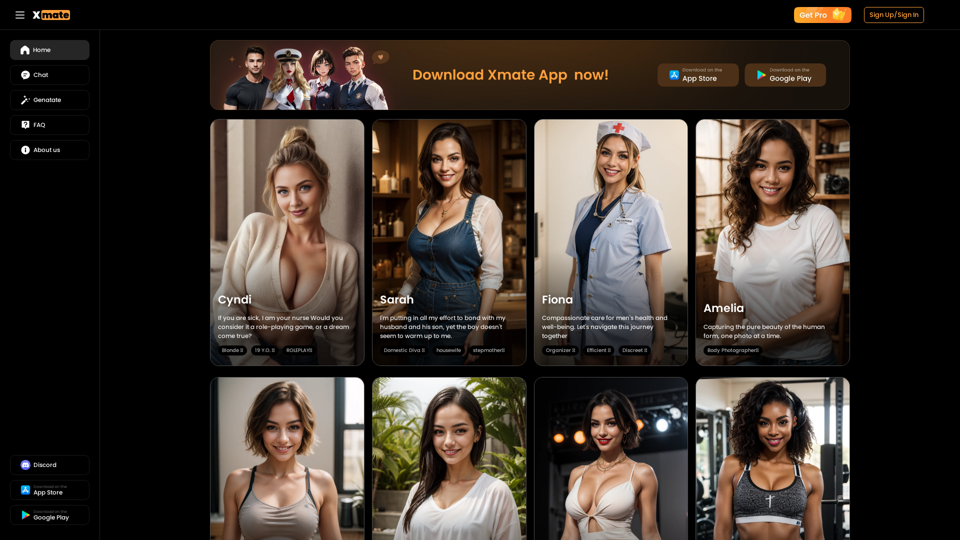
Xmate: AI Girlfriend for Adults & Porn Chat & More
Xmate: AI Girlfriend for Adults & Porn Chat & MoreExperience the ultimate thrill with NSFW Character AI Roleplay, where boundaries disappear. Engage in unrestricted AI conversations and uncensored NSFW AI interactions, and even request images from your virtual partner.
886
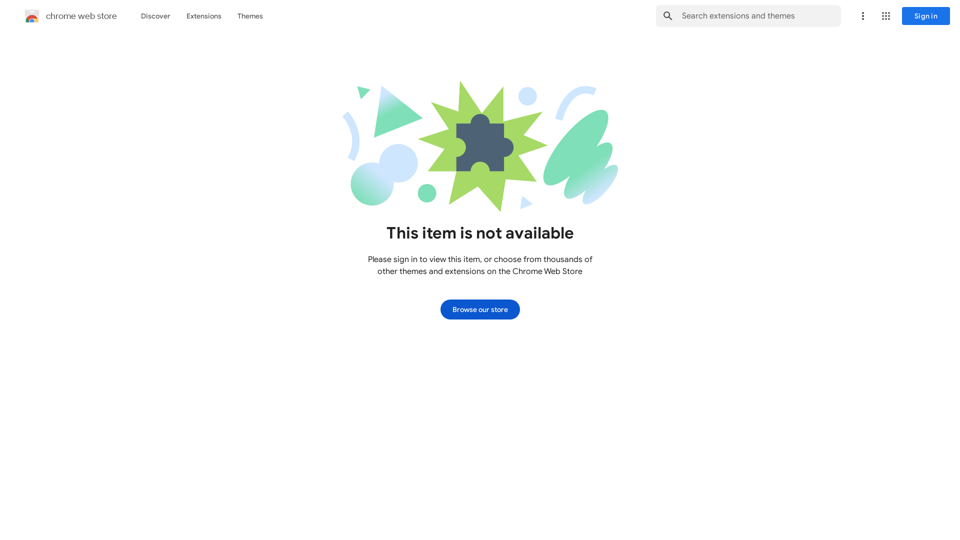
Enhance your browser with new features and tailor your browsing experience to your preferences.
193.90 M
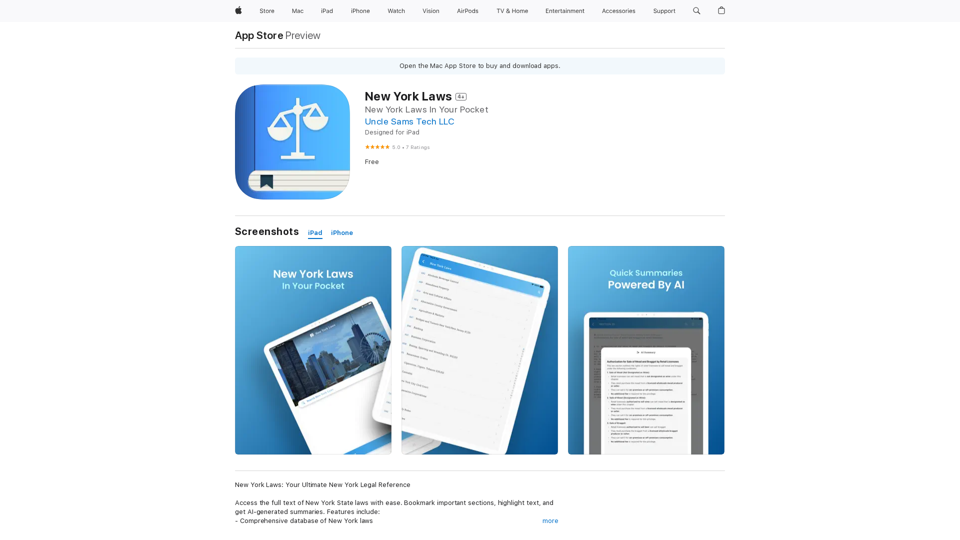
Access the full text of New York State laws with ease. Bookmark important sections, highlight text, and get AI-generated summaries. Features include: - Comprehensive search functionality to quickly find specific laws and regulations - Customizable bookmarks to mark important sections for future reference - Highlighting tool to emphasize key points and phrases - AI-powered summaries to provide a concise overview of complex laws
124.77 M