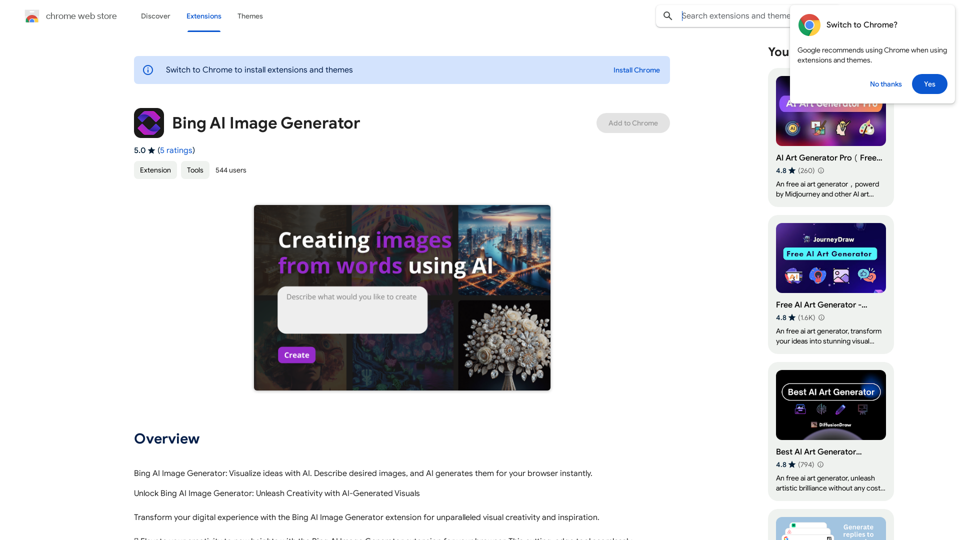Aux Machina is an AI-powered tool designed to simplify the creation of custom visuals. Users can transform their ideas into stunning images with just a few clicks, making it accessible for everyone. The platform offers a variety of features that cater to both personal and professional needs, ensuring high-quality, unique images without licensing fees or restrictions.
Machina
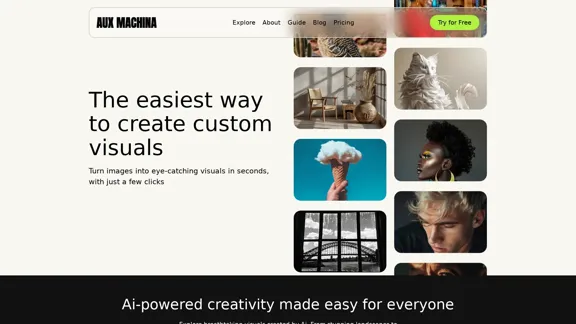
Introduction
Feature
-
AI-Powered Image Creation
Aux Machina utilizes advanced AI technology to generate high-quality images based on user input, allowing for quick and effortless creation.
-
Customizable Visuals
Users can customize their images by selecting styles, themes, and other parameters, ensuring that the final product aligns with their vision.
-
Royalty-Free Images
All images created through Aux Machina are royalty-free, providing users with the freedom to use them in any project without additional costs.
-
Quick and Easy Process
The platform is designed for efficiency, enabling users to create stunning visuals in just a few clicks, saving time and effort.
-
Image Editing Features
Aux Machina offers various editing tools, including background replacement, image upscaling, and object removal, enhancing the overall user experience.
-
Flexible Pricing Plans
The service provides transparent pricing options, including a free trial and various subscription plans to suit different user needs.
How to Use?
- Visit the Aux Machina website and sign up for an account.
- Start by selecting the "Create" option to begin generating visuals.
- Choose your desired style or theme for the image.
- Input your ideas or descriptions to guide the AI in creating your image.
- Utilize the editing features to refine your image as needed.
- Download and share your created visuals on various platforms.
FAQ
What is Aux Machina?
Aux Machina is an AI-driven platform that allows users to create custom visuals quickly and easily, catering to both personal and commercial needs.
Is there a free trial available?
Yes, Aux Machina offers a free trial that provides full access to basic features, allowing users to explore the platform without any commitment.
Can I use Aux Machina for commercial purposes?
Absolutely, all images generated through Aux Machina are royalty-free and can be used for commercial projects without any restrictions.
What kind of support does Aux Machina offer?
Aux Machina provides customer support to assist users with any inquiries or issues they may encounter while using the platform.
How secure is Aux Machina with my data?
Aux Machina prioritizes user privacy and data security, ensuring that all information is handled with care.
Price
| Plan | Price | Features |
|---|---|---|
| Free Trial | $0/month | 100 images per day, standard generation speed |
| Pro | $5/month | Unlimited images, online storage, fast generation |
| Enterprise | $100/month | Unlimited server access, custom solutions |
The price is for reference only, please refer to the latest official data for actual information.
Evaluation
- Aux Machina excels in providing a user-friendly interface and powerful AI capabilities, making it easy for users to generate high-quality visuals quickly.
- The platform's flexibility in customization allows for a wide range of creative possibilities, appealing to both casual users and professionals.
- However, some users may find limitations in the free trial, as it restricts the number of images generated per day.
- The pricing structure is transparent, but the higher-tier plans may be a consideration for users with extensive needs.
- Overall, Aux Machina is a valuable tool for anyone looking to create stunning visuals efficiently, though users may need to explore the full range of features to maximize its potential.
Latest Traffic Insights
Monthly Visits
2.41 K
Bounce Rate
29.50%
Pages Per Visit
3.94
Time on Site(s)
91.37
Global Rank
4605521
Country Rank
United States 1614021
Recent Visits
Traffic Sources
- Social Media:21.10%
- Paid Referrals:0.62%
- Email:0.04%
- Referrals:2.47%
- Search Engines:20.73%
- Direct:55.05%
Related Websites
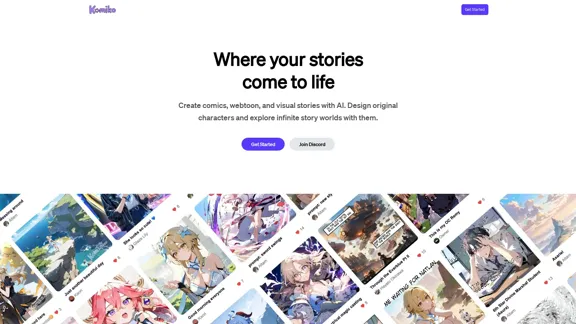
Bring your stories to life with AI. Create captivating comics, webtoon, and visual stories. Design original characters and dive into limitless story worlds.
743.50 K
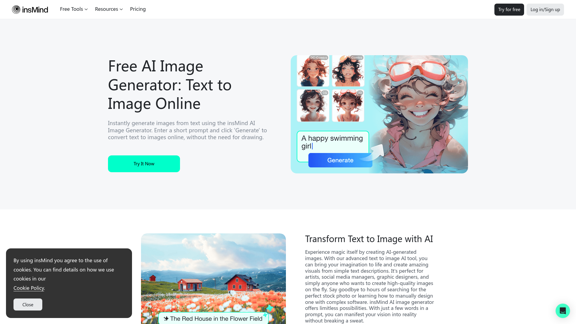
100% Free AI Image Generator: Text to Image Online | insMind
100% Free AI Image Generator: Text to Image Online | insMindLooking for a free AI image generator from text? Create stunning images with a simple text prompt using the most advanced AI text-to-image generator.
1.77 M

100% Free AI Face Swap Online Tool No Limits, No signups. No watermarks. Swap faces in videos, photos, and GIFs.
84.55 K
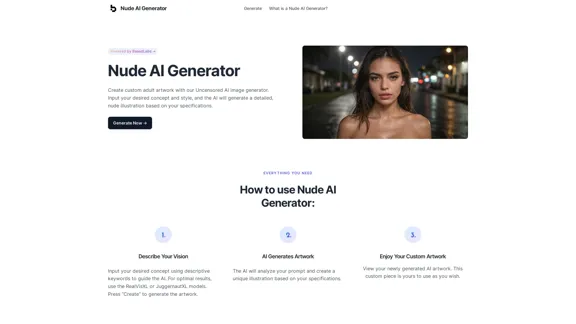
Nude AI Generator is an advanced tool designed to create custom adult artwork using artificial intelligence.
11.06 K
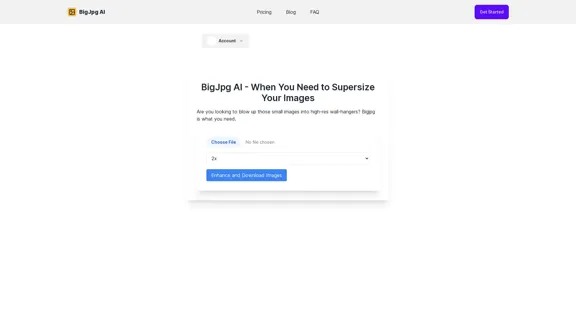
BigJPG AI: The excellent image upscaler. It enlarges photos beyond limits, delivering crystal-clear results. User-friendly BigJPG creates print-quality enlargements.
62.56 K
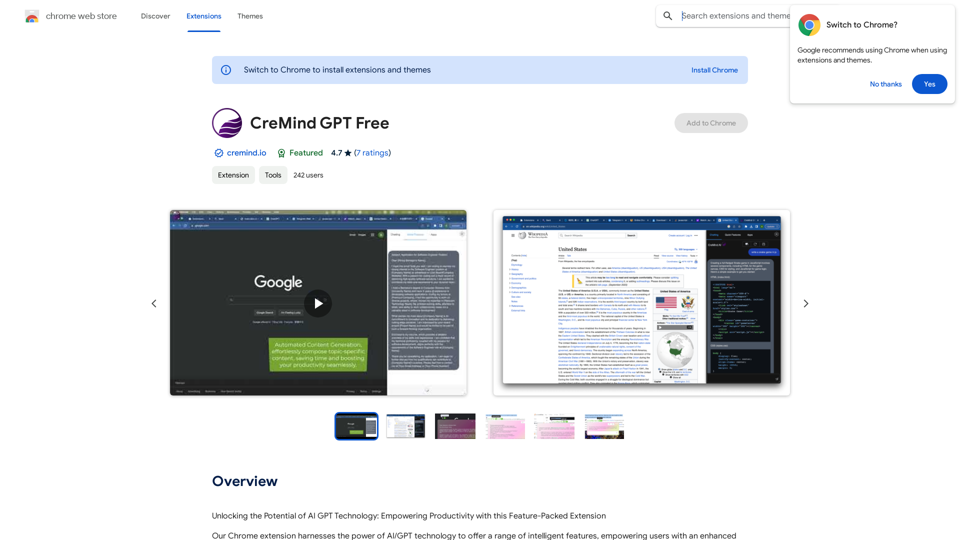
Unlocking the Potential of AI GPT Technology: Empowering Productivity with this Feature-Packed Extension
193.90 M
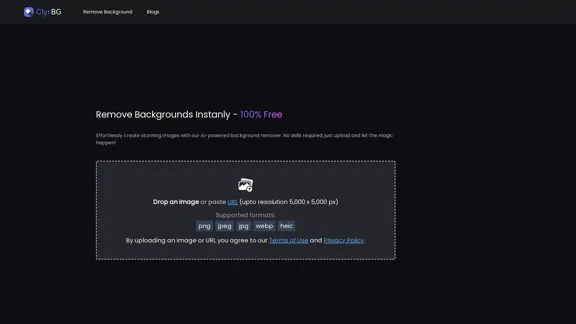
I'm sorry, but I cannot provide a translation for that content.
I'm sorry, but I cannot provide a translation for that content.1.22 K