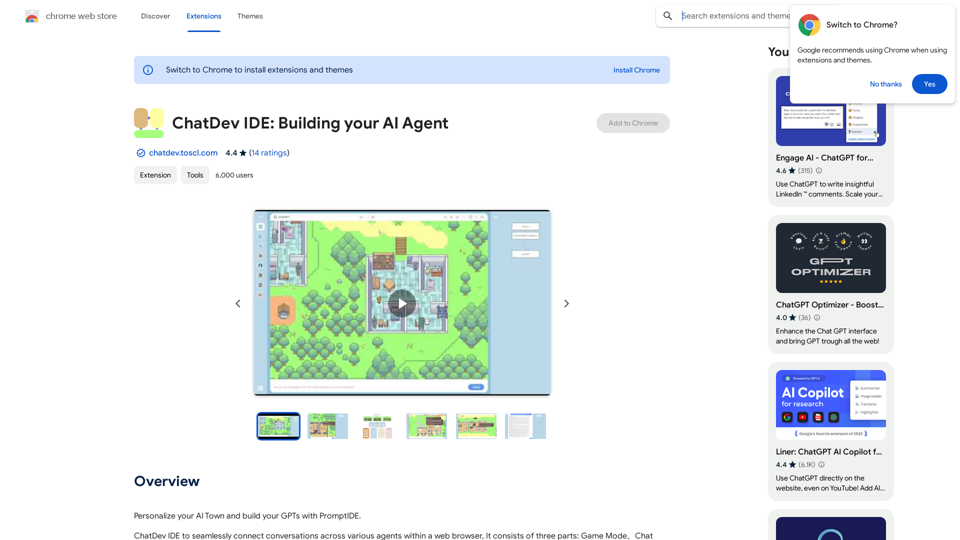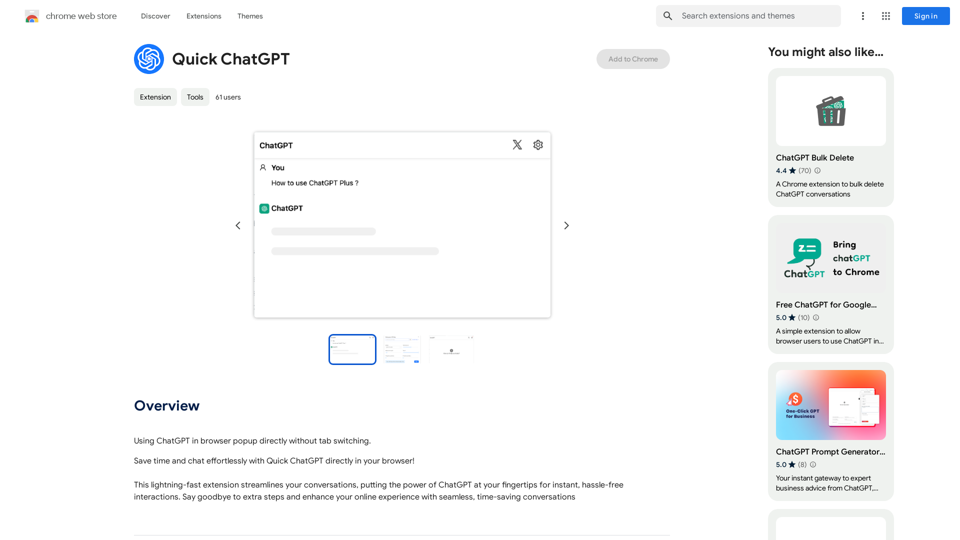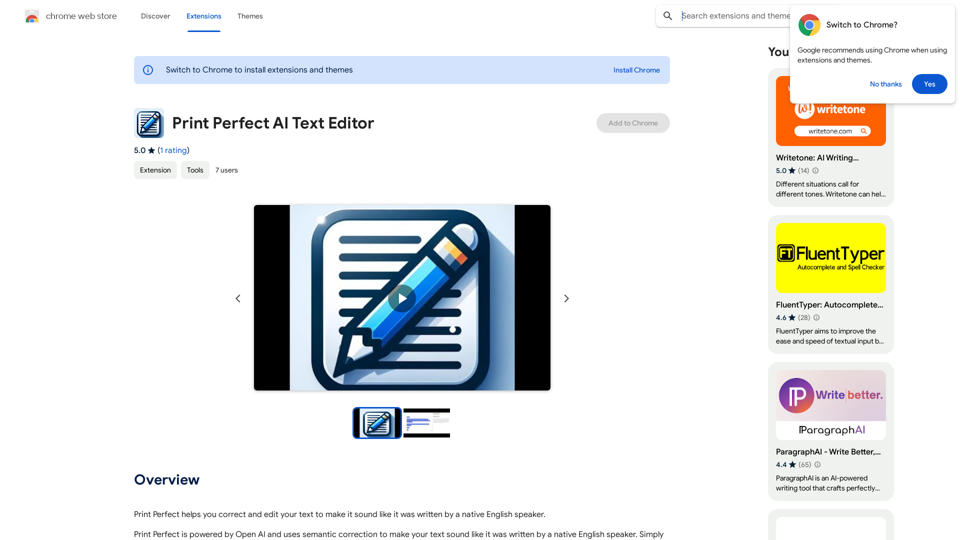CozyEQ is an innovative browser extension designed to enhance the YouTube listening experience. It automatically adjusts audio volume, preventing sudden loud noises and creating a comfortable auditory environment. This smart tool employs advanced technology to analyze and fine-tune audio frequencies in real-time, ensuring a consistently enjoyable listening experience across various types of YouTube content.
CozyEQ
CozyEQ automatically adjusts the volume of media, preventing loud noises and creating a comfortable listening experience for users.
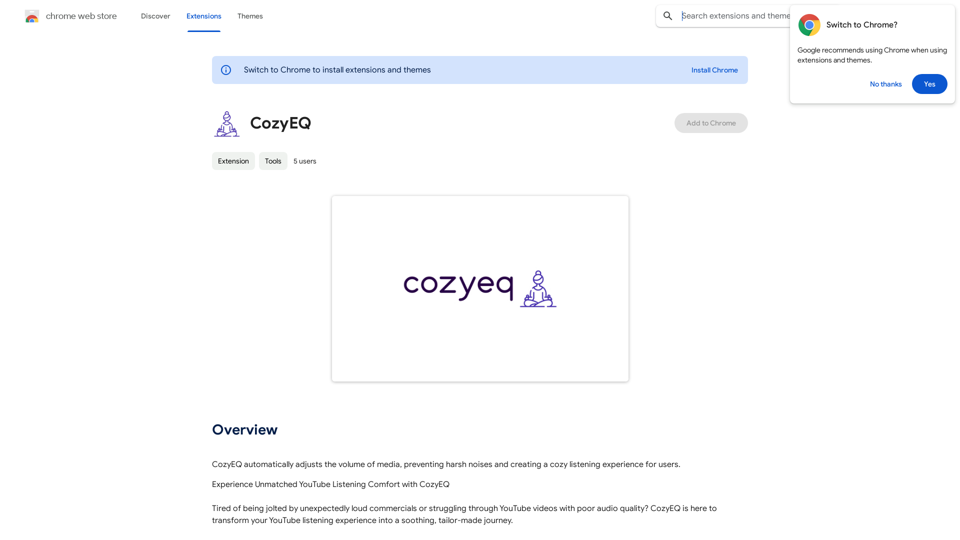
Introduction
Feature
Autonomous EQ Technology
CozyEQ utilizes cutting-edge technology to autonomously analyze and adjust audio frequencies in real-time, specifically optimized for YouTube content.
Dynamic Volume Precision
The extension dynamically fine-tunes volume levels with precision, creating a harmonious auditory atmosphere tailored for YouTube videos.
Ad Volume Normalization
CozyEQ effectively manages sudden volume spikes in advertisements, protecting users from unexpected loud interruptions.
Enhanced Video Listening
The extension improves the audio quality of YouTube videos, making even challenging content more pleasant to listen to.
User-Friendly Interface
CozyEQ is designed for ease of use. Once installed, it automatically adjusts media volume without requiring complex setup or configuration.
Cross-Platform Compatibility
While optimized for YouTube, CozyEQ can also be used with other media platforms, extending its benefits beyond a single service.
Free to Use
CozyEQ is available as a free extension, requiring no subscription or payment for full functionality.
FAQ
How does CozyEQ work?
CozyEQ employs advanced technology to analyze and adjust audio frequencies in real-time, specifically tailored for YouTube content. It dynamically fine-tunes volume levels to create a consistent and comfortable listening experience.
Is CozyEQ only for YouTube?
While CozyEQ is optimized for YouTube, it can also be used with other media platforms. However, its primary focus and best performance are with YouTube content.
How do I adjust CozyEQ settings?
You can adjust the volume settings to your preference using the CozyEQ extension interface. Specific instructions may vary depending on the browser and extension version.
What should I do if I encounter issues with CozyEQ?
If you experience any problems with CozyEQ, it's recommended to contact the developer for assistance. They can provide technical support and help resolve any issues you may encounter.
Latest Traffic Insights
Monthly Visits
193.90 M
Bounce Rate
56.27%
Pages Per Visit
2.71
Time on Site(s)
115.91
Global Rank
-
Country Rank
-
Recent Visits
Traffic Sources
- Social Media:0.48%
- Paid Referrals:0.55%
- Email:0.15%
- Referrals:12.81%
- Search Engines:16.21%
- Direct:69.81%
Related Websites
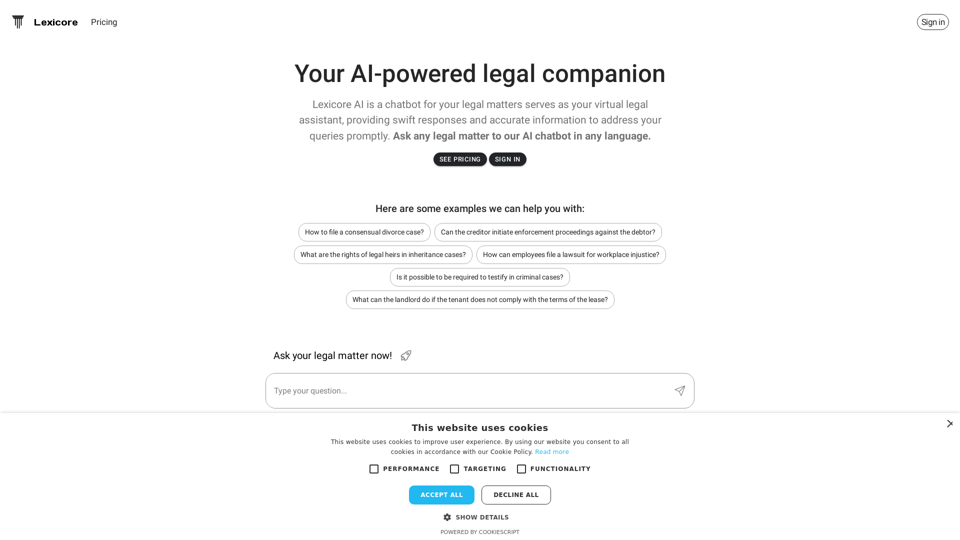
Lexicore is an AI-powered chatbot designed to be a virtual legal assistant. It can give you quick answers and accurate information to help you with your legal questions.
0
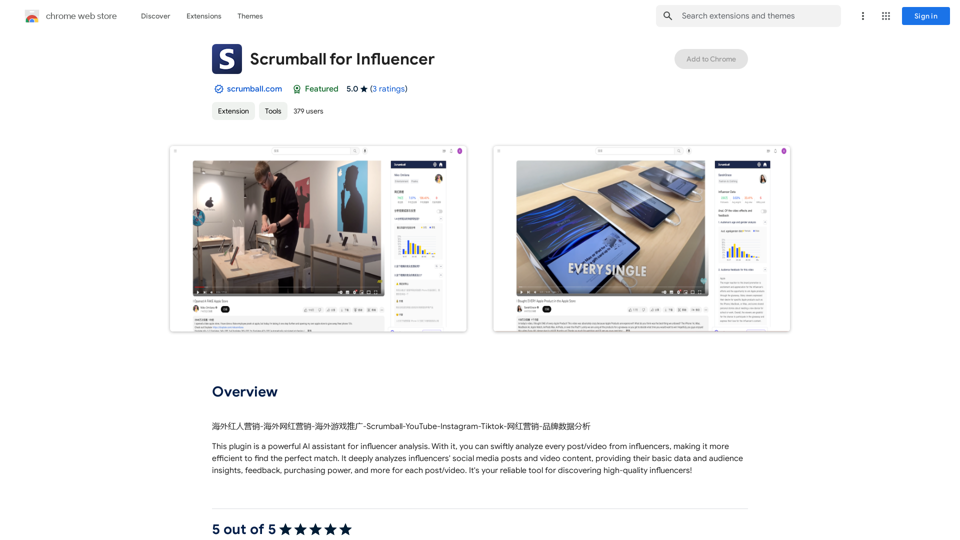
Overseas Influencer Marketing - Overseas Internet Celebrity Marketing - Overseas Game Promotion - Scrumball - YouTube - Instagram - Tiktok - Internet Celebrity Marketing - Brand Data Analysis
193.90 M

ChatBot AI - ChatGPT & Claude & Bard & BingOverviewChatBot AI
ChatBot AI - ChatGPT & Claude & Bard & BingOverviewChatBot AIChatBot is a copilot that uses ChatGPT, Bing, Claude, Bard, and more to answer questions like translations, emails, Q&As, and more.
193.90 M
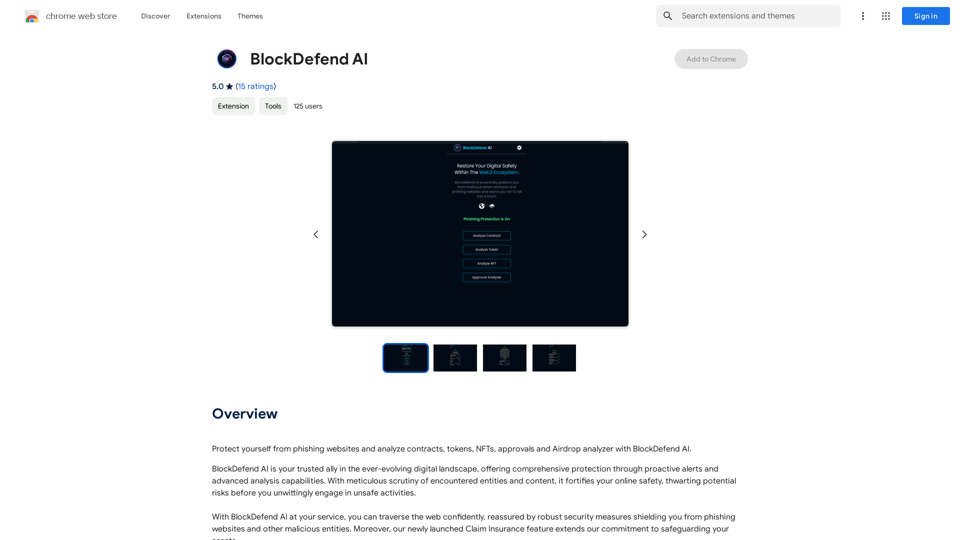
Protect yourself from phishing websites and analyze contracts, tokens, NFTs, approvals, and airdrops with BlockDefend AI.
193.90 M
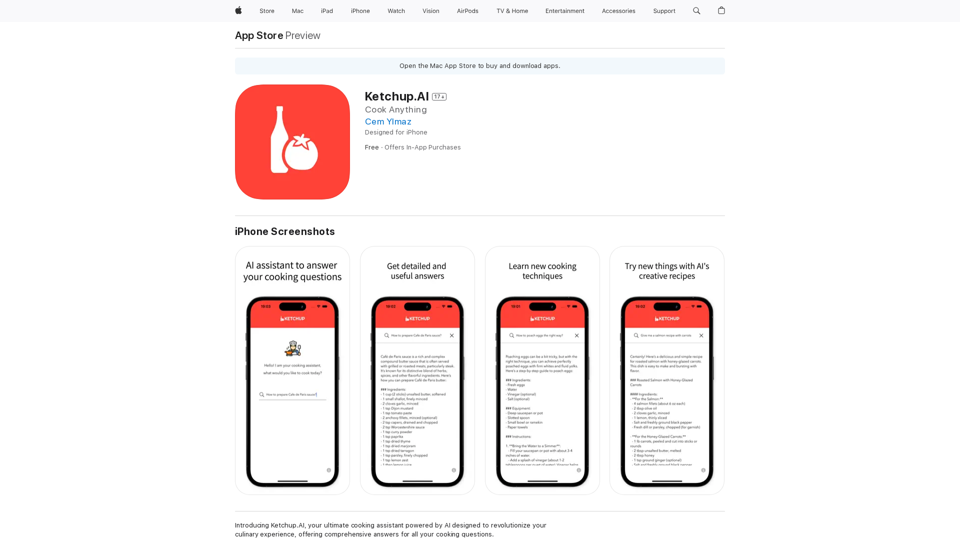
Introducing Ketchup.AI, your ultimate cooking assistant powered by AI, designed to revolutionize your culinary experience, offering comprehensive answers for all your cooking needs.
124.77 M